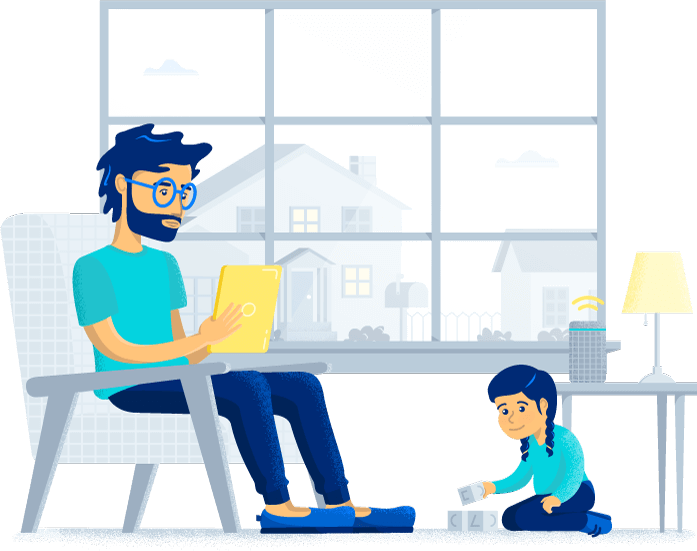Optimum self-installation guide
Optimum internet setup is designed to be simple enough for most everyone to complete. This Optimum self-install guide will walk you through the steps to get connected effortlessly.
-
Featured
![What’s the Altice One and how can I get one in 2023?]() What’s the Altice One and how can I get one in 2023? Taylor Gadsden — 2 min read
What’s the Altice One and how can I get one in 2023? Taylor Gadsden — 2 min read -
Featured
![Allconnect’s 2024 broadband customer satisfaction report]() Allconnect’s 2024 broadband customer satisfaction report Camryn Smith — 8 min read
Allconnect’s 2024 broadband customer satisfaction report Camryn Smith — 8 min read -
Featured
![Does your internet or TV provider owe you money for their service outages?]() Does your internet or TV provider owe you money for their service outages? Robin Layton — 5 min read
Does your internet or TV provider owe you money for their service outages? Robin Layton — 5 min read
Latest
-
Friday, December 13, 2024
How to self-install internet to save moneyCamryn Smith — 3 min read
-
Friday, December 13, 2024
How to know if someone is stealing your internetRobin Layton — 3 min read
-
Friday, December 13, 2024
Signs you’ve been hacked and how to prevent hackingRobin Layton — 4 min read