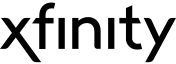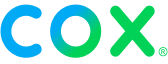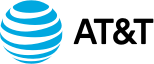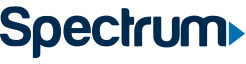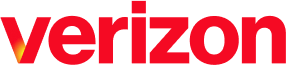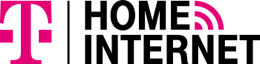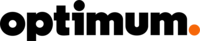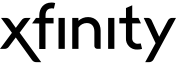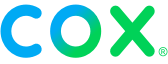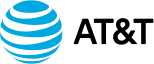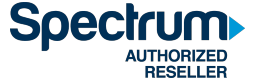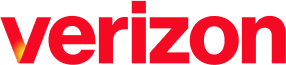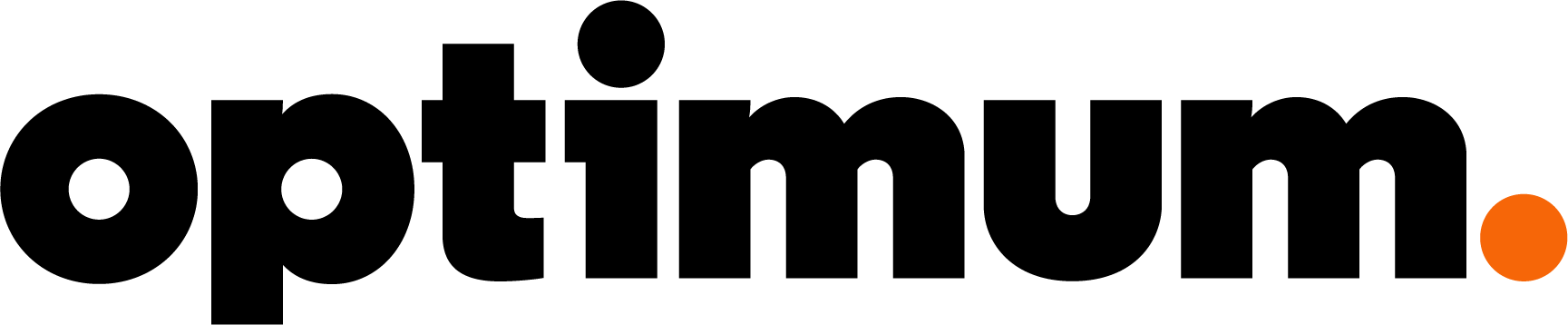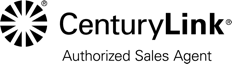
Compare home Wi-Fi providers 2024
Home Wi-Fi through an internet provider available to you provides your household with the internet connection you need to wirelessly connect all of your devices. Compare home Wi-Fi providers so you can choose the best one for your home network.
Related pages
-
Featured
![13 best Wi-Fi analyzers to boost your network speeds]() 13 best Wi-Fi analyzers to boost your network speeds Alex Sheehan — 5 min read
13 best Wi-Fi analyzers to boost your network speeds Alex Sheehan — 5 min read -
Featured
![How to share your Wi-Fi password on an iPhone]() How to share your Wi-Fi password on an iPhone Camryn Smith — 4 min read
How to share your Wi-Fi password on an iPhone Camryn Smith — 4 min read -
Featured
![Car Wi-Fi: How to get connected in your vehicle]() Car Wi-Fi: How to get connected in your vehicle David Anders — 7 min read
Car Wi-Fi: How to get connected in your vehicle David Anders — 7 min read
Latest
-
Thursday, July 25, 2024
Worried about losing your signal? This is how to keep your satellite dish cleanDavid Anders — 6 min read
-
Tuesday, July 23, 2024
The best free TV and movie streaming services 2024Camryn Smith — 5 min read
-
Tuesday, July 23, 2024
Everything you need to know about internet speedsRobin Layton — 8 min read

Subscribe to our weekly newsletter for internet news and promos
By subscribing, you agree to receive Allconnect newsletter and promotional emails. Your privacy is important to us.