What is internet speed?
Internet speed refers to how much data and information can be transferred over the web on a single connection at any given time. It is important for consumers to understand internet speed because it determines what types of activities can be done on the internet and how many devices can be connected simultaneously.
Understanding how you and your family use the internet at home will help you determine which internet speeds you need to get from your provider. If your internet speed is too slow, you might run into trouble performing tasks on the web like streaming video, playing video games or uploading files. If it’s too fast, you could be overpaying for internet services.
What can affect your internet speed?
Various factors can affect your internet speed, and understanding them is important when choosing the right plan to fit your needs.
Some internet connection types offer higher speeds than others. Fiber is widely accepted as the best connection available, but both cable and fiber offer better speeds than satellite and DSL. While certain connection types may not be available to you, remembering the pros and cons of each can help you determine the right one for your home network.
The number of people connected to your home network at once will also affect the internet speed you get. Like traffic on a highway, more devices connected to a single network at once can cause slower speeds, so try managing your device connectivity to boost your internet speed.
You should also consider the types of devices you’re using, your location and the type of internet activities you’re participating in. Gaming and streaming, for example, require more bandwidth than browsing, and a rural location may have more limited access to certain connection types.
How to check your Wi-Fi speed
To determine the speed of your internet and Wi-Fi connections, use Allconnect’s online speed test with a device connection to your home Wi-Fi network.
Internet speed is one of the biggest considerations when choosing an internet service provider. It determines how quickly you can perform tasks online and how many tasks your network can handle at a single time. Unless you live solo and only browse Facebook, you might need more than the minimum speed.
How are internet speeds measured?
Your internet speed is based on how long your internet connection can download and upload data (bits). This speed is measured in megabits per second (Mbps) and gigabits per second (Gbps) — one Mbps is 1,000,000 bits being transferred per second, and one Gbps is 1,000,000,000 bits being transferred per second. The higher the Mbps or Gbps you see, the faster the internet speed. Just remember that your chosen speed will depend on your specific internet needs.
It is more common to see internet speeds measured in Mbps because many do not require the extreme speeds of Gigabit internet, but this is a good choice for busy, smart households with gamers and work-from-home residents.
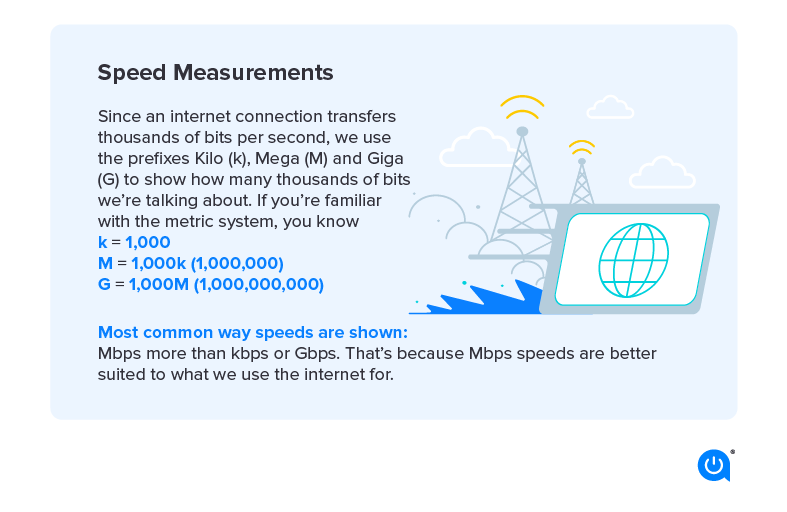
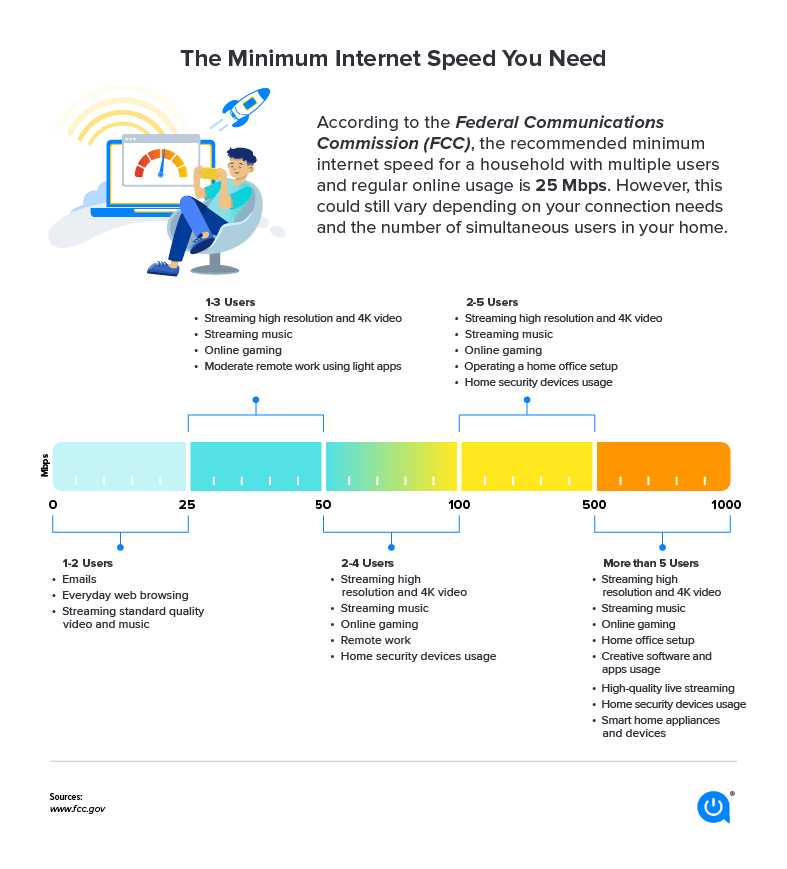
Understanding internet speeds by activity
Your internet speed needs really depend on your usage. Keep in mind that these are the speeds required for each device in your home, so if you’re going to have multiple devices connected, you need to account for the necessary speed they each require.
Once you account for how many devices you will have connected, you can start determining the speed you need for your home.
| General use activities | Minimum download speed (Mbps) |
|---|---|
| General browsing and email | 1 |
| Streaming videos | 3 – 40 |
| Online learning | At least 25 |
| Working from home | At least 25 |
| File downloading | 10 |
| Gaming | 4 – 8 |
Why your internet speeds might fluctuate
You might have noticed that sometimes your internet is faster or slower than usual. This is normal and could be due to a number of reasons.
Type of internet connection
In addition to choosing an internet plan, you also must consider your internet connection type. The most common options include fiber optic, cable, DSL, 5G, fixed wireless and satellite. However, these options are not all made equally. The fastest and most reliable connection type is fiber optic, but if fiber is not available in your area, then go with cable. You’re more likely to receive DSL, fixed wireless or satellite service if you live in a more rural area, as fiber optic providers tend to only focus on deploying their services to higher-density areas.
Router location and settings
Where you put your router can weaken the signal. Avoid putting it in places near potential signal-blockers like radios, microwaves or thick/dense walls. You also want to get it off the floor, as other signals might travel along the floor and interfere with your internet. The best place to put your router is the middle of your home in an elevated, clear spot.
Configuring your router settings is a bit more technical, but there are potential issues you can troubleshoot to see if you can make your internet faster:
- Your router may be on a busy 2.4 GHz Wi-Fi channel. If other people are using overlapping channels, bandwidth is eaten up and your connection slows down. Switch to channel 1, 6 or 11 to avoid overlap.
- Your router’s Request To Send (RTS) threshold settings may be too low. The maximum is 2346. If you have lots of users, adjusting the threshold could help your network become more stable because it tells your router to send data more often. Try 2304 bytes at first since it’s best to test small changes.
- Your router may have data packet size settings that limit how much data can be sent or received at once. Most routers have a default Maximum Transition Unit (MTU) setting of 1500; make sure it’s not set any lower than that. (Note: If you work from home using a VPN, you’ll want to keep a lower setting.)
Malware
Malware can infect your computer’s hardware, software or applications. One type is internet malware that infects computer applications such as web browsers. This kind of malware can open multiple browsers in the background, which can slow internet speeds.
Luckily, we’ve put together a few ways to prevent malware from infecting your devices.
Throttling
It’s not uncommon for internet service providers to throttle internet speeds when you exceed your plan’s data limit, and some have even been accused of throttling internet speeds for certain websites or activities.
If it’s the latter, it could be time to change your plan and increase your speeds. For the former, run a speed test outside of the 7–11 p.m. busy period, then install a VPN and run the same test. If the speeds are similar, throttling likely isn’t the culprit. If they’re different, this could be a sign of throttling.
Why is my internet slow at night?
Most people use their home internet in the evening, particularly during “rush hour” from 7–11 p.m. This can slow internet speeds, especially for cable internet users. There really isn’t much of a solution to this issue, other than reducing the number of devices using the internet at this time or increasing the speed on your plan.
Your own internet activity
Much like your neighbors can affect internet speeds, so can you. If you’re connecting many devices at once or doing high-bandwidth activities like uploading 4K video to YouTube or a 500 GB PDF to a server, this can impact other devices on your network and the speed with which you’re able to connect.
6 ways to speed up your Wi-Fi
If none of the solutions above address your internet speed issues, you can take a few additional steps to boost your connection:
- Make it a habit to restart your router. This allows them to “refresh” and clear stored up data.
- Upgrade your router. Look for a high-quality, long-range router to deliver the best internet speeds.
- Purchase a Wi-Fi extender. If you have issues with your internet speeds in certain areas of your home, you likely need a Wi-Fi extender to provide a more consistent Wi-Fi connection wherever you are in the house.
- Amp up your security. Other users may have found a way to leech off your connection. Use hard-to-guess passwords and WPA2 security.
- Switch from your 2.4 GHz Wi-Fi channel to the 5 GHz one. A 5 GHz channel has 23 overlapping channels compared to 16 for 2.4 GHz, which can increase speeds.
- Angle one Wi-Fi antenna straight up and the other to the side. This will send the connection both directly up and down through ceilings and horizontally through walls for well-rounded coverage.
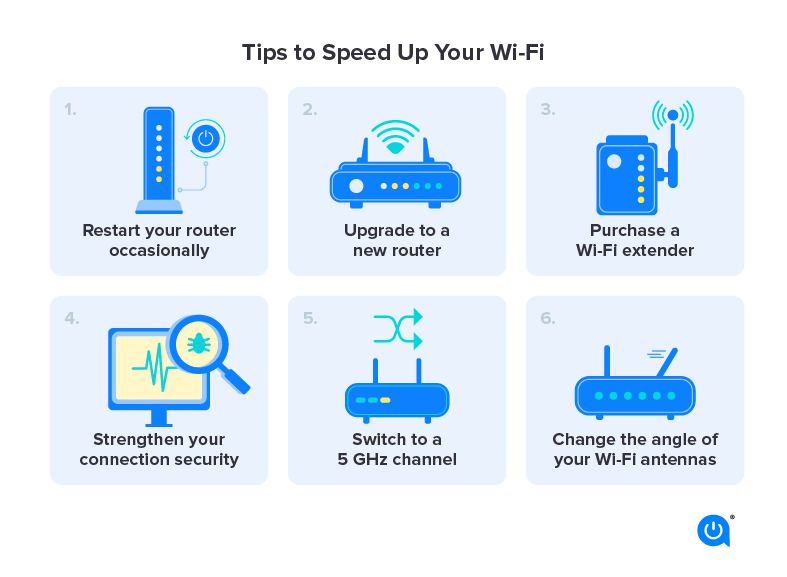
How do I know if I need to upgrade my internet speeds?
There can be a long list of reasons your Wi-Fi is slow or your internet connection is unreliable that have nothing to do with your internet speed plan. A common mistake households make is to upgrade their speed plan when they are unsatisfied with their service before determining if a faster speed plan would solve the root of the problem.
The main consideration for determining whether you need a faster speed plan has to do with consistency. If speeds are consistently slow regardless of which room in the house you are in or consistently when there are multiple devices connected to the Wi-Fi or when someone in your household is attempting a high-bandwidth internet activity, then that’s a sign your speed plan is the problem. However, if your Wi-Fi connection is unpredictable or location-specific, your issues likely lie more with your internet provider or your equipment.
Internet speed glossary: terms you should know
When understanding internet speeds and how they work, it’s helpful to arm yourself with some handy definitions:
- Bandwidth – Bandwidth measures the total number of frequencies, or capacity, a network connection can handle at any moment. With more bandwidth, more data can be transferred through a specific network. This is significant for determining how many devices can connect to the network at a time.
- Bit – Internet speed is measured in bits per second (bps). This is the smallest unit of computer information, so you’ll often see internet speeds referred to as megabits per second (Mbps).
- Download – Download speed tells you how quickly information from external sources is received by your router.
- Latency – Latency measures the delay in data transfer, telling you how fast data gets from a source to its destination. Internet connection types vary considerably when it comes to latency. For instance, 100 Mbps with a fiber optic connection will have far fewer delays for tasks like Zoom meetings than 100 Mbps with a satellite connection.
- Mbps – “Megabits per second” is how we gauge internet speeds. This number represents the bandwidth of an internet connection, which is how much data can be transferred each second. Read more about the difference between Mbps and MBps.
- Upload – This tells you how quickly information from your network is sent to external networks. Learn more about the difference between uploading and downloading.
- Wi-Fi – Wi-Fi offers a wireless internet connection, negating the need for devices to connect via hardware, such as an Ethernet cable.
Written by:
Robin LaytonEditor, Broadband Content
Robin Layton is an editor for the broadband marketplace Allconnect. She built her internet industry expertise writing and editing for four years on the site, as well as on Allconnect’s sister site MYMOVE.com. …
Read more

Edited by:
Camryn Smith-
Featured
![Report: Internet users are gobbling data by more than a half-terabyte]() Report: Internet users are gobbling data by more than a half-terabyte Robin Layton — 4 min read
Report: Internet users are gobbling data by more than a half-terabyte Robin Layton — 4 min read -
Featured
![The best Wi-Fi routers of 2024]() The best Wi-Fi routers of 2024 Camryn Smith — 7 min read
The best Wi-Fi routers of 2024 Camryn Smith — 7 min read -
Featured
![Learn how a mesh network could be your solution to home internet issues]() Learn how a mesh network could be your solution to home internet issues Lisa Iscrupe — 5 min read
Learn how a mesh network could be your solution to home internet issues Lisa Iscrupe — 5 min read
Latest
-
Thursday, July 25, 2024
Worried about losing your signal? This is how to keep your satellite dish cleanDavid Anders — 6 min read
-
Tuesday, July 23, 2024
The best free TV and movie streaming services 2024Camryn Smith — 5 min read
-
Tuesday, July 23, 2024
Everything you need to know about internet speedsRobin Layton — 8 min read






