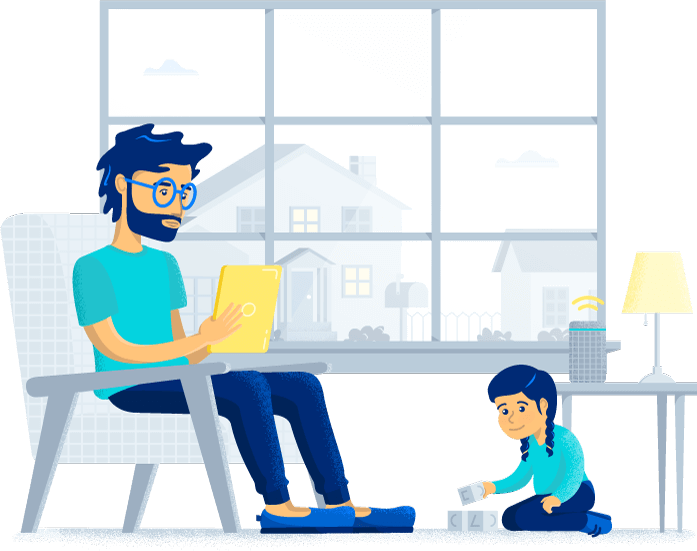Cox self-installation guide
COVID has made contactless installation the new norm now that ISPs (including Cox internet setup) are offering self-installation kits. The good news is, you don’t have to wait for a technician to come out if you know how to install your own Cox internet service
-
Featured
![Best modems for Cox Communications]() Best modems for Cox Communications Allconnect — 5 min read
Best modems for Cox Communications Allconnect — 5 min read -
Featured
![How did your internet provider fare in the 2022 ACSI customer satisfaction study?]() How did your internet provider fare in the 2022 ACSI customer satisfaction study? Lisa Iscrupe — 3 min read
How did your internet provider fare in the 2022 ACSI customer satisfaction study? Lisa Iscrupe — 3 min read -
Featured
![Does your internet or TV provider owe you money for their service outages?]() Does your internet or TV provider owe you money for their service outages? Robin Layton — 5 min read
Does your internet or TV provider owe you money for their service outages? Robin Layton — 5 min read
Latest
-
Wednesday, December 11, 2024
All about Spectrum services: Your ultimate guideRobin Layton — 6 min read
-
Friday, December 6, 2024
AT&T launches new backup internet feature for AT&T Fiber customersCamryn Smith — 2 min read
-
Tuesday, November 26, 2024
What you need to stream TV: A beginner’s guideCamryn Smith — 9 min read