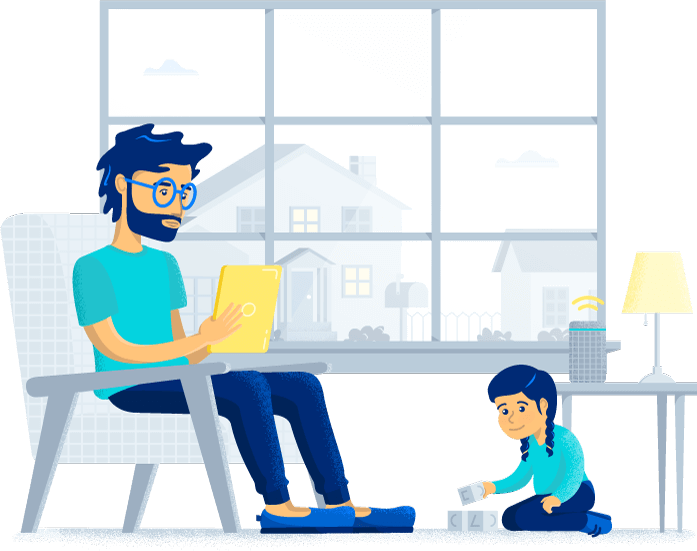Frontier self-installation guide
When you order Frontier internet service, you’ll likely receive a Frontier self-installation kit. The process is pretty simple when you understand the steps you need to take. We’ll walk you through a Frontier internet setup.
-
Featured
![Best routers for Frontier Internet]() Best routers for Frontier Internet Camryn Smith — 6 min read
Best routers for Frontier Internet Camryn Smith — 6 min read -
Featured
![How did your internet provider fare in the 2022 ACSI customer satisfaction study?]() How did your internet provider fare in the 2022 ACSI customer satisfaction study? Lisa Iscrupe — 3 min read
How did your internet provider fare in the 2022 ACSI customer satisfaction study? Lisa Iscrupe — 3 min read -
Featured
![Does your internet or TV provider owe you money for their service outages?]() Does your internet or TV provider owe you money for their service outages? Robin Layton — 5 min read
Does your internet or TV provider owe you money for their service outages? Robin Layton — 5 min read
Latest
-
Friday, December 13, 2024
How to self-install internet to save moneyCamryn Smith — 3 min read
-
Friday, December 13, 2024
How to know if someone is stealing your internetRobin Layton — 3 min read
-
Friday, December 13, 2024
Signs you’ve been hacked and how to prevent hackingRobin Layton — 4 min read