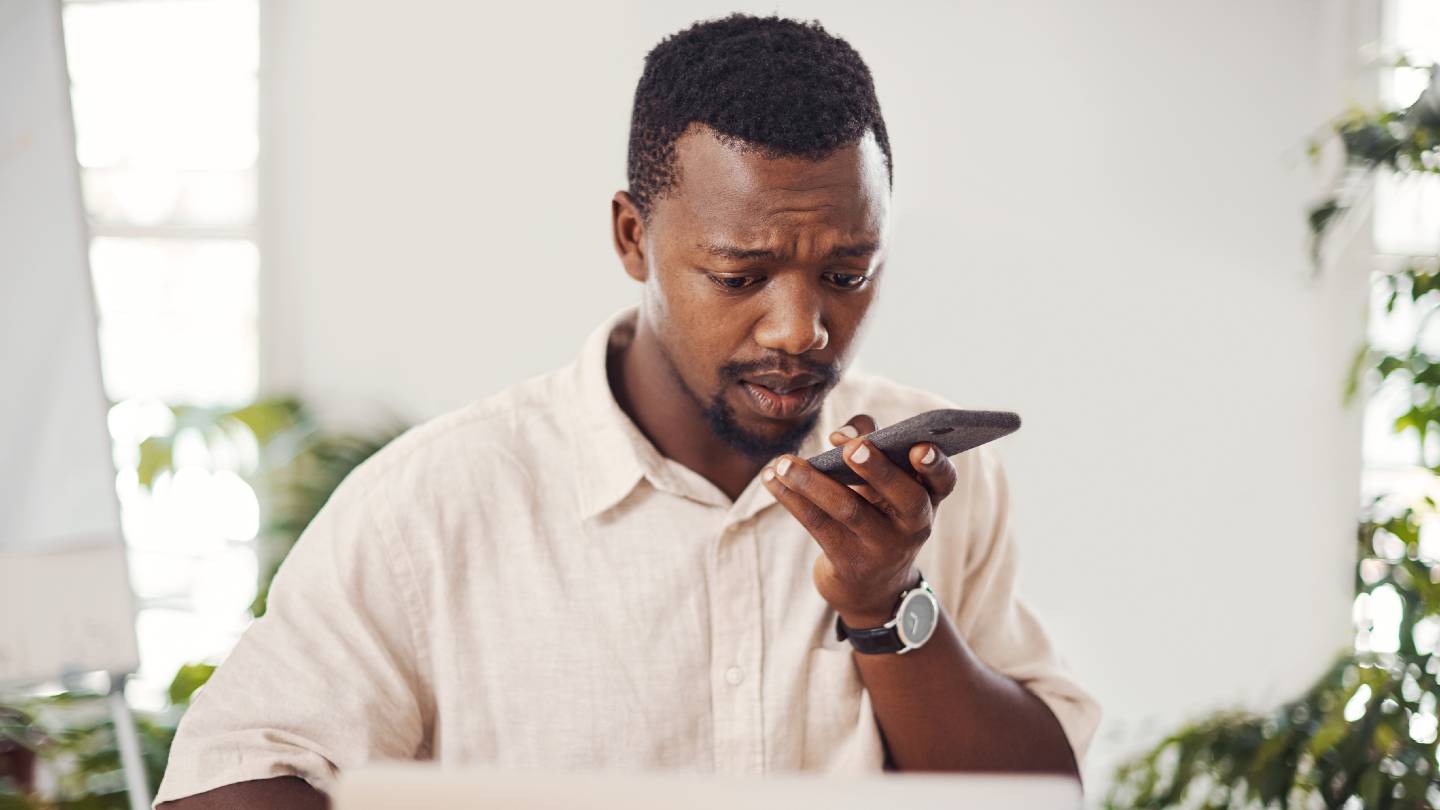Over the past several years, it has become increasingly clear that the internet is an essential resource that everybody should be able to access. In many ways, having internet at home is just as important as having access to other basic utilities, such as water and electricity.
Your router, along with third-party apps, can help you find unauthorized devices connected to your Wi-Fi. Simply changing your password can also keep your internet secure from those who might be stealing your internet.
How to know if someone is hacking your Wi-Fi
Using a third-party app to determine which devices are logged into your router
It seems like there’s an app for everything these days, including for finding out if anyone is stealing internet service from you. With an app like WiFi Guard, Wifiman or Fing (available for Android and iOS), you can quickly view a list of devices that are logged onto your home wireless network. If there’s one you don’t recognize, it may be a neighbor using your internet without permission.
Checking your router’s status light, and settings in routers app and admin control
If you’d rather not download a third-party app, you can also check your router. Here are three ways you can use your router to see which devices are connected to your home network.
Router status light
When there are devices connected to your router, the status lights on the device should flicker. Therefore, it makes sense that you can turn off your internet-connected devices to check if there are any unauthorized users on your network.
To do this, put all of your devices on airplane mode or shut them down entirely. Once they’re offline, check your router and see if there are any lights still flashing. If so, you may have a hacked router or a neighbor using your network.
Router app
Many routers sold today come with a smartphone app, which you can use to set up your internet and manage your account. In most cases, these apps will also include a feature that lets you view all of the devices connected to the router.
To use this option, log into your router app and look for the list of connected devices. Its location will depend on your specific router, but it may be called a “clients” or “network” log. Once you’ve found it, sort through the devices and see if there are any that you don’t recognize.
Checking your admin control and network map
Finally, if neither of those options works, you can access your router’s admin control panel and look at the network map. This map shows you exactly which devices are currently connected to your router, as well as ones that were previously connected. Be aware that this is a more tedious process than the previous options since you’ll need to know the username and password for your router, as well as your IP address.
Each router control panel is different, but here’s a general overview of how to access yours. First, navigate to the web login for your router and enter your credentials. From there, look for an area called network map or router logs. Once you’ve found that, you should be able to see which devices or IP addresses are connected to your network.
How to delete devices off your Wi-Fi network and router
If you’ve discovered that someone is using your internet without permission, you should cut off their access as quickly as possible.
The simplest way to do this is by changing the password to your router, which you can do once you’ve logged into the router control panel (as described above). Once you’ve done that, every device on the network will be prompted to re-enter the password.
If possible, you should also upgrade the security system on your router to WPA2 or higher.
FAQs
Every device on your home network will use the same IP address – including anyone who is stealing internet service from you. If you discover that an outside party is using your internet, you should immediately change your Wi-Fi password and increase the security settings on your router if possible.
But what if a hacker gains access to your IP address? In that case, you should change your IP address right away. You can do this in several ways, including resetting your modem or connecting through a virtual private network like ExpressVPN.
It might not feel like a big deal, but you should never use anyone’s wireless network without their permission. Not only is it considered stealing, but it’s also a security concern because it could potentially allow your neighbor to view your internet activity or access your device.
Instead, we recommend signing up for a cheap internet plan or using public Wi-Fi zones. Depending on your income, you may even qualify for free internet or a government-assisted plan.
If you need help finding the right internet plan for your needs, Allconnect is here to help. With our online comparison tool, you can explore internet plans and providers in your area and sign up for the one that’s right for you.
You can use your router and third-party apps to find unauthorized devices connected to your Wi-Fi.
Allconnect: Let us compare providers for you
Why should you choose Allconnect? We’re the #1 broadband marketplace in the U.S, meaning you can trust us to search, compare and order internet and TV service for your home.
Get started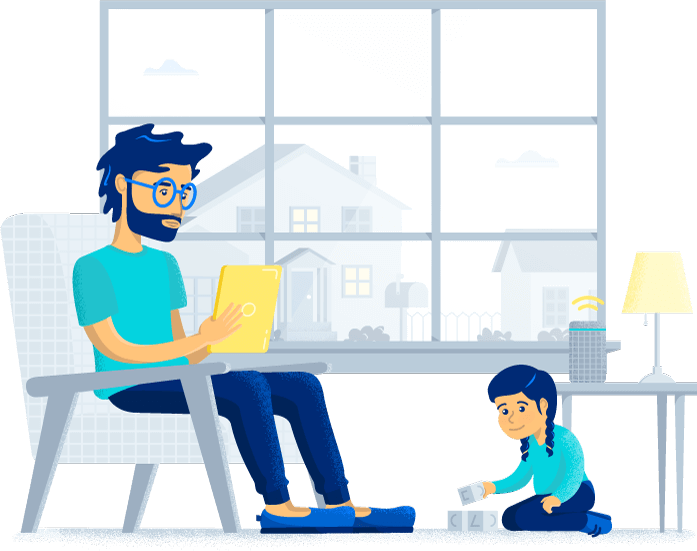

Written by:
Taylor FreitasAllconnect contributor
Taylor Freitas is a contributing writer for the Allconnect.com team, focusing on broadband and wireless topics. Over the past 10 years, she has written for publications such as LA Weekly, CNET, Safety.com and Ba…
Read more
Edited by:
Robin LaytonEditor, Broadband Content
-
Featured
![Internet safety: Guide to keep your information safe online]() Internet safety: Guide to keep your information safe online Michelle Honeyager — 8 min read
Internet safety: Guide to keep your information safe online Michelle Honeyager — 8 min read -
Featured
![The 4 best VPN apps for streaming devices, including Fire TV Sticks]() The 4 best VPN apps for streaming devices, including Fire TV Sticks Taylor Freitas — 5 min read
The 4 best VPN apps for streaming devices, including Fire TV Sticks Taylor Freitas — 5 min read -
Featured
![How to secure your home internet connection]() How to secure your home internet connection AJ Dellinger — 5 min read
How to secure your home internet connection AJ Dellinger — 5 min read
Latest
-
Thursday, July 25, 2024
Worried about losing your signal? This is how to keep your satellite dish cleanDavid Anders — 6 min read
-
Tuesday, July 23, 2024
The best free TV and movie streaming services 2024Camryn Smith — 5 min read
-
Tuesday, July 23, 2024
Everything you need to know about internet speedsRobin Layton — 8 min read