Nowadays, we hear the term “Wi-Fi” thrown around as if it’s been around forever. But what is Wi-Fi anyway? How does it differ from the internet? What part does it play in getting you connected? We’ll outline the basics you need to know and give some tips on how to maximize your home Wi-Fi performance.
What is Wi-Fi?
Believe it or not, Wi-Fi and the internet are not the same thing, although we often hear both terms thrown around in the same breath. The term “Wi-Fi” doesn’t really mean anything, but sometimes is referred to as “Wireless Fidelity” which is a term that, according to Verizon, was created by a “marketing firm because the wireless industry was looking for a user-friendly name to refer to some not so user-friendly technology known as IEEE 802.11.” Wi-Fi is actually the technology that allows your devices to wirelessly connect to the internet. It also allows internet-connected devices like smartphones, computers, tablets and smart home devices to exchange information with one another, essentially creating what is your home network.
What is a Wi-Fi network?
A Wi-Fi network is a wireless internet connection established by your router and shared across devices in a home or business. The network allows you to access your internet connection on multiple devices in any location throughout your coverage area.
How does Wi-Fi work?
To put it simply, Wi-Fi works by using radio frequencies to communicate back and forth with your devices. Your internet-connected devices each have wireless adaptors that translate necessary data into a radio signal. That signal is transmitted using an antenna. Your wireless router receives that signal and translates to the internet.
Your router will also receive information from the internet (movies, music, files) and communicate it as a radio signal back to your devices. Wi-Fi transmits data on the frequencies of 2.4GHz and 5GHz — you’ve probably heard of these numbers as channels on your Wi-Fi network. These frequencies are much higher than the ones used by cellphones in order to carry more data.
As far as how fast that data can be transferred, Wi-Fi technology uses 802.11 networking standards, which come in varying speeds and price points. The first version of the 802.11 protocol was released in 1997 and reached link speeds up to 2 Mbps. The newest standard, 802.11ax, or Wi-Fi 6, was released in 2019 and is faster than previous iterations, prone to less interference and maxes out at 9.6 Gbps. An improved version of 802.11ax known as Wi-Fi 6E was released in 2021 and operates on 6GHz frequencies.
What can be done with Wi-Fi?
Wi-Fi isn’t just about accessing the web. The convenience and connectivity of Wi-Fi can also make everyday life much easier. With Wi-Fi you can:
- Sync smart home devices and control from a central hub like your smartphone
- Share files with nearby devices
- Wirelessly stream audio and movies from one device to another
- Wirelessly transfer photos from your camera to your PC
- Sync media libraries without a USB
- Improve home security with smart locks, monitoring systems and cameras
How to get home Wi-Fi
If you’re like most Americans, you’ve got at least eight devices that use your home internet connection. But if you’re looking to create that seamless experience that Wi-Fi allows, you’re going to need to take a few steps to make sure your home is ready.
Choose an internet service provider
Start by shopping the available internet providers in your area. Determine your monthly budget, what internet connection types are available and most compatible with your internet activities and what speeds are needed to support all the users on your network.
Get a wireless router and modem
Most providers allow you to bring the equipment of your choice. However, some may require you to rent a specific set of equipment directly from them for the best quality. If you’re able, do your research on routers specifically in order to make sure your device can handle the speeds and amount of devices you’re looking to connect.
Consider a Wi-Fi strengthener
Once you’ve established a connection, you need to make sure that your Wi-Fi coverage is nothing short of spectacular, especially if you’re living in a multi-floor household. Look into a Wi-Fi extender, repeater or booster to push your signal to those hard-to-reach corners and devices.
Start your journey to home Wi-Fi sooner than later. Compare major internet service providers, pricing, speed ranges and more.
Wi-Fi hotspots
Wi-Fi hotspots are locations, like a coffee shop or library, where you can connect to the internet. Portable Wi-Fi hotspots allow you to connect to the internet on the go and are usually built into your mobile device.
Portable hotspots work like a mini router, establishing a cellular network for your phone, computer or any other device you wish to connect. If your mobile device does not have a built-in hotspot, you can also purchase one separately. But keep in mind that you will have to buy a plan along with the device.
Popular Wi-Fi providers
| Provider | Plan price range* | Plan download speeds | Monthly Wi-Fi equipment costs | Technology type |
|---|---|---|---|---|
Xfinity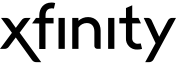 | $25.00 – $299.95/mo. | 50 – 6,000 Mbps | $14.00 – $25.00 | Cable, fiber, DSL |
Cox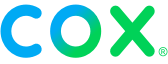 | $50.00 – $150.00/mo. | 100 – 2,000 Mbps | $13.00 | Fiber |
AT&T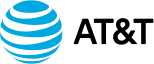 | $55.00 – $250.00/mo. | 10 – 4,700 Mbps | $0.00 | Fiber, 5G Home |
Spectrum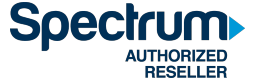 | $50.00 – $70.00/mo. | 500 – 1,000 Mbps** | $10.00 w/Premier | Cable/fiber hybrid |
Verizon Fios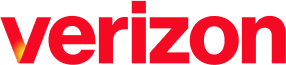 | $34.99 – $84.99/mo.† | 300 – 2,300 Mbps | $0.00 | Fiber, 5G Home |
Optimum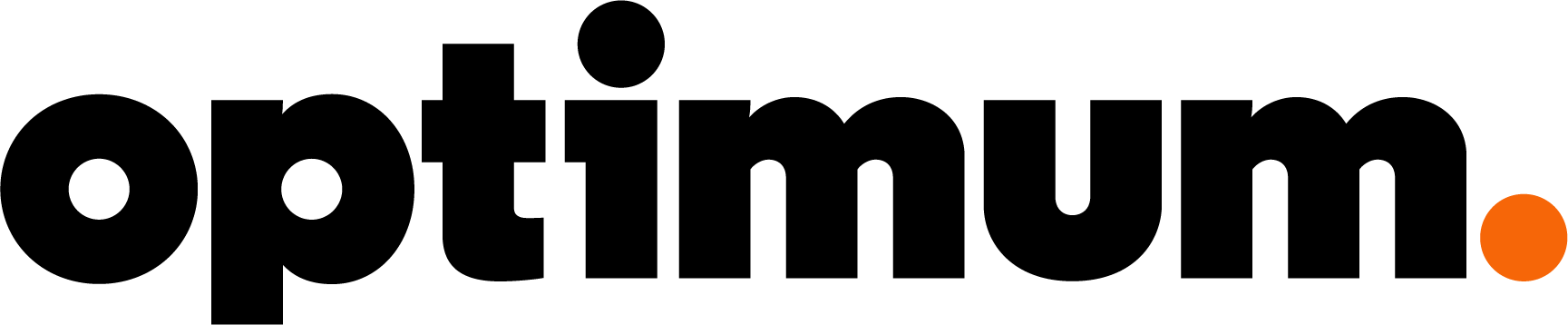 | $45.00 – $85.00/mo. | 300 – 940 Mbps | $13.50 | Cable, fiber |
CenturyLink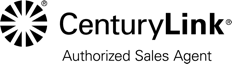 | $50.00 – $70.00/mo.*** | 100 – 940 Mbps*** | $15.00 | DSL, fiber |
Frontier Fiber | $44.99 – $154.99/mo. | 500 – 5000 Mbps | $0.00 | DSL, fiber |
 Hughesnet Hughesnet | $49.99 – $149.99/mo. | 15 – 25 Mbps | $14.99 | Satellite |
Mediacom | $24.99 – $54.99/mo. | 100 – 1,000 Mbps | $13.00 | Cable/fiber hybrid |
T-Mobile | $30.00 – $50.00/mo. | 72 – 245 Mbps | $0.00 | 5G Home |
Kinetic by Windstream | $24.99 – $299.00/mo. | 100 – 8,000 Mbps | $6.99 | DSL, fiber |
*Price per month plus taxes for length of contract. Additional fees and terms may apply. Pricing varies by location and availability. All prices subject to change at any time. Last updated 09/15/22.
How to secure your Wi-Fi connection
Once you’ve established your Wi-Fi connection and synced your devices, you’ll want to take some extra steps to be sure your information and your household is secure. A great Wi-Fi password is one thing, but cybercriminals have ways around the most creative security keyword.
Ways to keep your network and devices away from prying eyes
- Go for strong encryption: Wi-Fi Protected Access (WPA) protection, WPA2 or WPA3 are the newest standards. Hackers are familiar with older standards of protection like Wired Equivalent Privacy, or WEP, and may break-in with ease using the right methods.
- Choose a strong WPA key: Your mother’s maiden name won’t exactly cut it. Pick a lengthy security key with a mixture of random numbers and letters to make your password iron-clad.
- Create a guest network: This is a great way to offer your internet connection to guests without accidentally exposing your network to risks. Activate WPA protections on the guest network and provide the password on request. This will allow you to control who accesses the connection and encrypts each user’s data with a “session key,” essentially protecting guests from each other.
- Hide your network name: Changing your SSID to hidden will prompt users to enter the name and the password to connect instead of displaying it as an option for the world to access.
- Use a VPN: A virtual private network, or VPN, sends your data back and forth via an encrypted connection and blocks your location information. With a good VPN, hackers could access your network and still be blocked from sensitive information.
Written by:
Taylor GadsdenWriter, Broadband Content
Taylor is a veteran member of the Allconnect content team and has spearheaded a number of projects, including a data piece on the top fiber cities in the U.S. and a troubleshooting guide on how to connect your p…
Read more
Edited by:
Robin LaytonEditor, Broadband Content
-
Featured
![Tips to improve your internet connection and boost Wi-Fi signal]() Tips to improve your internet connection and boost Wi-Fi signal Camryn Smith — 9 min read
Tips to improve your internet connection and boost Wi-Fi signal Camryn Smith — 9 min read -
Featured
![Everything you need to know about Wi-Fi 6]() Everything you need to know about Wi-Fi 6 Camryn Smith — 3 min read
Everything you need to know about Wi-Fi 6 Camryn Smith — 3 min read -
Featured
![The best Wi-Fi routers of 2024]() The best Wi-Fi routers of 2024 Camryn Smith — 7 min read
The best Wi-Fi routers of 2024 Camryn Smith — 7 min read
Latest
-
Monday, October 21, 2024
No power? No problem. Here’s how to use the internet during a power outageRobin Layton — 5 min read
-
Friday, October 18, 2024
Everything you need to install fiber-optic internetCamryn Smith — 4 min read
-
Thursday, October 17, 2024
How to get free and discounted internetCamryn Smith — 7 min read





