Have you lost the remote again? Here’s how to use your phone as a TV remote and control all your TV and streaming devices.
Remote control life hack
Who doesn’t love a good life hack? There can be several reasons you may find yourself needing a backup remote: the regular TV one broke; it needs new batteries (and you don’t have any spares on hand); or the kids lost it (again). With the size of remotes getting smaller and smaller (we’re looking at you, Apple TV remote), losing it in the couch cushions can become a daily struggle.
Quick set up
The great news is you can set up your smartphone in just minutes to use as an extra remote control. So next time you want to watch Disney+, but can’t find the clicker, don’t go on an epic quest, just grab your phone. We’ll walk you through the complete process below.
What devices to use
You can use almost any smartphone, no matter whether it is an Android or an iPhone. You can even use a tablet or an iPod touch. If you have an older phone lying around you no longer use, substitute it as a backup remote.
Apps with phone remote capabilities
You will need a few apps to get the ball rolling. There are three different types of apps to download, and they are all free. You can get a basic TV remote app, apps for your streaming device (such as Roku or Chromecast) and general streaming service apps (such as those for Netflix or Hulu). The app(s) that are most useful for you will depend on if you mainly use your smart TV or a streaming device.
TV remote apps
There are lots of TV remote apps on the App Store or Google Play for Android phones. Some highly-rated apps for iPhones or iPads are Universal Remote TV Smart. This app works over Wi-Fi, is compatible with most major TV manufacturers (such as Samsung, LG and Sony, to name a few) and detects your TV automatically, making setup time basically nil.
Though only compatible with Samsung TVs, myTifi is another well-designed TV remote app. It allows you to control multiple TVs in your household through simple labels (such as living room TV or bedroom TV), and you can switch channels by clicking on the logos. It also includes simple instructions in the app, so you’re never far from help.
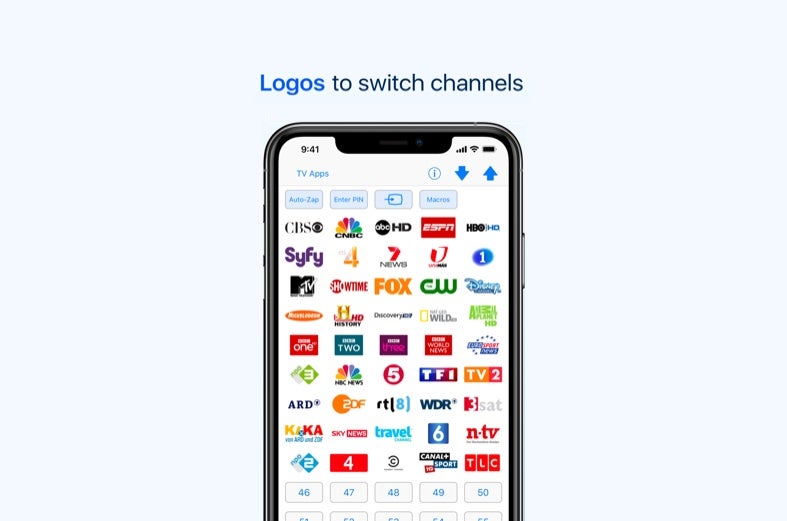
Streaming device apps
Download streaming device apps to make browsing and navigating a lot easier with the devices you already own. Roku, Chromecast, Amazon Fire TV Stick and Apple TV all have compatible apps, as well as third-party apps that interact with these systems.
Roku’s app has a built-in remote control that connects to your Roku device via Wi-Fi and lets you search with your voice or your cellphone keyboard. The Amazon Fire TV app, available for Android or iOS, has a similar design to the Roku app where you can access a remote directly from the app.
The Google Home app works on all things Chromecast, plus it can control Google Nest (Google’s family of smart, Wi-Fi home devices), so basically you can use this as an all-inclusive hub to manage your lights, security cameras, thermostat and more.
Don’t forget that you can also control your TV with Alexa.
If you have an Apple TV, you likely also have an iPhone, which conveniently has its remote app built right into your smartphone. Plus, this app, along with the Chromecast and Roku apps, lets you mirror, or project, your phone screen onto your TV — great for sharing vacation photos with the family or playing Spotify over your TV speakers. The Amazon Fire TV app doesn’t currently have this function, but you can use third-party apps to get this feature.
Streaming services apps
You can also get the apps for just the subscription services you use. If you use the native apps (i.e. built-in) in your smart TV, this could be a good option. For example, say you only watch Netflix. You can download that single app (which saves memory on your cellphone too) and sync it with your TV to browse and manage your shows with your Android or iPhone.
Want to go beyond using your phone as a TV remote? Check out our Resource Center to find out what other cool things you can do with the internet and a smart TV.
Written by:
Lisa IscrupeWriter, Broadband & Data Content
Lisa uses years of experience in sales and customer service for internet-TV providers to inform her writing on broadband. Her work has been referenced by CNN and other national sources.
In Lisa’s Words: Ever…
Read more
Edited by:
Robin LaytonEditor, Broadband Content
-
Featured
![How to program and reset your DIRECTV remote]() How to program and reset your DIRECTV remote Robin Layton — 5 min read
How to program and reset your DIRECTV remote Robin Layton — 5 min read -
Featured
![What you need to stream TV: A beginner’s guide]() What you need to stream TV: A beginner’s guide Joe Supan — 9 min read
What you need to stream TV: A beginner’s guide Joe Supan — 9 min read -
Featured
![30% of Americans say their internet is too slow. Here’s how to fix it]() 30% of Americans say their internet is too slow. Here’s how to fix it Joe Supan — 4 min read
30% of Americans say their internet is too slow. Here’s how to fix it Joe Supan — 4 min read
Latest
-
Thursday, July 25, 2024
Worried about losing your signal? This is how to keep your satellite dish cleanDavid Anders — 6 min read
-
Tuesday, July 23, 2024
The best free TV and movie streaming services 2024Camryn Smith — 5 min read
-
Tuesday, July 23, 2024
Everything you need to know about internet speedsRobin Layton — 8 min read





