Contact Spectrum customer service
Find the easiest way to contact customer service, pay your bill and troubleshoot common Spectrum problems. Spectrum customer service is available if you want to move or change your internet service, have a billing question or need tech support.
Contact Spectrum using these phone numbers
Need to contact Spectrum to pay your bill or get technical support? You’ll find ways to contact customer service and tech support below.
Spectrum customer service number: (833) 949-0036
Available 24/7
Call to speak with a customer service representative about Spectrum internet, TV or home phone service issues including:
- Account/billing questions
- Pay your Spectrum bill
- Make changes to your account
- Add/remove services
Para servicio en español oprima el número cinco.
Additional Spectrum customer service numbers
-
Order new Spectrum services
(855) 860-9068
Monday – Friday, 8 a.m. – 10 p.m. ET
-
Spectrum Internet
(888) 369-2408
What do you need when calling Spectrum customer service?
- Phone number associated with your account
- Account number (optional)
- Payment method if calling to pay your bill
- Pen and paper to jot down important information
When you call Spectrum customer service, you’ll immediately be prompted to enter the phone number associated with your account. You don’t have to enter a phone number, but doing so will help the automated system and representatives access your account information.
Quickest way to reach a live customer service representative
The Spectrum customer service line is automated, so it may take a few steps to reach a live representative. For the quickest response, have ready the phone number associated with your account and reason for your call.
- Enter the phone number associated with your account
- Say “Speak with a representative”
- State the reason for your call when prompted
- Wait to be connected with a representative
To minimize your wait time, it’s important to select the appropriate menu prompts and/or clearly state the reason for your call to ensure you will be routed to the best customer service department. Repeating “Speak with a representative” without stating the reason for your call could result in your call being queued in a general customer service line, which may have you waiting longer than you need to.
Expert tip: Try calling Spectrum customer service during off-peak hours
Since Spectrum customer service is available 24/7, you can call during times when call volume may be lower, such as early in the morning or late at night.
Spectrum tech support number: (833) 949-0036
Available 24/7
Call to speak with a Spectrum tech support specialist about issues with your internet, TV or home phone service such as:
- Loss of signal/service
- Self-installation of new or replacement Spectrum equipment
- Faulty or broken equipment
- Scheduling a service appointment
- Missing TV channels or recordings
Looking for other Spectrum support numbers?
- To transfer service to a new address, call (888) 692-8635
- For Spectrum Mobile customer service, call (833) 224-6603
Order new Spectrum services
Ready to order Spectrum internet or TV services? Call to get the latest Spectrum special offers and deals in your area.
Call now: (844) 451-2720 (844) 451-2720
How to pay your Spectrum bill
You can make a Spectrum payment over the phone, online or in-person, it’s never been easier to pay your Spectrum bill!
Pay your Spectrum bill by phone
- Call the Spectrum customer service phone number (833) 267-6094
- Enter the phone number associated with your Spectrum account
- From the main menu, select option “1” to access your account information
- Follow the prompts to pay your Spectrum bill using a credit or debit card
Pay your Spectrum bill online
- Sign in to spectrum.net
- Select Make a payment in the Billing section
- Select One-time payment
- Enter your checking account, savings account, credit card or debit card information
- Select the date you want to make the payment
- Select Continue and confirm that your payment information is correct
Pay your Spectrum bill with automatic payment
- You can enroll in Spectrum Auto Pay to have payments drafted directly from your checking account, savings account, debit card or credit card so you don’t have to worry about paying on time
- To enroll in Spectrum Auto Pay online:
- Sign in to spectrum.net as the Head of Household
- Select Enroll in Auto Pay
- Enter your payment method and monthly date you’d like the payment to be processed
- Select Continue to accept the payment method and date and complete your enrollment in Spectrum Auto Pay
- To enroll in Spectrum Auto Pay via the My Spectrum App:
- From the main screen, select the Billing tab
- Press the Enroll in Auto Pay box
- Enter your payment information and the date you want your payment to be processed
- Tap Continue to complete enrollment
- If your payment information is already on file, you will see a notification confirming your enrollment after pressing Enroll in Auto Pay
Pay your Spectrum bill by mail
- Send a check or money order to the billing address listed on your statement
- The address to send your Spectrum payment to will vary by location
- To find the correct Spectrum billing address, refer to your bill or log in to spectrum.net/login to view and print a copy of your statement
- To enroll You can enroll in Spectrum Auto Pay online or using the My Spectrum App.
Pay your bill using the Spectrum App
- Download the My Spectrum App
- Sign in with your Spectrum username and password
- Select the Billing tab and then press Make Payment button
- Enter the payment method and amount and the date you want to make the payment
Press Make Payment to process or schedule your payment
Pay your bill at a Spectrum location
- Go to spectrum.com/stores and enter your ZIP code to find Spectrum store locations near you
- Scan the listed options to find the store you wish to visit
- Click Make Reservation if you’d like to schedule an appointment
- Visit the Spectrum store location during store hours or at your scheduled appointment time to speak with a representative about paying your bill with cash, check or credit/debit card
Additional Spectrum customer service contact options
Here are some additional Spectrum customer service options you may find helpful:
-
Spectrum live chat
Go to spectrum.net/support and click on Ask Spectrum at the bottom of the page to initiate a live chat.
-
Spectrum online forums
Go to spectrum.net/support to view articles and forums related to common Spectrum service issues and questions.
-
Spectrum social media
Spectrum support, troubleshooting and quick help guides
View these quick help tips below to resolve common internet and TV issues without having to contact customer service or tech support.
Troubleshooting Spectrum service issues
There are a number of potential problems that can disrupt your Spectrum internet or TV service. To troubleshoot and narrow down the issue, visit spectrum.net/support/internet for internet troubleshooting, or spectrum.net/support/tv/tv-troubleshooting to troubleshoot TV issues.
For further assistance, select Ask Spectrum at the bottom of the spectrum.net page, enter your ZIP code and type a brief description of the problem you are having.
Resetting your Spectrum router
Rebooting your router is often all it takes to fix a spotty or down Wi-Fi connection. To reset your Spectrum router:
- Unplug first the modem power cord from the outlet, then the router power cord if you have a separate modem and router
- If your modem or router has a battery backup, remove the batteries as well
- Wait 15 – 20 seconds, then reinsert the batteries and plug both devices back in, starting with the modem
- Allow a few minutes for the devices to power on and restore your connection
Resetting your Spectrum HD receiver
Similar to resetting your Spectrum router, resetting your Spectrum cable box is a matter of unplugging it and plugging it back in.
- Unplug the receiver’s power cord from the outlet
- Wait 15 – 20 seconds
- Plug the power cord back in
- Allow a few minutes for the cable box to reset and restore service/picture
Connecting to Spectrum Wi-Fi hotspots
Spectrum has thousands of Wi-Fi hotspot locations available to current internet customers. To find and connect to a Spectrum Wi-Fi hotspot:
- Enable Wi-Fi on your device
- Select SpectrumWiFi, SpectrumWiFi Plus, CableWiFi or Boingo
- Log in with your Spectrum username and password
- Pull up a web page or browser
- Review and accept the Spectrum Wi-Fi hotspot Terms & Conditions
Creating an online Spectrum account
Using your latest Spectrum bill, you can create and manage your Spectrum account online.
Confirm either your contact information or the account number and security code associated with your account. Follow the prompts to set up the username and password you’d like to use to login to your Spectrum account. On this platform, you’ll be able to add and terminate Spectrum services, pay your bill and submit tech support questions.
My Spectrum App
The My Spectrum App allows you to access your Spectrum account right from your phone, making it easy to manage your account and home network.
With the My Spectrum App, you can:
- Make payments
- Troubleshoot your equipment and fix service-related issues
- Reboot your equipment
- Access account, internet and TV support
- Browse your current plan, add services and view current offers
Charter Spectrum customer service FAQs
Does Spectrum have 24/7 customer service support?
Yes. Call the Spectrum customer service phone number, (833) 267-6094, any time for assistance.
How do I report an outage to Spectrum?
Sign in to spectrum.net so that Spectrum has your account information, then click Ask Spectrum at the bottom of the page to see if your service area is under a service outage or to report an outage.
How do you get your Spectrum Wi-Fi password if you forgot?
- Sign in to spectrum.net
- From the menu icon, select Manage Account
- Select Internet
- Find your router and select View Device Info
Where do you return Spectrum equipment?
Use the Spectrum store locator to find the nearest location to return your Spectrum internet and TV equipment.
Can I pay my Spectrum bill by phone?
Yes. Dial the Spectrum bill pay number, (833) 267-6094, to use an automated bill pay service. The Spectrum bill pay number is available 24/7.
How do you block calls with Spectrum phone?
Visit spectrum.net/support/voice for instructions on how to block unwanted callers, block anonymous callers and turn on Nomorobo.
When should I call Spectrum Customer Service?
You can reach out to Spectrum customer service whenever you have a question regarding your service or billing.
How long is the wait for Spectrum Customer Service?
Wait times vary depending on the time of day or week.
Can I contact Spectrum Customer Service online?
Yes, you can chat online with a Spectrum representative.
We value your feedback
Was this page helpful?
We value your feedback
We’re glad! Tell us what helped most on this page.
We value your feedback
Was this page helpful?
Thanks for your feedback!
Your insight helps, and we’ll do our best to improve your experience.
Related pages
-
Featured
![All about Spectrum services: Your ultimate guide]() All about Spectrum services: Your ultimate guide Robin Layton — 6 min read
All about Spectrum services: Your ultimate guide Robin Layton — 6 min read -
Featured
![Report: Internet users are gobbling data by more than a half-terabyte]() Report: Internet users are gobbling data by more than a half-terabyte Robin Layton — 4 min read
Report: Internet users are gobbling data by more than a half-terabyte Robin Layton — 4 min read -
Featured
![Spectrum’s new cancellation policy explained]() Spectrum’s new cancellation policy explained Taylor Gadsden — 2 min read
Spectrum’s new cancellation policy explained Taylor Gadsden — 2 min read
Latest
-
Thursday, February 27, 2025
Is my internet bill tax-deductible?Robin Layton — 2 min read
-
Thursday, February 27, 2025
Celebrating Women’s History Month: Female leaders in broadbandCamryn Smith — 8 min read
-
Wednesday, February 26, 2025
What is symmetrical internet?Robin Layton — 3 min read

Subscribe to our weekly newsletter for internet news and promos
By subscribing, you agree to receive Allconnect newsletter and promotional emails. Your privacy is important to us.





