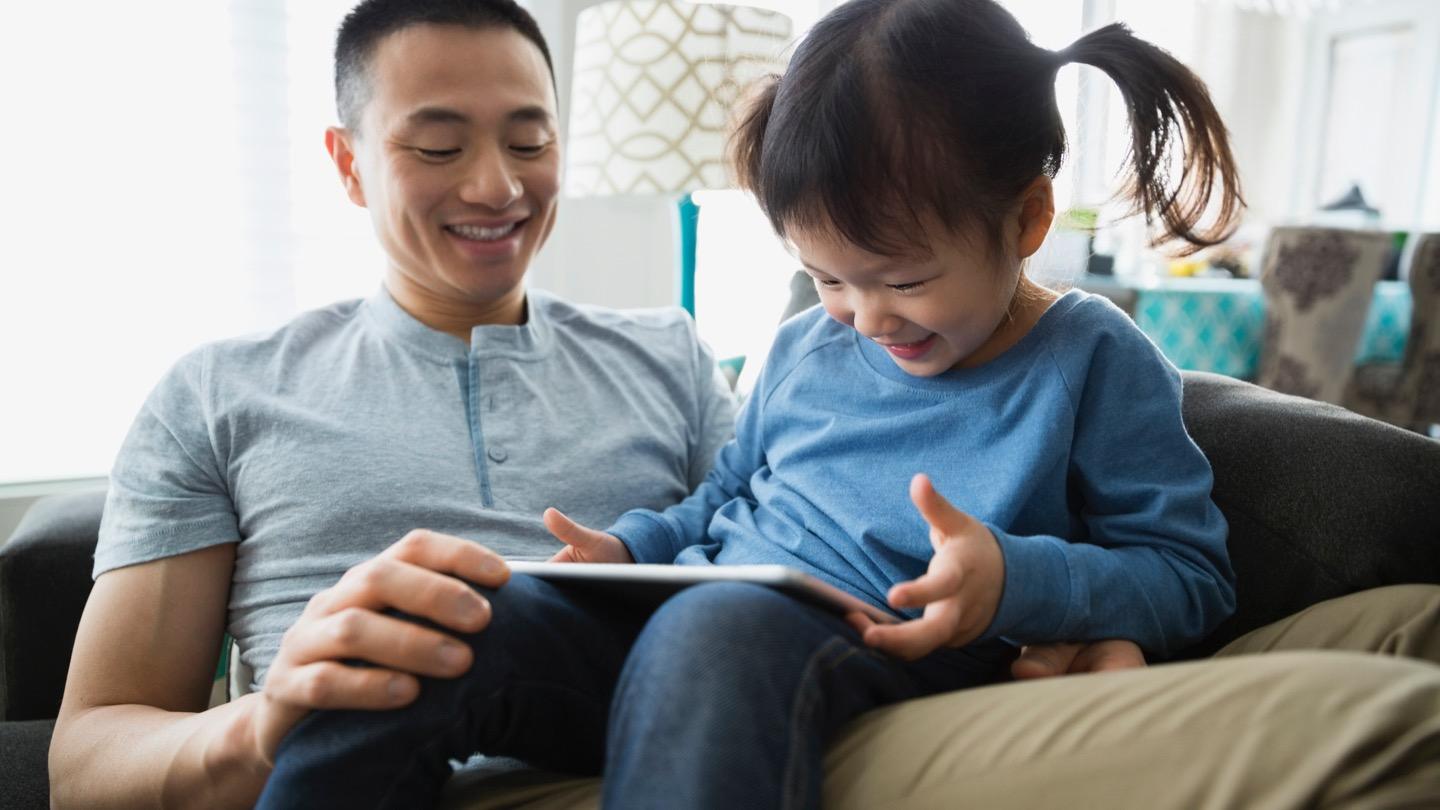You’re streaming, surfing and downloading to your heart’s content until … Oh no, what is that? You’re about to hit your internet data cap.
Once you hit your data limit, you’ll be hit with some hefty fees if you exceed it, unless you have an unlimited plan from your provider.
If you’re not sure which internet service providers (ISPs) have data caps, how much going over your data may cost or how to get no data cap internet, then you’re in the right place.
What is a data cap
A data cap is a monthly data limit from your internet provider. Not all ISPs have data caps, but those that do could charge you some hefty overage fees if you exceed your monthly data allowance, throttle your speeds or turn off your data altogether.
Some ISPs have ‘hard’ data caps, meaning your ISP will block your connection or charge you if you run out of data. Other ISPs have ‘soft’ data limits, which means you’ll still be connected to the internet, but your ISP will penalize you by slowing your speeds until your data renews. Be sure to read the fine print when shopping for internet so you won’t be caught by surprise when it comes to monthly data caps.
Which ISPs have data caps?
Explore different data limits by top internet providers. Data overage fees vary by provider, but you can expect around $10 for every 50 GB of additional data used.
Internet data caps by provider
| Provider | Data cap ranges | Monthly overage costs | Connection type |
|---|---|---|---|
| Buckeye Broadband | 250 GB or unlimited | $15 per additional 50 GB | Cable, fiber |
| Cox | 1.25 TB | $10 per additional 50 GB | Cable, Fiber |
| Hughesnet | No hard data limits | None | Satellite |
| Mediacom | 350 to 6,000 GB | $10 per additional 50 GB | Cable, Fiber |
| Rise Broadband | 250 to unlimited | $7.50 per additional 10 GB | Fixed wireless |
| Sparklight | 700 GB to unlimited | $10 per additional 100 GB | Cable |
| Xfinity | 1.2 TB to unlimited | $10 per additional 50 GB | Cable |
Pricing per month plus taxes for length of contract. Additional fees and terms may apply. Pricing varies by location and availability. All prices subject to change at any time. May or may not be available based on service address. Speeds may vary. As of 05/14/24.
Top internet providers without data caps
The internet providers below offer unlimited data with their internet plans. As always, make sure to read the fine print even when providers advertise unlimited data.
| Provider | Starting price* | Speed range | Connection type |
|---|---|---|---|
| T-Mobile | $40.00 | Up to 245 Mbps | 5G |
| Verizon | $49.99 | 300 – 2,000 Mbps | Fiber, 5G |
| AT&T | $55.00 | 300 – 4,700 Mbps | Fiber |
| Spectrum | $49.99/mo. | 300 – 1,000 Mbps | Cable |
| CenturyLink | $55.00 | 100 – 940 Mbps | DSL, fiber |
| Frontier | $29.99 | 200 – 5,000 Mbps | Fiber |
| Google Fiber | $70.00 | 1,000 – 8,000 Mbps | Fiber |
| Optimum | $40.00 | 300 – 5,000 Mbps | Cable, fiber |
| Windstream | $39.99 | 100 – 8,000 Mbps | DSL, fiber |
| WOW! | $30.00 | 300 – 1,200 Mbps | Hybrid |
Pricing per month plus taxes for length of contract. Additional fees and terms may apply. Pricing varies by location and availability. All prices subject to change at any time. May or may not be available based on service address. Speeds may vary. As of 05/14/24.
How much data is enough?
Data caps are provider-imposed limits on the amount of data you can transfer while completing activities online. The amount of data you use depends on your online activities.
For instance, sending and receiving emails may only use a few megabytes of data, whereas streaming one hour of TV or movies in HD on Netflix uses up to 3 GB of data. Imposing data caps or throttling your internet use is an internet service provider’s way of discouraging excessive use and taxing their bandwidth.
However, as interest in streaming services continues to grow, customers may think twice about which internet service provider they choose based on internet data limits.
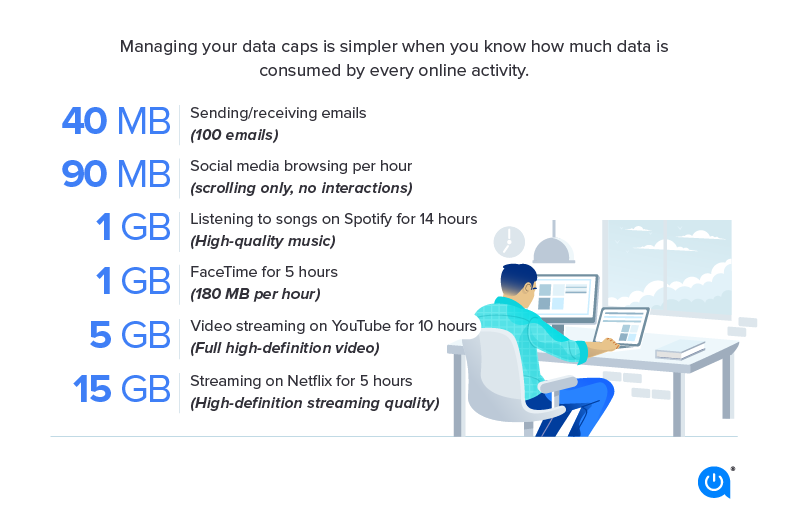
So, between multiple streaming sources, online gaming, shopping online and more, do you need to be concerned about going over a 1 TB internet data cap? Probably not.
If you are still concerned that your Netflix binges may send you over a data cap, you can follow our tips on streaming under a data cap, monitoring your data usage or taking a look at which providers have internet data caps or offer no data cap internet.
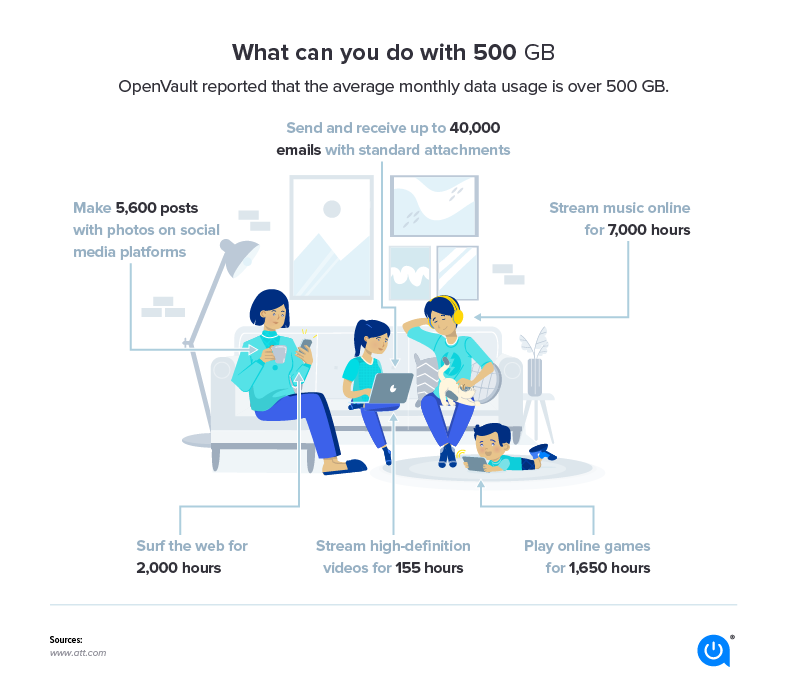
Data caps by internet provider
Providers with data limits often give more data to plans with faster internet speeds. As mentioned above, some providers allow you to upgrade to unlimited data while others may discontinue your service, and still others may give you “courtesy months” with notices but no data fees.
AT&T data caps – AT&T has no data caps for its fiber internet plans.
Buckeye Broadband data caps – Buckeye Broadband has data caps of 250 GB on their Starter Internet, Essential Internet and Ultimate Internet plans, and you’ll get unlimited data on its 1,000 Mbps plan. Buckeye Broadband customers who exceed their data limit will be charged $15 per additional 50 GB of data. Or, you can pre-purchase an extra 150 GB of data for $15/mo. or upgrade to unlimited data for $30/mo.
Cox data caps – All Cox internet plans come with 1.25 TB of data. If it’s your first time going over your limit, Cox issues a one-time courtesy credit to cover any overage charges in that usage cycle. After this is used, customers who exceed the Cox data cap will be charged $10 for each additional 50 GB block of data until they reach Cox’s $100 limit of data overage charges or until their next usage cycle begins. Cox also gives the option to add unlimited data to your plan for $49.99/mo.
Hughesnet data caps – Hughesnet does not have hard data limits, so you won’t be charged overage fees and your data will never be cut off. Hughesnet does enforce a soft data limit, meaning your speeds will slow if you exceed Hughesnet’s priority data cap, after which standard data will kick in automatically.
Mediacom data caps – Mediacom data caps vary widely based on the plan ranging anywhere from 350GB for lower-level plans to well over 1 TB (1,000GB) and upwards of 6TB for higher-tier plans. There’s no option to add unlimited data, but with 1 TB or more, you should be OK. Going over your Mediacom data cap will result in a charge of $10 per additional 50GB of data.
Optimum data caps –Optimum internet plans have no hard data limits; however, Optimum and their parent company, Altice, may impose limits for customers who violate their excessive use policy.
Spectrum data caps – Spectrum internet plans have no data caps or restrictions.
Verizon data caps – Verizon Fios internet plans have no data caps or restrictions.
Windstream data caps – Windstream internet plans have no data caps or restrictions.
Xfinity data caps – Most Xfinity internet plans come with a 1.2 TB data cap with the option to add unlimited data for $30.00/mo. Otherwise, if you exceed your Xfinity data cap you’ll be charged $10 per additional 50GB of data.
Pricing per month plus taxes for length of contract. Additional fees and terms may apply. Pricing varies by location and availability. All prices subject to change at any time. May or may not be available based on service address. Speeds may vary. As of 05/14/24.
Data caps on home internet FAQs
You can add unlimited data to select plans from providers like Buckeye Broadband, Xfinity, Cox and Sparklight.
Yes, no laws prevent ISPs from implementing data caps.
If your provider enforces hard data caps, you’ll likely be charged for the additional data you use in your data cycle. You also may have the option to upgrade to unlimited data.

Written by:
Camryn Smith
Cammy is a writer with Allconnect, growing her broadband industry knowledge for over a year on the internet marketplace. Her expertise lies in home internet and broadband service with a focus on providers, plans…
Read more
Edited by:
Robin LaytonEditor, Broadband Content
-
Featured
![What you need to stream TV: A beginner’s guide]() What you need to stream TV: A beginner’s guide Joe Supan — 9 min read
What you need to stream TV: A beginner’s guide Joe Supan — 9 min read -
Featured
![Could 4K streaming video and gaming quickly eat up your data limits?]() Could 4K streaming video and gaming quickly eat up your data limits? Joe Supan — 4 min read
Could 4K streaming video and gaming quickly eat up your data limits? Joe Supan — 4 min read -
Featured
![How much data does Netflix streaming use?]() How much data does Netflix streaming use? Robin Layton — 4 min read
How much data does Netflix streaming use? Robin Layton — 4 min read
Latest
-
Thursday, July 25, 2024
Worried about losing your signal? This is how to keep your satellite dish cleanDavid Anders — 6 min read
-
Tuesday, July 23, 2024
The best free TV and movie streaming services 2024Camryn Smith — 5 min read
-
Tuesday, July 23, 2024
Everything you need to know about internet speedsRobin Layton — 8 min read