When you move, you’ll either need to transfer existing internet service to your new home (if your provider is still available at your new address) or choose a new provider altogether. Once you do this, it’s time to set up your service. We’ve outlined the key steps to getting your internet service set up at your new address.

1. Choose or transfer your internet service
When you move, you have two options for setting up your internet: transfer your service or choose a new provider.
If you want to transfer your existing internet service to your new address, you must ensure your internet provider is available at your new home. Internet providers’ service areas vary, so you may be out of luck if you move to a new state or region. Enter your new address, and if your provider serves your new home, you can easily transfer your internet service.
If your provider is unavailable at your new address, compare prices, connection types, speeds and features of providers that are.
2. Set up your equipment
If you transferred your internet service, you can usually bring your internet equipment to your new home. If you signed up with a new provider, you can either use your ISP’s equipment for a monthly rental fee or buy your own modem, router or gateway. Learn about the pros and cons of buying vs. renting your modem and router.
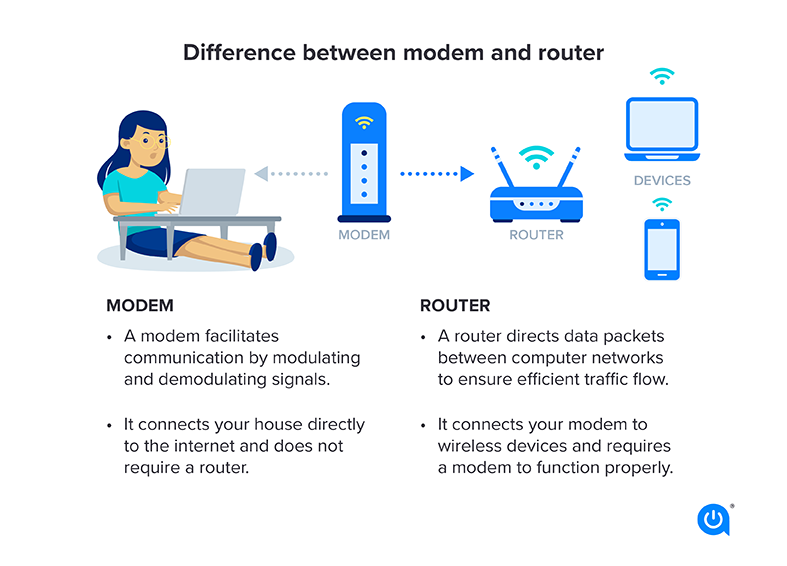
Setting up your modem
To connect your modem to your internet service, find the main internet cable and connect it to your modem, then plug the power cord into your wall outlet. If you have cable internet, this will be a coaxial cable. If you have fiber internet, your main internet line connects to an optic network terminal (ONT).
Setting up your router
To set up your router, first connect it directly to your modem with the Ethernet cable. Turn on your router, make sure your modem is connected to the internet, and set up your Wi-Fi network.
From there, you can configure your router settings, choose your network name and password and even set up guest Wi-Fi. If you aren’t using your ISP’s app to manage your network, you can configure router settings by entering your router’s IP address into your web browser.
Learn more about how to set up your modem and router.
3. Connect your devices
Once you have your equipment set up, you can now connect your devices to your Wi-Fi network and use the internet.
Go to your device’s settings and click on your network name. Enter your network’s password — your ISP will set a default password that can be found on the back of your router, but you can change the password in your ISP’s mobile app.
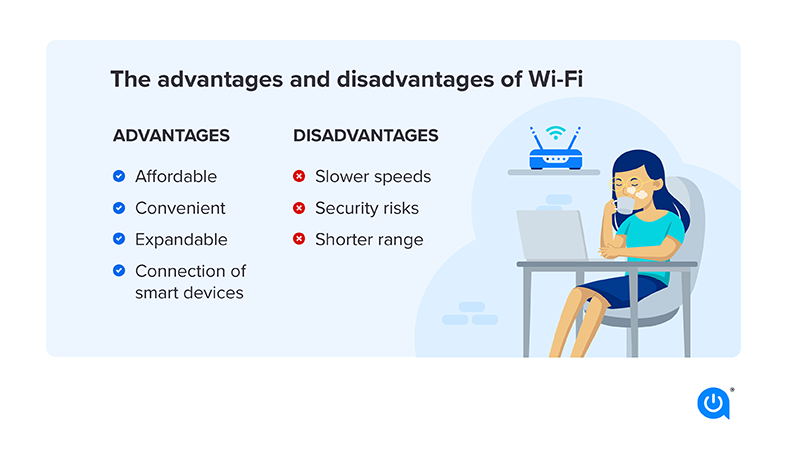
Test your internet speed
Now that your internet connection is up and running, it’s time to test your internet speed to ensure you’re getting the speeds you’re paying for. Take our free speed test to find out what your download and upload speeds are.
Need more for the price?
Try these helpful hacks to improve your internet speed. Or if you just want more bang for your buck, check out providers near you with more speed for the price. Either way, we’ll help you find what you need.
View providers near meRather chat? Give us a call: (844) 451-2720
Rather chat? Give us a call: (844) 451-2720Pro Tip: For best results, use an Ethernet cord to connect your router or modem directly to your device before you run the test.
Importance of a reliable home network
A reliable home network ensures a seamless internet experience for you and others in your household. There are a few factors that play into establishing the most reliable home network:
Choosing the right internet speed for your home
The internet speed you need depends on how many devices you’ll have connected to the internet and the types of internet activities in your home. If it’s just you, you can get away with much less bandwidth than a family of five who each have multiple devices. Also, keep internet activities in mind. Gaming and streaming require more bandwidth than web browsing, so if you and others in your household participate in bandwidth-heavy activities, opt for a faster plan.
Understanding Wi-Fi speeds
Take a look at the image below that outlines the internet speed required for common internet activities. Keep in mind that these speeds reflect one person doing one activity at a time.
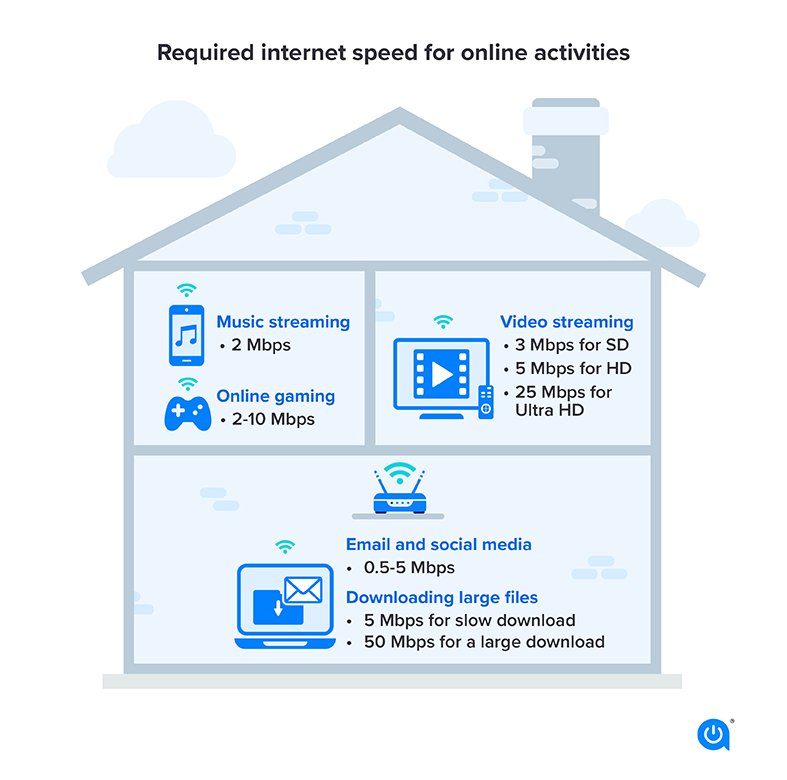
Choosing the right equipment
Another factor to consider in establishing a reliable home network is choosing the right equipment. If you use your own equipment instead of renting from your provider, make sure the device you choose is compatible with your provider.
You can opt for a separate modem and router or a gateway, a combination of a modem and router. Some routers can handle much faster internet plans than others, so if you have a fast internet plan but your router cannot handle those speeds, you won’t get the speeds you pay for. You should also consider coverage. If you have a larger home, a long-range router or a mesh system may be a better option for you.
Explore the best routers of 2024.
How to set up Wi-Fi FAQs
How do I connect to Wi-Fi?
Set up your router then go into your device settings and sign in to your home network to connect your device to the Wi-Fi.
Is Wi-Fi slower than using a wired connection?
Using an Ethernet cable does provide a faster internet connection, but the downside is that you must plug it directly into your device. This is why Wi-Fi is more common. It allows you to wirelessly connect multiple devices to your home network.
Why does my Wi-Fi speed slow down?
Your internet connection could be slow for a variety of reasons. Your plan could simply be too slow to accommodate the amount of devices you have connected to your network or the types of internet activities you participate in. Your equipment may also need to be upgraded if your plan is too fast for an outdated router. Explore different ways to boost your internet speed.

Written by:
Camryn Smith
Camryn Smith started writing for Allconnect in July 2022 and has developed broadband expertise across the landscape, including home internet providers, plans, pricing and equipment, as well as internet technolog…
Read more

Edited by:
Anine SusEditor I
-
Featured
![Tips to improve your internet connection and boost Wi-Fi signal]() Tips to improve your internet connection and boost Wi-Fi signal Camryn Smith — 7 min read
Tips to improve your internet connection and boost Wi-Fi signal Camryn Smith — 7 min read -
Featured
![10 questions you should ask before choosing an internet service]() 10 questions you should ask before choosing an internet service Robin Layton — 3 min read
10 questions you should ask before choosing an internet service Robin Layton — 3 min read -
Featured
![How I survived my move and stayed connected through it all]() How I survived my move and stayed connected through it all Lisa Iscrupe — 9 min read
How I survived my move and stayed connected through it all Lisa Iscrupe — 9 min read
Latest
-
Thursday, February 27, 2025
Is my internet bill tax-deductible?Robin Layton — 2 min read
-
Thursday, February 27, 2025
Celebrating Women’s History Month: Female leaders in broadbandCamryn Smith — 8 min read
-
Wednesday, February 26, 2025
What is symmetrical internet?Robin Layton — 3 min read






