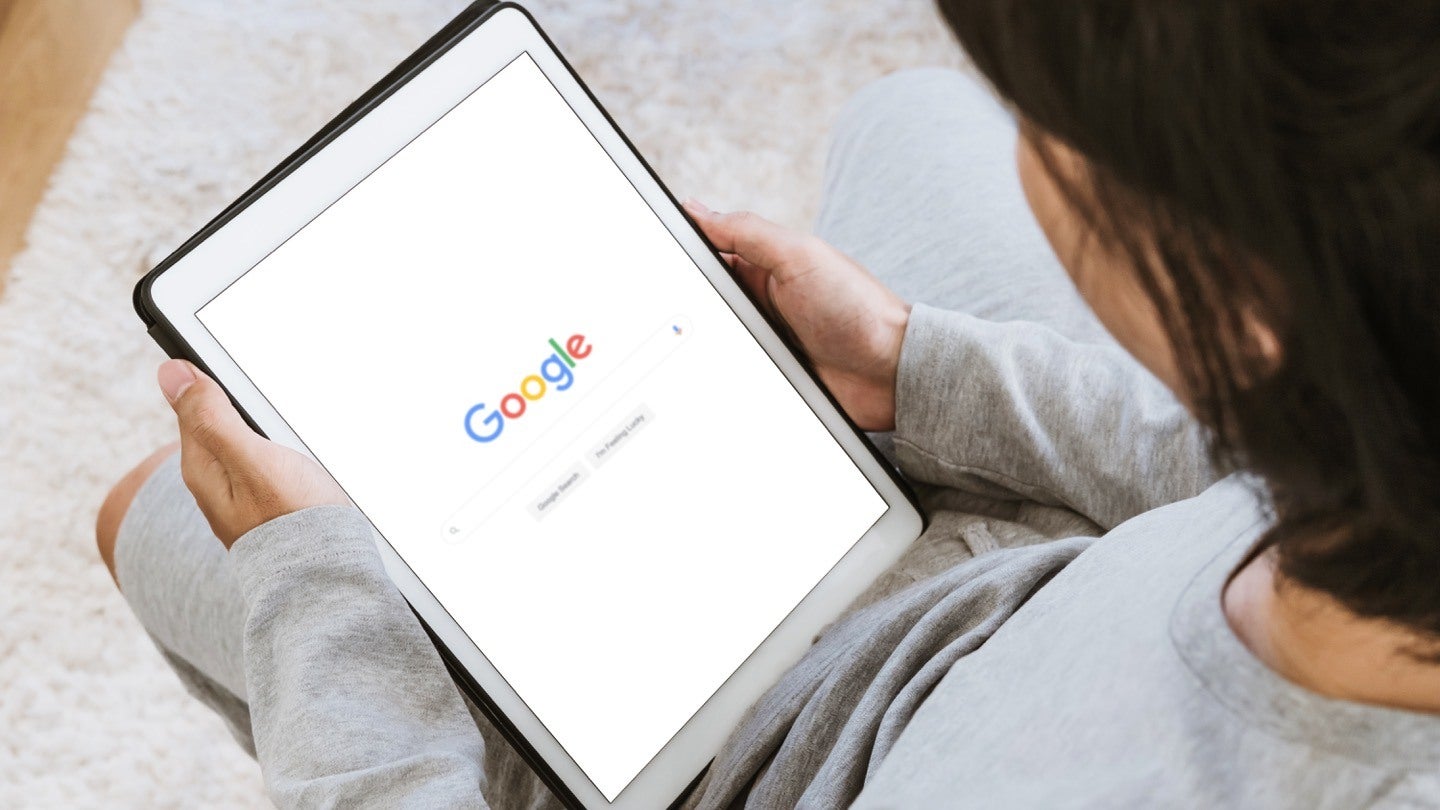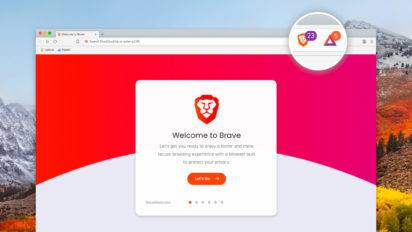Google has become so integral to our lives, we use it as a verb: “I didn’t know what integral meant, so I googled it.”
Everyone knows how to type in a word into the search bar and see what pops up. But that’s not all Google’s good for. Here are some Google search tips to help you use it to the fullest of its functionality.
First things first…
At the most basic level, you’re probably already familiar with Google’s categories at the top of the page, just under any search bar. With these basic options, Google classifies results to your search in categories of News, Videos, Shopping, Images, Books and more. Got that? OK, good.
For even more accurate results …
Exclude terms using the minus (-) symbol
Trying to narrow the focus of your search? A helpful Google search tip is to type your desired search term, then space, then the minus symbol and the word you want to ban from your search results. For example, looking for information on the Outer Banks, not the latest Toyota? “Corolla -car” brings up all the fun, fascinating facts about Corolla, NC, wild horses and all. Other than potential car ads (listed at the top with green “ad” boxes to the left), the search will omit all things Toyota.
“And,” “not,” and “or” are helpful in the same way
When looking to include two things in a search together, these terms can be used to curate a more accurate list.
To search an exact phrase, use quotation marks
Quotation marks signal to Google that you’re looking for an exact match. Searching within quotes only finds results that include all of those words, in that specific order. Searching without quotes populates results that include the words you typed, but necessarily not in the order you searched.
Have a trusted source in mind? Use a colon, followed by the URL (plus domain, like .com or .org)
Looking for information only found on one website? If you want to search the New York Times for stories about goldfish, for example, you’d type “goldfish:newyorktimes.com.” Voila!
Other helpful gadgets to add to your toolkit
Get money help with the currency converter
Planning a trip abroad? Check the value of the dollar against other country’s currency before you go. Just type “currency converter” into the search bar and the conversion box pops up. Input any dollar amount (or other currencies globally) and convert the amount by using the dropdown of dozens of options. It’s also interesting and educational. Did you know the Zambian currency is called Kwacha?
…and do other mathematical conversions, too
Quick, how many feet are in a mile? Can’t remember? Our Google search tips have got you covered. Get help with conversions from area and speed to height, weight, temperature and volume. Wondering what 70 degrees Fahrenheit is in Celsius? According to Google, it’s about 21.
Get help in the kitchen
The converter search function is especially handy in the kitchen, when trying to modify recipes. Under the “Volume” tab in the top dropdown, you’ll find tablespoons, cups, pints, quarts, gallons and more.
Timer and stopwatch tools
Another helpful tool, both in and outside the kitchen, is the timer. Type “30-minute timer” into the search bar and Google starts counting down. When time’s up, a beep goes off until you stop it. Have no fear: You can also silence that function, if say, the baby’s sleeping. (Tip: Want the timer on full screen? Click on the small square at the bottom right of the timer box.)
Help with communication: dictionary and pronunciation
Type any word into the Google search bar with the word “definition” following, and the dictionary pops up. This is helpful for so many reasons, but especially when in a pinch or a hurry. For a somewhat more obscure (but just as helpful) tool, click on the blue audio icon to learn how to pronounce that word.
Take it a step further and, below the word, you’ll see a box with a mouth image. Click on the “learn to pronounce” box and Google will take you to another box where you can hear English pronunciations — in both American and British styles. Didn’t quite catch what they said? Use the “slow” function (blue bar below the word) to hear the pro-nun-see-ay-shun spoken more intentionally.
More help with communication: translations
Once in the dictionary function, click the down arrow at the bottom of the main box for more options. Once there, you’ll find word origins, mentions of the word over time and even a translation box, which will translate that word into any language in the world — from Afrikaans to Zulu.
For an even deeper cut among our Google search tips, click on the box next to your personalized icon on the main Google page. From there, you can select “Google Translate,” which will take you to a new page where you can paste in copy from documents for full translations.
Search safety
Shield your eyes (or those belonging to loved ones) by turning on the “SafeSearch” filter, which helps you block out inappropriate or explicit content from your results. While it is not 100% accurate, according to Google, it will help you “avoid most violent and adult content.” To opt-in, find “Search settings” at the top right of the main page. It’s the first selection. You can also lock the SafeSearch mode when logged into your personal Google account.
How are you feeling?
Stellar? Tell Google and you’ll end up at Google Earth for a look around the globe. Feeling hungry? Let Google know, and all of the food options in your area show up. These and other emotionally-driven options are available on the main Google search page, where “I’m Feeling Lucky” used to dominate.
With a little savvy and our Google search tips, internet research can be better, faster and more fun. For additional hints and insights into all things broadband, stay connected to our Resource Center and follow our experts on Facebook and Twitter.

Written by:
Camryn Smith
Cammy is a writer with Allconnect, growing her broadband industry knowledge for over a year on the internet marketplace. Her expertise lies in home internet and broadband service with a focus on providers, plans…
Read more
Edited by:
Robin LaytonEditor, Broadband Content
-
Featured
![A Brave new world: Get the latest info on a new search engine]() A Brave new world: Get the latest info on a new search engine Virginia Brown — 3 min read
A Brave new world: Get the latest info on a new search engine Virginia Brown — 3 min read -
Featured
![From ARPANET to 5G: A brief history of the internet]() From ARPANET to 5G: A brief history of the internet Joe Supan — 6 min read
From ARPANET to 5G: A brief history of the internet Joe Supan — 6 min read -
Featured
![Seniors ask: What controls the way articles appear when you do an online search?]() Seniors ask: What controls the way articles appear when you do an online search? Lisa Iscrupe — 5 min read
Seniors ask: What controls the way articles appear when you do an online search? Lisa Iscrupe — 5 min read
Latest
-
Thursday, July 25, 2024
Worried about losing your signal? This is how to keep your satellite dish cleanDavid Anders — 6 min read
-
Tuesday, July 23, 2024
The best free TV and movie streaming services 2024Camryn Smith — 5 min read
-
Tuesday, July 23, 2024
Everything you need to know about internet speedsRobin Layton — 8 min read