What is a 403 error?
A 403 forbidden error is an HTTP status code that means “access denied.” The 403 error simply means that, for some predetermined reason, the website’s content you’re trying to access is being blocked. The reason might be within your control – but it’s more likely caused by something on the content owner or server side. The good news is a 403 forbidden error message is easier to resolve than you might think.
You may also see it appear as:
- 403 forbidden
- 403 error
- 403 forbidden access
- HTTP 403
- Status code 403
- Access denied
Before we jump into how to solve the issue, let’s explore why you’re getting the message in the first place.
What causes a 403 error?
There are several possibilities as to why you’re seeing a status code 403. The content owner could have designated it as private, blocking you from seeing it. A 403 could also be caused by geographically or user-restricted content, or even a prohibited IP address.
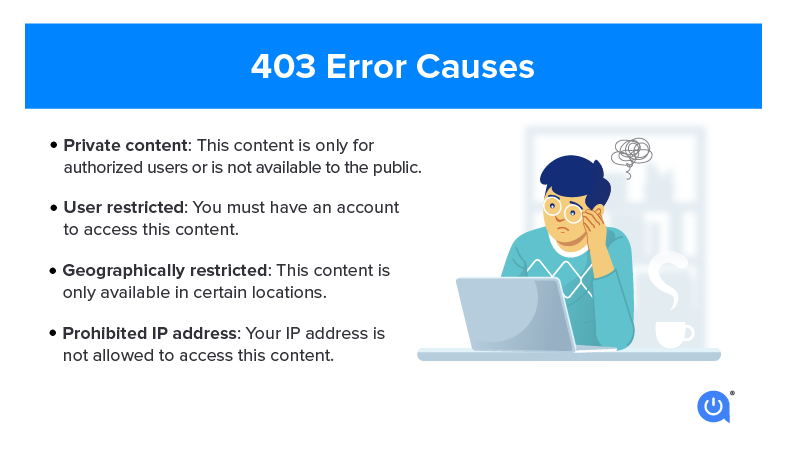
6 ways to fix a 403 forbidden error
Take a few minutes to troubleshoot a 403 error. These suggested techniques aren’t complicated or overly technical and worth the time. We suggest you try them in the order provided since you might fix the problem on the first attempt.
- Double-check the URL – It’s easy to mistype a URL, so simply retyping may fix the 403 error.
- Clear your cache and cookies – You’ve likely heard the terms cache and cookies, but you should know that they play specific and different roles. Think of a cookie as leaving crumbs or tiny bits of information about where you’ve been on a site, what you like on the site, etc. The cache is more about speed since its purpose is to make loading time faster. An added benefit to clearing cache is that it may also improve your overall internet speed.
- Give it some time – Visit other sites, get a cup of coffee or go for a walk. Allowing some time to go by may reveal that the 403 error was nothing more than in-progress website updates. Those updates are generally made as quickly as possible to minimize disruption.
- Contact the company, service or organization directly – It could be that the 403 error is ongoing and multiple people are experiencing it. You may need to reach out and let someone know about the issue.
- Contact your internet service provider – Your IP address may be blocked for some reason; however, this scenario is lower on our list because it doesn’t happen often. If you’ve ruled out all of the above suggestions, contact your internet service provider to get some insight on whether or not the site is blocked.
- Disable your VPN – If you use a VPN and get a 403 status code, try disabling it and reloading the page, as some sites restrict access through a VPN.
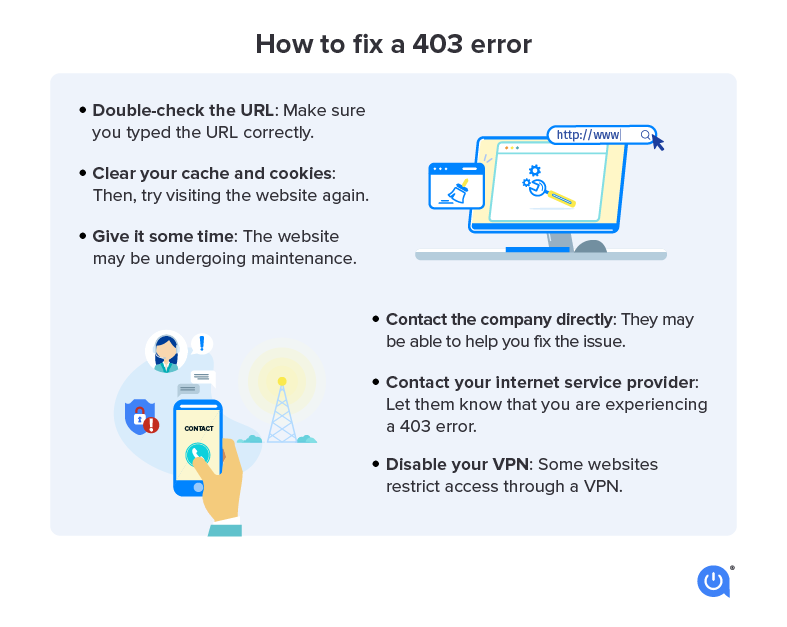
If these steps don’t work, you could also scan your device for malware or log into the website, if appropriate, since you may need the necessary permissions to access the content.
How to fix a 403 error code on your own website
The steps above are similar to how to clear a 403 error on your website. According to kinsta.com, a few simple things to try first are refreshing your page and double-checking the address you typed in. Clearing your browser cache can also help.
If you are a site owner throwing out 403 forbidden errors, there are ways to help eliminate those.
If those tricks don’t help, you’ll need to digger deeper with these recommendations by kinsta.com:
- Deactivate and then reactivate your plugins
- Modify your file permissions
- Temporarily deactivate CDN
- Check if hotlink protection is misconfigured
- Disconnect your VPN
If the 403 error persists, you’ll need to contact your hosting provider.
Common HTTP status code errors
Chances are, you’ve seen a 404 page not found error more often than a 403. 403s occur when your access to web content is denied. Double-checking your URL, disabling your VPN and clearing your cache are quick fixes, but you can also contact your ISP or the company directly to try and solve the issue. 500 internal error codes can signal a problem with the server of the site you are trying to reach.
Learn more about website error codes.
HTTP error FAQs
The first thing to try to fix a 403 forbidden error message is to clear your cache and cookies and disconnect from a VPN if you’re using one just to make sure it’s not an issue on your end. If the problem persists, you may need to contact your ISP or the site’s administrator.
It sounds foreboding, but it simply means the website’s content is blocked for some reason.
When you see a 403 forbidden error on a site you’re trying to load, it means that you don’t have permission to view it. It’s not necessarily an issue on your end, but a problem with the permissions on the site itself.
Explore the rest of the Resource Center to learn more about common internet errors and what you can do about them.

Written by:
Camryn Smith
Cammy is a writer with Allconnect, growing her broadband industry knowledge for over a year on the internet marketplace. Her expertise lies in home internet and broadband service with a focus on providers, plans…
Read more
Edited by:
Robin LaytonEditor, Broadband Content
-
Featured
![Learn how to manage your internet browser history]() Learn how to manage your internet browser history Robin Layton — 4 min read
Learn how to manage your internet browser history Robin Layton — 4 min read -
Featured
![What a 404 ‘page not found’ error is and ways to fix it]() What a 404 ‘page not found’ error is and ways to fix it Alex Sheehan — 3 min read
What a 404 ‘page not found’ error is and ways to fix it Alex Sheehan — 3 min read -
Featured
![502 bad gateway error: What it is and how to fix it]() 502 bad gateway error: What it is and how to fix it Camryn Smith — 3 min read
502 bad gateway error: What it is and how to fix it Camryn Smith — 3 min read
Latest
-
Thursday, July 25, 2024
Worried about losing your signal? This is how to keep your satellite dish cleanDavid Anders — 6 min read
-
Tuesday, July 23, 2024
The best free TV and movie streaming services 2024Camryn Smith — 5 min read
-
Tuesday, July 23, 2024
Everything you need to know about internet speedsRobin Layton — 8 min read






