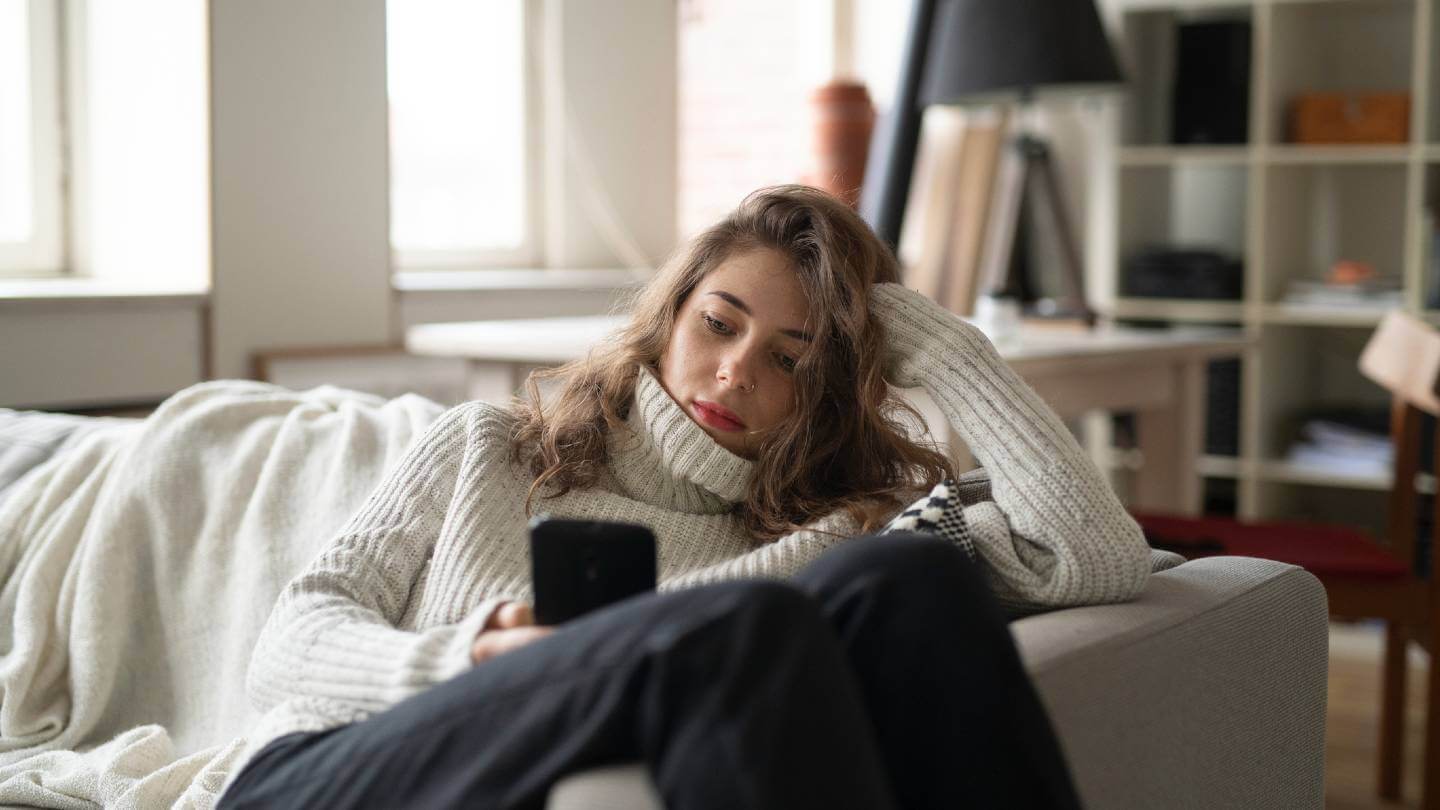These days, many people have two ways to access the internet: their home Wi-Fi connection and their smartphone’s data plan. About 85% of Americans own a smartphone, while 77% have a home internet connection.
But that doesn’t necessarily mean both options are equal. As a rule of thumb, if you’re paying for home internet, that’s the internet you should be using at home.
That’s because cellphone plans tend to be a lot more restrictive than home internet plans. A lot of phone plans come with data caps. T-Mobile, for example, gives you 100GB of “premium data” on its Magenta plan, after which it de-prioritizes your speeds during times of congestion.
You won’t have to worry about data caps with most home internet plans, although a few providers do have them. In most cases, you’ll also get faster speeds, a more reliable connection and better coverage throughout your home when you connect to Wi-Fi.
What does Wi-Fi stand for?
Wi-Fi doesn’t actually stand for anything. You might think that it’s short for “wireless fidelity,” just as Hi-Fi stands for “high fidelity,” but the term was actually created by a marketing firm to help consumers identify the new technology. (Apparently, “IEEE 802.11b Direct Sequence” wasn’t catching on.) As Phil Belanger, a founding member of the Wi-Fi Alliance who helped pick the “Wi-Fi” name writes, “Wi-Fi doesn’t stand for anything. It is not an acronym. There is no meaning.”
Why you should connect your phone to your Wi-Fi network
There are plenty of good reasons to use your Wi-Fi connection at home, including faster and more reliable speeds overall. Here are some of the other benefits to getting your mobile phone on Wi-Fi:
- Streaming video: If you’re going to be streaming Netflix or YouTube on your phone, you’ll likely deal with a lot less buffering if you connect to Wi-Fi first. Streaming is also one of the biggest data hogs there is. Watching just an hour of Netflix in HD on your phone will use 3GB of data. And even if you have a technically “unlimited” data plan, many phone carriers start throttling your speeds after you hit a monthly limit.
- Video calls: If you want to hop on a Zoom or FaceTime call, it’s a good idea to turn on Wi-Fi on your phone first. That’s because you need both upload and download speeds for video calls, and a home internet connection generally provides much higher upload speeds.
- Using a wireless printer: You’ll typically need to be connected to the same Wi-Fi network as your printer to print something from your smartphone. There are some exceptions — certain printers use an email or an app to send documents — but in most cases, you’ll have to use Wi-Fi.
- Data caps: Like we mentioned above, phone plans usually have much more stringent data caps than home internet plans. It’s very rare these days to have a home internet plan that limits how much data you can use, but it’s still common with smartphone plans. While cellphone carriers usually just slow your speeds after you reach this limit, it’s still a good idea to save your cellphone data for when you’re away from Wi-Fi.
- Speed: Home Wi-Fi is usually a lot faster than cellphone data. According to Ookla’s Global Speed Index, mobile speeds average 128 Mbps download and 14 Mbps upload speeds in the U.S., while home broadband speeds are 226 Mbps download and 87 Mbps upload as of June 2022.
How to connect your smartphone to Wi-Fi
Connecting your smartphone to Wi-Fi is essentially the same process as connecting your computer or tablet. In most cases, you just have to navigate to your phone’s Wi-Fi settings, find your network and enter your password. The good news is that you’ll only have to do it once — after that, your phone will automatically connect to your Wi-Fi network whenever it’s in reach.
On iPhone
- Choose the Settings icon.
- Click the Wi-Fi row at the top of the screen.
- Make sure the Wi-Fi toggle is turned on.
- Choose your Wi-Fi network from the list.
- Enter your password.
On Android
Unlike iPhones, Android phones aren’t all set up the same, so these steps might differ a little bit depending on which phone you have.
- Swipe down from the top of your home screen and look for the Wi-Fi symbol. You can also find this by clicking the Settings icon.
- Under Wireless and Networks, make sure Wi-Fi is toggled to on, then press Wi-Fi.
- Choose your Wi-Fi network from the list.
- Enter your password.
What to do if you can’t get your phone to connect to Wi-Fi
If you can’t get your phone to connect to Wi-Fi, there are a few troubleshooting steps you can try. First, make sure you can connect to your Wi-Fi network on another device, so you know the issue isn’t with your router or internet connection. You can also try resetting your router by unplugging it for about 10 seconds, then plugging it back in.
If your Wi-Fi isn’t the issue, you can reset your network settings on an iPhone by going to Settings > General > Reset > Reset Network Settings. This will reset your Wi-Fi networks and passwords, so you’ll have to set up your network over again.
On an Android, go to the settings menu, choose Wi-Fi and select your network. A window will open up with a few options, including one that says “Forget.” After it’s gone away, you’ll have to re-enter the login information for your Wi-Fi network.
Tips for improving your Wi-Fi connection
On the whole, Wi-Fi is faster for the vast majority of people. But if you’re getting a slower connection through your home internet than your phone plan, there are a few steps you can take to boost your Wi-Fi signal:
- Take a speed test: Your internet may feel slow, but the only way to find out for sure is to take a speed test and compare the results with the internet plan you’re paying for. For the best results, make sure you’re close to your Wi-Fi router.
- Move your router to an elevated spot: Wi-Fi routers need a clear path to send their signals, so they should ideally be placed in a high, open space with few obstructions in the area. If your router is on the ground or close to materials like brick or concrete, it probably isn’t performing as well as it could be.
- Buy a new router: We recommend upgrading your router every five years, whether it’s by purchasing a new one yourself or asking your internet provider to provide a replacement. This usually helps boost internet speeds significantly, but it also gives you improved home security features and compatibility with a wider spectrum of devices.
- Upgrade your internet: If your internet is still slow after trying these steps, your last resort may be to upgrade your internet plan or switch providers. Any plan below 25 Mbps is generally considered slow, and you may run into issues with activities like streaming, video calls or online gaming.
Allconnect: Let us compare providers for you
Why should you choose Allconnect? We’re the #1 broadband marketplace in the U.S, meaning you can trust us to search, compare and order internet and TV service for your home.
Get started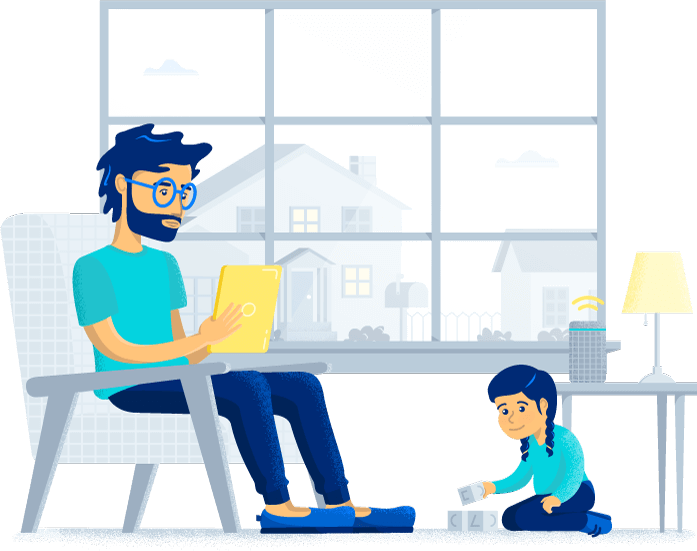

Written by:
Joe SupanPrincipal Writer, Broadband Content
Joe is a senior writer for CNET covering home technology and broadband. Prior to joining CNET, Joe led MYMOVE’s moving coverage and reported on broadband policy, the digital divide, and privacy issues for the br…
Read more
Edited by:
Robin LaytonEditor, Broadband Content
-
Featured
![Can a mobile device replace your home internet?]() Can a mobile device replace your home internet? Robin Layton — 6 min read
Can a mobile device replace your home internet? Robin Layton — 6 min read -
Featured
![18 tips to improve your internet connection and boost Wi-Fi signal]() 18 tips to improve your internet connection and boost Wi-Fi signal Camryn Smith — 9 min read
18 tips to improve your internet connection and boost Wi-Fi signal Camryn Smith — 9 min read -
Featured
![Tips to secure and protect your smartphone]() Tips to secure and protect your smartphone Robin Layton — 4 min read
Tips to secure and protect your smartphone Robin Layton — 4 min read
Latest
-
Wednesday, April 24, 2024
Why do you need an Optical Terminal Network?Taylor Gadsden — 2 min read
-
Tuesday, April 23, 2024
Worried about losing your TV signal? This is how to keep your satellite dish cleanDavid Anders — 6 min read
-
Tuesday, April 23, 2024
How to change your Wi-Fi network passwordCamryn Smith — 2 min read