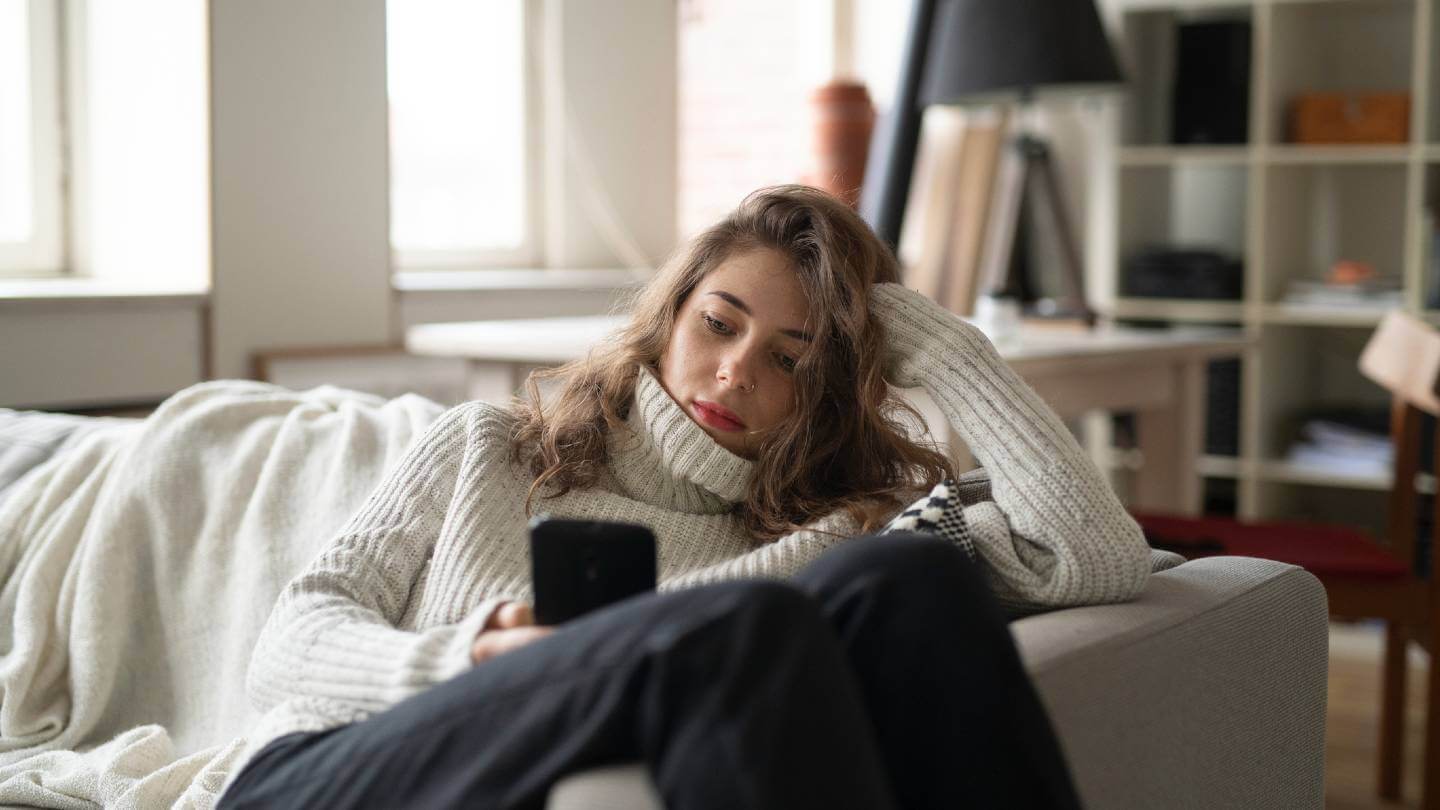What does Wi-Fi stand for?
Wi-Fi doesn’t actually stand for anything. You might think that it’s short for “wireless fidelity,” just as Hi-Fi stands for “high fidelity,” but the term was actually created by a marketing firm to help consumers identify the new technology. (Apparently, “IEEE 802.11b Direct Sequence” wasn’t catching on.) As Phil Belanger, a founding member of the Wi-Fi Alliance who helped pick the “Wi-Fi” name writes, “Wi-Fi doesn’t stand for anything. It is not an acronym. There is no meaning.”
These days, many people have two ways to access the internet: their home Wi-Fi connection and their smartphone’s data plan. About 91% of Americans own a smartphone, while 79% have a home internet connection.
But that doesn’t necessarily mean both options are equal. As a rule of thumb, if you’re paying for home internet, that’s the internet you should be using at home.
Why you should connect your phone to your Wi-Fi network
There are plenty of good reasons to use your Wi-Fi connection at home, including faster and more reliable speeds overall. Here are some of the other benefits to getting your mobile phone on Wi-Fi:
- Streaming video: If you’re going to be streaming Netflix or YouTube on your phone, you’ll likely deal with a lot less buffering if you connect to Wi-Fi first. Streaming is also one of the biggest data hogs there is
- Video calls: If you want to hop on a Zoom or FaceTime call, it’s a good idea to turn on the Wi-Fi on your phone first. That’s because you need both upload and download speeds for video calls, and a home internet connection generally provides much higher upload speeds
- Using a wireless printer: You’ll typically need to be connected to the same Wi-Fi network as your printer to print something from your smartphone. There are some exceptions, but in most cases you’ll have to use Wi-Fi
- Data caps: Phone plans usually have much more stringent data caps than home internet plans. It’s rare to have a home internet plan that limits how much data you can use, but it’s still common with smartphone plans
- Speed: Home Wi-Fi is usually a lot faster than cellphone data. According to Ookla’s Global Speed Index, mobile speeds average 117 Mbps download and 9 Mbps upload in the U.S., while home broadband speeds are 253 Mbps download and 39 Mbps upload as of November 2024
How to connect your smartphone to Wi-Fi
Connecting your smartphone to Wi-Fi is essentially the same process as connecting your computer or tablet. In most cases, you just have to navigate to your phone’s Wi-Fi settings, find your network and enter your password. The good news is that you’ll only have to do it once — after that, your phone will automatically connect to your Wi-Fi network whenever it’s in reach.
On iPhone
- Choose the Settings icon
- Click the Wi-Fi row at the top of the screen
- Make sure the Wi-Fi toggle is turned on
- Choose your Wi-Fi network from the list
- Enter your password
On Android
- Select the Wi-Fi symbol at the top of the screen
- Under Wireless and Networks, make sure the Wi-Fi toggle is turned on
- Press Wi-Fi and choose your Wi-Fi network from the list
- Enter your password
What to do if you can’t get your phone to connect to Wi-Fi
If you can’t get your phone to connect to Wi-Fi, there are a few troubleshooting steps you can try. First, make sure you can connect to your Wi-Fi network on another device, so you know the issue isn’t with your router or internet connection. You can also try resetting your router by unplugging it for about 10 seconds, then plugging it back in.
If your Wi-Fi isn’t the issue, you can reset your network settings on an iPhone by going to Settings > General > Reset > Reset Network Settings. This will reset your Wi-Fi networks and passwords, so you’ll have to set up your network over again.
On an Android, go to the settings menu, choose Wi-Fi and select your network. A window will open up with a few options, including one that says “Forget.” After it’s gone away, you’ll have to reenter the login information for your Wi-Fi network.
Tips for improving your Wi-Fi connection
On the whole, Wi-Fi is faster for the vast majority of people. But if you’re getting a slower connection through your home internet than your phone plan, there are a few steps you can take to boost your Wi-Fi signal:
- Take a speed test: Your internet may feel slow, but the only way to find out for sure is to take a speed test and compare the results with the internet plan you’re paying for
- Move your router to an elevated spot: Wi-Fi routers need a clear path to send their signals, so they should ideally be placed in a high, open space with few obstructions in the area
- Buy a new router: We recommend upgrading your router every five years, whether it’s by purchasing a new one yourself or asking your internet provider for a replacement
- Upgrade your internet: If your internet is still slow after trying these steps, your last resort may be to upgrade your internet plan or switch providers. Any plan below 25 Mbps is generally considered slow
Allconnect: Let us compare providers for you
Why should you choose Allconnect? We’re the #1 broadband marketplace in the U.S., meaning you can trust us to search, compare and order internet and TV service for your home.
Get started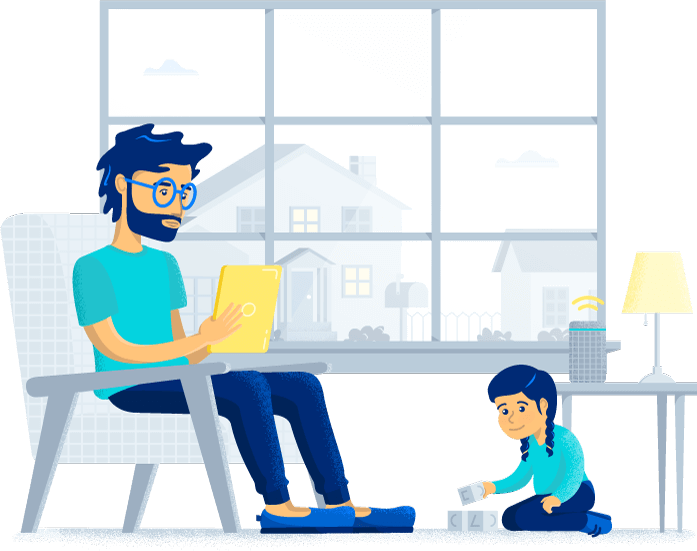
Written by:
Robin LaytonEditor, Broadband Content
Robin Layton is an editor for the broadband marketplace Allconnect. She built her internet industry expertise writing and editing on the site since January 2020, as well as on Allconnect’s sister site MYMOVE.com…
Read more

Edited by:
Anine SusEditor I
-
Featured
![Can a mobile device replace your home internet?]() Can a mobile device replace your home internet? Robin Layton — 6 min read
Can a mobile device replace your home internet? Robin Layton — 6 min read -
Featured
![Tips to improve your internet connection and boost Wi-Fi signal]() Tips to improve your internet connection and boost Wi-Fi signal Camryn Smith — 7 min read
Tips to improve your internet connection and boost Wi-Fi signal Camryn Smith — 7 min read -
Featured
![Tips to secure and protect your smartphone]() Tips to secure and protect your smartphone Robin Layton — 4 min read
Tips to secure and protect your smartphone Robin Layton — 4 min read
Latest
-
Thursday, February 27, 2025
Is my internet bill tax-deductible?Robin Layton — 2 min read
-
Thursday, February 27, 2025
Celebrating Women’s History Month: Female leaders in broadbandCamryn Smith — 8 min read
-
Wednesday, February 26, 2025
What is symmetrical internet?Robin Layton — 3 min read