We all know the frustration of trying to visit a website and then seeing some sort of 500 internal server error. These are generic warnings for several computer errors. Basically, the server that hosts the website you are trying to reach cannot complete your request.
The issue causing the 500 error message could be a permissions or security issue with the server, the website reaching its memory limit, bad files on the site or a bad cache on your device, among other issues.
A 500 Internal Server Error is also called a server, HTTP or 500 error.
What 500 Internal Server Error looks like
If you’re browsing the web and hit a 500 Internal Server Error, here’s what it might say:
- 500 Internal Server Error
- 500 Error
- HTTP 500 – Internal Server Error
- HTTP Error 500
- 500. That’s an error
- Temporary Error (500)
- Internal Server Error
- 500
- HTTP 500 Internal Error
- The website cannot display the page
- WU_E_PT_HTTP_STATUS_SERVER_ERROR
What causes 500 Internal Server Error
The 500 Internal Server Error is simply a general indication that something’s wrong on the server side. Several things could cause this, but it’s usually on the website server side and not an issue with your computer or internet connection. Some of the causes could be:
- Browser cache
- Incorrect database login credentials
- Corrupted database
- Issues with your database server
- Page or site programming
How to fix a 500 Internal Server Error
If you’re not the site owner
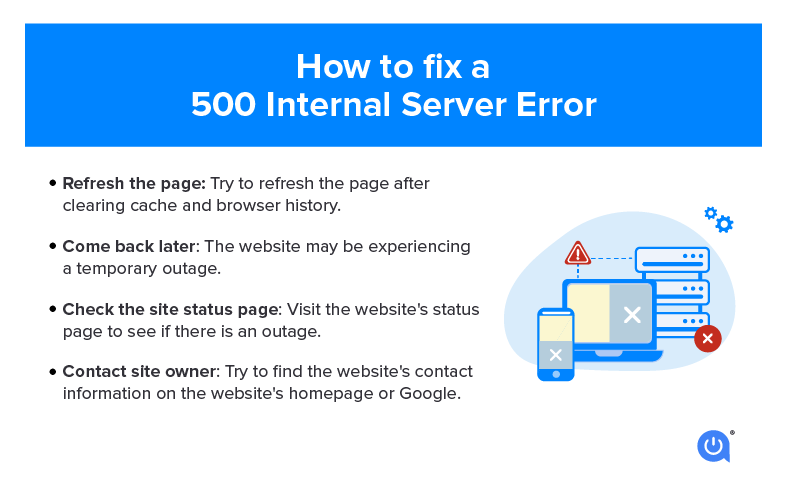
- Refreshing after clearing cache and browser history: You can do this on most computers with a keyboard shortcut; F5 should work, as well as CTRL + R on Windows and CMD + R on Mac. You can also find the refresh button in your browser and click that. This might solve the issue if the 500 Error is temporary. Remember to delete your browser’s cookies and restart the browser before you try again. Or, open and browse in a new incognito window.
- Simply coming back later: Sometimes, the 500 status error will be cleared up in time automatically or by the site’s maintenance. Take a break and just come back later to see if the issue is resolved.
- Check the site status page: If you need more immediate assistance, see if the site has a status page. Many SaaS (software-as-a-service) companies have a dedicated webpage that gives users status updates on any technical errors or site outages. Here’s an example of an outage status page from Asana.
- Contact site owner: If the contact information isn’t readily available, and live chat isn’t an option, check social media or do an old-school Google search for the company’s contact information.
If you own the site
If the website is yours and you’re dealing with 500 Internal Server Errors, the steps to resolve them are more involved. Because it could be many causes, your first task is to diagnose the issue and find out what’s signaling the error message.
To do this, check your server’s log files to pinpoint the issue. Some common scenarios include:
- .htaccess file code error: “A file, containing one or more configuration directives, is placed in a particular document directory, and the directives apply to that directory and all subdirectories thereof,” explains the Apache Tutorial.
- Permissions error: These are incorrect permissions on server files and folders.
- Missing software installation: An error occurred while new software was installed and may require reinstallation.
- Software updates needed: New software may be required or a new version of the current program may need to be updated.
- PHP timeouts when connecting to external resources: This can happen when a “PHP request takes longer than five minutes to produce output, terminates, and produces an HTTP 500 error,” according to Acquia.
To find out how to check your server’s log files, check your website builder’s resource library. Here are a few to get you started:
If you can’t diagnose and fix it yourself, you also have the option of hiring a professional consultant or company to address the 500 Internal Server Error for you. Do your due diligence to find a company you can trust; ask for referrals from within your network, check the company’s website and look up customer reviews on Google.
More tips for handling 500 Internal Server Errors
As a website user, you don’t have to worry too much about handling 500 Internal Server Errors on your own. But there are a few handy tips to know:
Don’t refresh transactional pages. If you’re entering your credit card or other payment information and receive a 500 Internal Server Error, skip the advice on refreshing your browser and instead contact the site owner directly. If you did refresh the page, be sure to check your statement that you didn’t get duplicative charges.
Look up older versions of the website. A tool like Wayback Machine will allow you to visit historically cached versions of the website and its pages. Note that the content may be different than what’s currently live on the site, and that the design and layout may also be distorted.
Other common HTTP errors
Learn about other common HTTP status code errors and how to fix them:
FAQs
A 500 Internal Server Error is an HTTP status code that means there’s a problem with the website’s server. Essentially, the server encountered an unexpected issue, but can’t pinpoint the exact problem.
You can try to reload the web page, clear your browser’s cache or delete your browsers cookies to start. If these tips don’t work, try coming back later since this error is out of your control.
An HTTP error is a message from the web server that something went wrong with your request. Each type has an HTTP code, like a 404 error for a non-existent page or a 500 for an internal server error.
Written by:
Robin LaytonEditor, Broadband Content
Robin Layton is an editor for the broadband marketplace Allconnect. She built her internet industry expertise writing and editing for four years on the site, as well as on Allconnect’s sister site MYMOVE.com. …
Read more

Edited by:
Camryn Smith-
Featured
![503 service unavailable error: What it is and how to fix it]() 503 service unavailable error: What it is and how to fix it Allconnect — 3 min read
503 service unavailable error: What it is and how to fix it Allconnect — 3 min read -
Featured
![502 bad gateway error: What it is and how to fix it]() 502 bad gateway error: What it is and how to fix it Camryn Smith — 3 min read
502 bad gateway error: What it is and how to fix it Camryn Smith — 3 min read -
Featured
![What a 404 ‘page not found’ error is and ways to fix it]() What a 404 ‘page not found’ error is and ways to fix it Alex Sheehan — 3 min read
What a 404 ‘page not found’ error is and ways to fix it Alex Sheehan — 3 min read
Latest
-
Wednesday, April 24, 2024
Why do you need an Optical Terminal Network?Taylor Gadsden — 2 min read
-
Tuesday, April 23, 2024
Worried about losing your TV signal? This is how to keep your satellite dish cleanDavid Anders — 6 min read
-
Tuesday, April 23, 2024
How to change your Wi-Fi network passwordCamryn Smith — 2 min read






