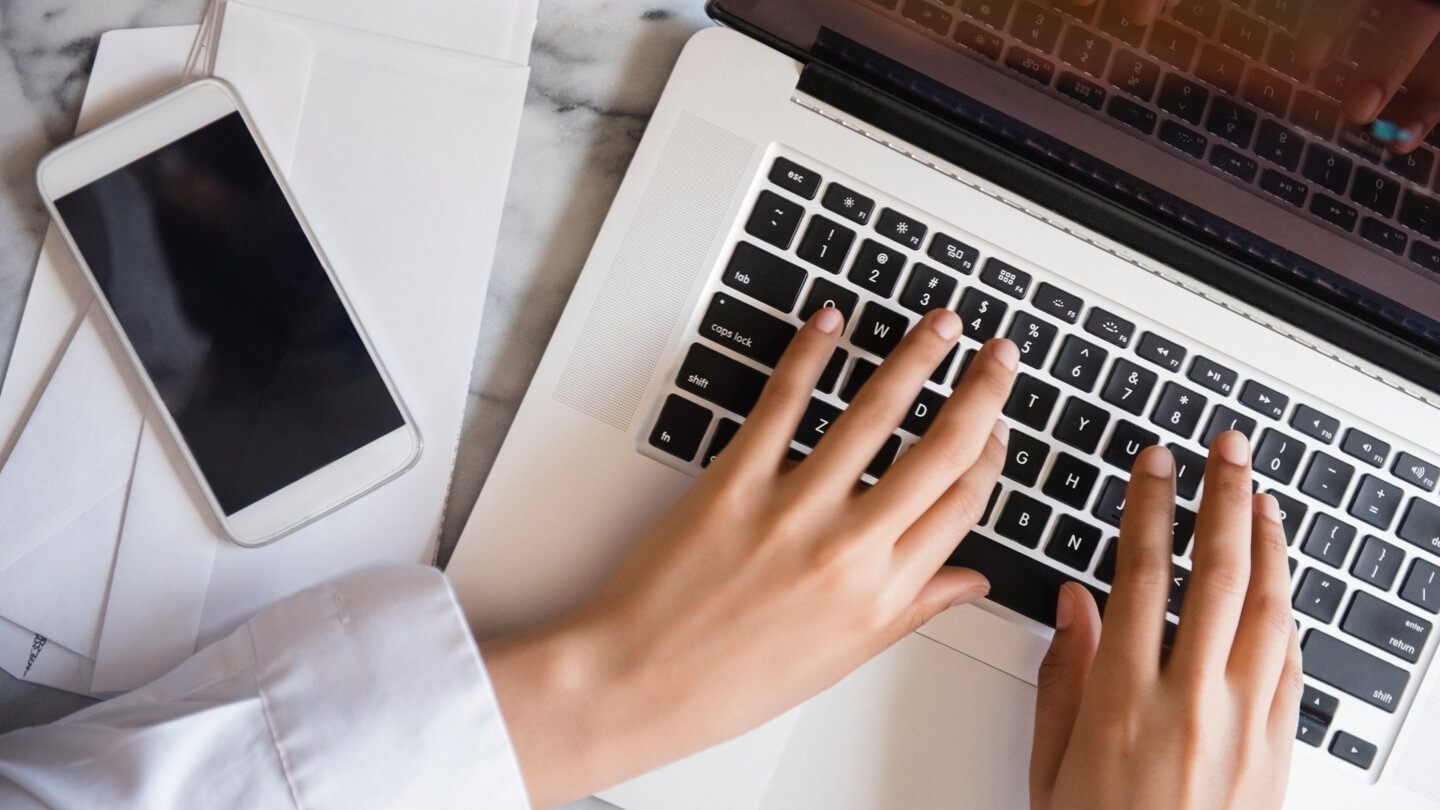On this page:
What is port forwarding?
Technically speaking, this is a process where you enable your router to use a specific port to communicate with certain devices. In other words, a user can tell internet traffic where to go, rather than it going to a location by default. This turns the computer administrator into the air traffic controller of their own data. That is, they can tell the incoming data where to “land.”
Port forwarding can help improve your network efficiency, speeds and security. It isolates your home network from the internet, so it can protect the network by adding a layer of security that limits unwanted traffic and access.
How can port forwarding help your internet connection?
Be forewarned: port forwarding doesn’t necessarily reduce lag. And don’t expect it to work miracles on slow internet speeds. But it can reduce download speeds by a few seconds, and if you are participating in an online activity that is repeatedly or constantly downloading data, such as real-time gaming, those gains can add up to a substantial amount of time saved.
How does it shave those precious few seconds off of data transport times? By directing “computer signals to follow specific electronic paths into your computer. If the computer signal can find its way into your computer a few milliseconds quicker, it will add up to dramatic speed increases for your game or your downloading,” according to Lifewire.
What is it commonly used for?
According to an Xfinity support article, “some applications require a designated port in order to work properly, and that’s where port forwarding comes in handy. It is also commonly used for:
- Video games
- Some email application ports, like POP3
- Instant messaging
- Video conferencing
- Peer-to-peer file sharing
- Remote computer access
- Phone service that leverages voice over IP technology”
If you do any of these tasks regularly, read on to find out how to set it up in your home or business.
Which internet companies offer port forwarding services?
You should be able to set up port forwarding with a connection from virtually any internet provider. Many even go a step further and offer specific instructions for setting it up on their particular networks and equipment. Here are a few provider-specific guides for several of the major internet companies.
How to set up port forwarding
- Find your computer’s IP address and your router’s internal IP address, which may also be labeled “default gateway.”
- Open your internet browser and type your router’s internal IP address into the address bar and press enter.
- Enter your router’s password. This is typically found printed on the router itself.
- Once you have logged in, find the port forwarding section in your router’s settings, then input the port forwarding number and your computer’s IP address.
For additional help, watch this YouTube tutorial that explains it all in further detail and walks you through the process visually.
To find your computer’s IP address (for Windows) — Go to Control Panel (find this by using the search bar in the lower-left corner of your screen) > View network status and tasks (under the Network and Internet heading) > select the link next to Connections > click the box labeled “Details.” Your internal IP address will be labeled “IPv4 Address.”
To find your router’s internal IP address — Follow the exact same instructions as above. Your internal IP address will be labeled “IPv4 Default Gateway.”
Check back at the Resource Center for more articles on how to improve your everyday internet experience and follow our experts on Facebook and Twitter for updates on new posts.
Written by:
Lisa IscrupeWriter, Broadband & Data Content
Lisa uses years of experience in sales and customer service for internet-TV providers to inform her writing on broadband. Her work has been referenced by CNN and other national sources.
…
Read more
-
Featured
![7 tips to reduce lag when online gaming]() 7 tips to reduce lag when online gaming Ari Howard — 4 min read
7 tips to reduce lag when online gaming Ari Howard — 4 min read -
Featured
![What is quantum internet and what’s it mean for you?]() What is quantum internet and what’s it mean for you? Lisa Iscrupe — 4 min read
What is quantum internet and what’s it mean for you? Lisa Iscrupe — 4 min read -
Featured
![13 best Wi-Fi analyzers to boost your network speeds]() 13 best Wi-Fi analyzers to boost your network speeds Alex Sheehan — 5 min read
13 best Wi-Fi analyzers to boost your network speeds Alex Sheehan — 5 min read
Latest
-
Thursday, February 27, 2025
Is my internet bill tax-deductible?Robin Layton — 2 min read
-
Thursday, February 27, 2025
Celebrating Women’s History Month: Female leaders in broadbandCamryn Smith — 8 min read
-
Wednesday, February 26, 2025
What is symmetrical internet?Robin Layton — 3 min read