Key takeaways
- If you’re experiencing slow internet, check for things that could be hindering your speed, such as data caps or overdue updates
- Try resetting your equipment first before exploring other options
- For more coverage, consider adding a Wi-Fi extender or switching to a mesh router system
Sometimes our internet connections aren’t up to par with what we need for our everyday internet activities. Luckily, there may be some things you can try to improve your connection. Explore the tips below to find out how to boost your Wi-Fi signal.
Ways to boost your internet speed
We want you to have the fastest Wi-Fi possible, so we looked at information from stakeholders in the industry, online trade publications and our provider websites to compile these helpful tips to increase your internet connection.
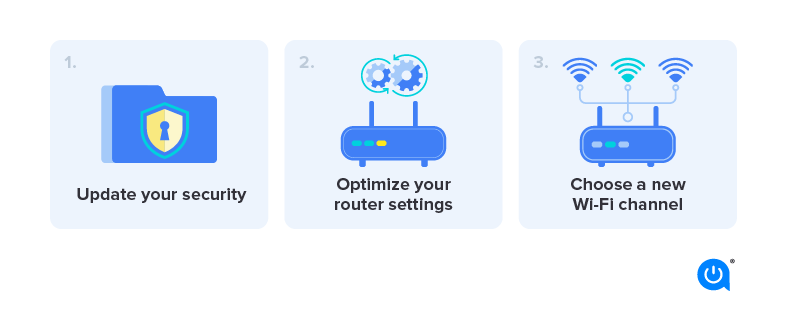
- Update your security to cut off bandwidth leeches: Extra users slow your internet connection by taking up internet bandwidth. Failure to add protection to your Wi-Fi network means opening up your network to freeloaders. That’s why Wired recommends all homeowners protect access to their routers with a complex password and WPA2 security
- Optimize your router settings: Testing different settings on your router could improve signal strength and speeds in your home. Reset the Request to Send (RTS) thresholds on your router. Essentially, the RTS threshold protocol clears a data transmission channel before data packets are sent on it. In a crowded Wi-Fi network, such as an apartment complex, setting your RTS threshold to a lower number could help improve Wi-Fi performance
- Choose a new Wi-Fi channel: Try switching your router from a standard 2.4 GHz Wi-Fi channel to a 5 GHz channel to boost your internet speeds. This should result in getting more bandwidth and less interference
- Use 5 GHz: Both 2.4 GHz and 5 GHz frequencies offer multiple internet transmission channels, but 2.4 GHz only offers 14 overlapping channels, while 5 GHz offers 23 non-overlapping channels. Channel overlap can cause data packets traveling back and forth on neighboring channels to interfere with one another, which clogs up bandwidth and slows down your connection
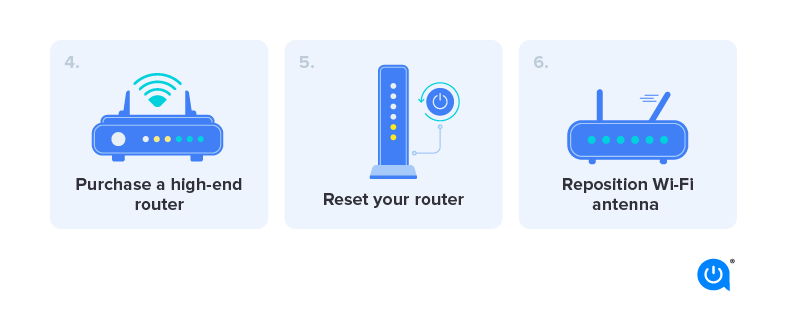
- Update your router: Your aging router may be the biggest issue holding back your home’s Wi-Fi connection. Thankfully, there are numerous advantages to purchasing a brand-new router, so you’d be investing in more than faster internet speeds
- Reset your router: It sounds simple, but sometimes resetting your router can speed up your internet. Just as restarting your computer can suddenly fix unknown computer issues, rebooting your wireless router can alleviate internet connection problems and boost your speeds
- Move around your antennas or think about upgrading: Wi-Fi signals spread out perpendicular to your router, but Verizon warns that Wi-Fi signals weaken when traveling through walls at an angle. Not all Wi-Fi routers have antennas, such as all-in-one modems and router gateways. However, if your internet router does have antennas, you can angle them to help your Wi-Fi signal travel straight through walls and retain signal strength. You can also angle an antenna horizontally so the signal travels up and down
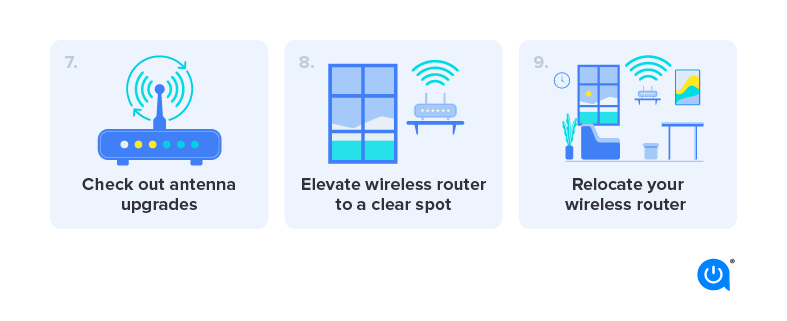
- Move your wireless router to an elevated, clear spot: The location of your Wi-Fi router has a big impact on the strength of its signal. Position the device in a high, open space with limited obstructions for better Wi-Fi signal results. As we already mentioned, signals travel perpendicular to your router. You may be able to improve the signal and raise your internet speeds by setting up the router on the second floor if you have a multi-level home
- Move your wireless router to a central part of your home: Placing your router in a central spot can help maximize where your signals travel. Since you probably won’t hang your Wi-Fi router like a living room chandelier, there are some alternative locations you can place your router to boost your Wi-Fi signal and raise your internet speeds. The best places to put your internet router include a mantle in a central room, a small coffee table in a central hallway or the second-floor landing. Definitely avoid putting it in the kitchen or a corner, and especially not in the basement
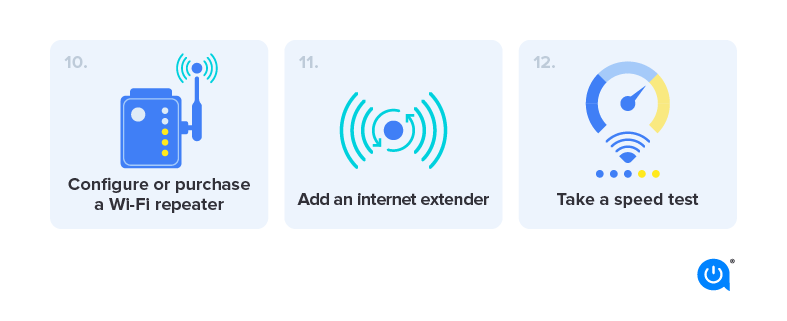
- Configure or purchase a Wi-Fi repeater: Raising your internet speeds in certain parts of your house may be as simple as adding a Wi-Fi repeater. A repeater helps carry your Wi-Fi signal further while keeping the same service set identifier (SSID) and password settings. Essentially, the repeater contains a wireless router that picks up your current Wi-Fi signal. Then, another wireless router inside the repeater boosts and transmits the stronger Wi-Fi signal to other devices in your home
- Add a Wi-Fi extender: A Wi-Fi extender works similarly to a Wi-Fi repeater to boost your internet signal to other rooms. The advantage is that extenders are less likely to limit your bandwidth than Wi-Fi repeaters, and they provide connected devices with a strong internet connection. A powerline Ethernet kit uses a wired link to your router to provide Wi-Fi signals to other devices in your home. Because it’s wired, it doesn’t use additional Wi-Fi bandwidth to communicate
- Take a speed test to determine what you’re actually getting: To determine how fast your internet and Wi-Fi connections are, take an online speed test with a computer connected to your home network. We’ll also tell you your ping time and upload vs. download speeds. If the speeds you’re getting aren’t what you expected, consider upgrading your internet plan or switching internet providers
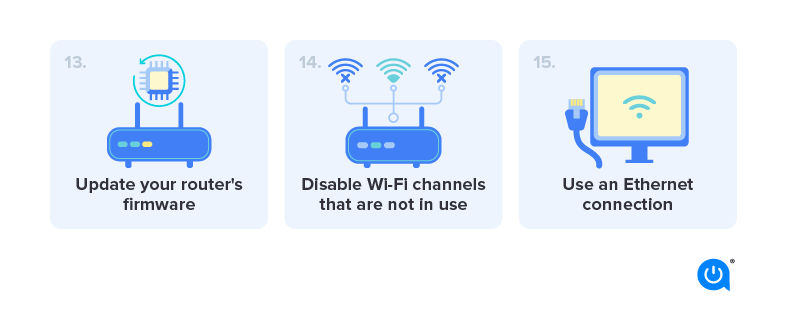
- Update your router’s firmware: Keeping your router’s firmware up to date can help improve its performance, fix bugs and security vulnerabilities and can provide newly released features
- You can disable Wi-Fi channels that are not in use: Disabling Wi-Fi channels that are not in use can free up bandwidth and improve your Wi-Fi signal. The options for disabling channels are generally found in your router’s settings
- Use an Ethernet connection: If possible, connect your device directly to your router using an Ethernet cable for faster and more stable internet. An Ethernet connection will give you speeds closer to what was advertised on your internet plan since it’s a wired connection. Ethernet connections are popular for bandwidth-heavy internet activities, like gaming. There are different categories of Ethernet cables according to their bandwidth
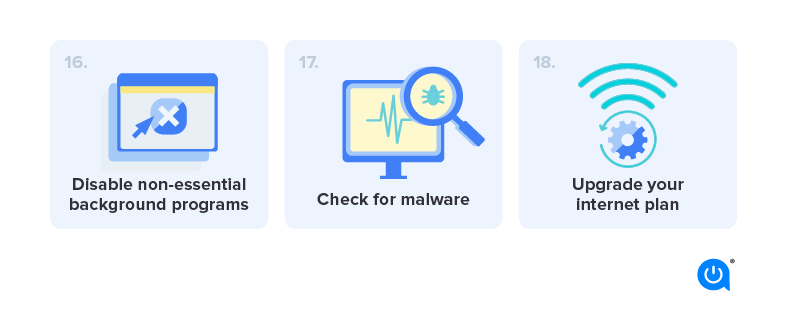
- Disable non-essential background programs: Running too many background programs can slow down your internet connection and use up your available data quickly. Disable any non-essential programs to free up bandwidth and also improve computer performance
- Check for malware: Malware is software written to damage your equipment or even gain access to it specifically. Malware can slow down your internet connection by using up your bandwidth. Regularly scan your device for malware and remove any detected infections
- Upgrade your internet plan: Upgrading to a faster internet plan can help improve your internet speed and performance. Use your ZIP code to discover which internet providers are available in your area
- Check device capability: Ensure the devices you want to use are compatible with the Wi-Fi equipment you have. Older devices may not be able to connect to an advanced router
Why is my Wi-Fi slow?
If you’re noticing slower internet speeds than normal or consistently don’t get the speeds you’re paying for, your wireless internet router signal is probably the reason. Although many factors affect internet speeds, your Wi-Fi signal can make or break your home internet experience.
Here are a few things that could cause slow internet speeds:
Your provider has a data cap
Check if your provider has a data cap. If so, your ISP may have slowed your connection for going over it.
Updates are needed
Your equipment may need a software update. In most cases, you’ll just need to connect your router to a computer with an Ethernet cable and go to the manufacturer’s website to install updates.
Cache needs to be cleared
Accumulated data can be dead weight for your connection to pull. If you haven’t done it in a while, clear the browsing history and cache on computers that are connecting to your Wi-Fi.
An ad blocker is needed
To speed up your browsing experience, one of the most effective steps you can take is to install an ad blocker.
Unused devices still connected
If you have unused devices connected to your Wi-Fi, they are still using your signal. To kick everything off all at once, change your Wi-Fi password. You’ll have to log in to every device all over again, but it will cut off any devices you’re no longer using.
New provider needed
Sometimes, bad internet is just bad internet. Comparing and switching providers is easy with Allconnect.
Get the most out of your internet connection
Remember, your Wi-Fi router is crucial in determining the internet speeds you get throughout your home. Using any of these tips can help you maximize your home Wi-Fi signal and enjoy faster internet at home. If you still aren’t getting the speed you need after trying these suggestions, it may be time to shop for new internet service near you.
5 things about Wi-Fi you probably didn’t know:

FAQs
Why does my internet keep disconnecting?
Your internet could be disconnecting for a variety of reasons. Check your equipment and reset it if necessary and be sure to check for internet outages in your area. Call your ISP’s customer support line if you need additional assistance.
How do I boost my Wi-Fi speed?
A few things you can try are to add Wi-Fi extenders or repeaters to your home network to give your connection a boost or try moving your router to different areas in your home to find the best signal.
How do I get fast internet?
There are tons of fast internet plans out there, you just need to find the one that fits your needs. Consider the number of devices you have and the types of internet activities you participate in daily when you’re choosing your internet speed. Your connection will suffer if you’re trying to do things that a specific internet speed can’t handle.
What is a Wi-Fi range extender?
A Wi-Fi extender is a networking device used to increase your Wi-Fi range. An extender receives the signal from your router and can rebroadcast it in areas of your home that may not have the best coverage.
Why is an Ethernet cable faster than Wi-Fi?
An Ethernet cable connects directly to your router using the internet, so it delivers the fastest, most consistent connection that your internet plan allows.
Does it matter where my router is?
Yes, your router’s location could impact your connection. Your router should be in a central location within your home, little to no wall obstructions. It should be near the devices you are using to ensure a reliable connection. If your router is too far away, or blocked by walls or other obstructions, the signal will have a hard time reaching your desired areas and devices.
-
Featured
![Best gigabit modems of 2024 compared]() Best gigabit modems of 2024 compared Camryn Smith — 5 min read
Best gigabit modems of 2024 compared Camryn Smith — 5 min read -
Featured
![What is a good internet speed?]() What is a good internet speed? Camryn Smith — 7 min read
What is a good internet speed? Camryn Smith — 7 min read -
Featured
![Best internet providers for gaming]() Best internet providers for gaming Camryn Smith — 8 min read
Best internet providers for gaming Camryn Smith — 8 min read
Latest
-
Wednesday, August 27, 2025
Ethernet vs. Wi-Fi: Which is faster?Lisa Iscrupe — 2 min read
-
Wednesday, August 27, 2025
Internet data caps: How to avoid surprisesLisa Iscrupe — 4 min read
-
Wednesday, August 27, 2025
Wi-Fi guide for international studentsCamryn Smith — 2 min read










