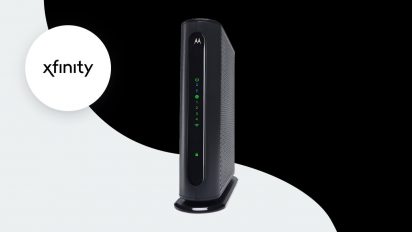Thinking of getting Xfinity internet service? Depending on your location, you may be able to opt for self-installation, which brings down your setup costs. Xfinity will ship you a self-install kit for $14.99 (though sometimes they run promotions where they’re free) and say it takes about two hours to get your internet set up.
Ready to get started? Here’s how to set up Xfinity internet using their self-install kit:
Setting up Xfinity Internet with xFi Gateway
If you have Xfinity internet with an xFi Gateway modem/router, follow these steps to get set up:
On your phone:
- Download the Xfinity xFi app for free in the iOS App Store or Android Google Play.
- Follow the step-by-step prompts in the app to install your xFi Gateway modem/router and set up your Xfinity home Wi-Fi network.
Self-installing without a mobile phone:
- Connect the cables. Place your xFi Gateway in a central location near a cable wall outlet. Connect one end of the coax cable to the Cable In/RF In port on your Gateway and the other end to your cable wall outlet. Twist until they’re finger tight.
- Connect the power. Plug the power cord into the back of your Gateway and then into the electrical outlet. Wait until the Power, US/DS and Online lights stop flashing and are solid for one minute.
- Connect with Wi-Fi. Wait for the 2.4 GHz and 5 GH Wi-Fi lights to start flashing. Once they’re flashing, find the Network Name (SSID) and Password (Security Key) on the sticker on the side, back or bottom of your Gateway. The name should be listed as either Home-XXXX or XFSETUP-XXXX.
- Enable Wi-Fi on your devices. Access the Wi-Fi settings, select your Network Name (SSID) and enter your password (Security Key) Windows users may be prompted to enter a PIN instead which can be found on a separate sticker on your Gateway.
- Activate your service. Once you’re connected, visit Xfinity’s registration page and follow the prompts to verify your account, activate your service and set up a new home network name and password.
Once activation is complete (your Gateway may reboot in the process), you’re ready to start enjoying home Wi-Fi with your Xfinity internet service.
Setting up Xfinity internet using your own modem and router
Xfinity gives you the option to use your own internet equipment instead of their Gateway. If you choose to purchase your own Xfinity-compatible router, follow the instructions that come with your purchased equipment to get your internet service set up.
Troubleshooting your service
If your connection isn’t that strong
Place your xFi Gateway at least three feet from the ground and avoid cramped space. You’ll want to place it in a central location without walls or furniture blocking the signal.
If an issue is affecting multiple devices
First, check your apps and websites to make sure it’s a network issue, not a specific app or website issue. Visit the Xfinity Status Center Outage Map to check for local outages. Confirm that all cables are plugged in. Unplug your equipment, wait a minute and plug it back in. If you’re still having issues, contact Xfinity customer service.
FAQs on self-installation
Why can’t I install my own equipment?
For most addresses, you’ll have the option to either self-install or pay for professional installation of your Xfinity internet service. However, there are some cases that require professional installation, such as:
- Xfinity service has never been set up at your address before
- The address has not had Xfinity service in more than a year
- Installation is too complex or includes four or more pieces of equipment
How do I change my Wi-Fi network name and password?
To change your Xfinity Wi-Fi network name and password, either login into your online account or download the Xfinity xFi app.
How do I restart my Xfinity Gateway?
There are three options for restarting your Xfinity Gateway:
- Log into xfinity.com/myaccount. Scroll and select Manage Internet. Select Restart Modem. Select Start Troubleshooting to begin a reset.
- Open the Xfinity My Account app. Scroll and select Internet. Select your modem and then select Restart this device to being the process.
- Manually restart your Gateway by unplugging the power cable, waiting a minute and plugging it back in.
If you have any issues during self-installation, feel free to contact Xfinity customer service to get help or visit their support center online.
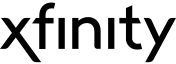
Shop Xfinity Internet, TV, and Phone plans
Xfinity offers a variety of plans for internet, TV and phone.

Written by:
Samantha CossickContributor, Former Senior Content Strategist
Samantha is a key contributor to Allconnect covering broadband services. She graduated with a journalism degree from West Virginia University and spearheaded the growth of Allconnect’s Resource Center. Prior to …
Read more
Edited by:
Trey PaulEditor, Broadband Content
-
Featured
![Best Xfinity routers reviewed]() Best Xfinity routers reviewed Camryn Smith — 5 min read
Best Xfinity routers reviewed Camryn Smith — 5 min read -
Featured
![Everything you need to know about Internet Essentials by Comcast]() Everything you need to know about Internet Essentials by Comcast Robin Layton — 3 min read
Everything you need to know about Internet Essentials by Comcast Robin Layton — 3 min read -
Featured
![The hidden Xfinity fees on your bill (and what they really mean)]() The hidden Xfinity fees on your bill (and what they really mean) Taylor Gadsden — 3 min read
The hidden Xfinity fees on your bill (and what they really mean) Taylor Gadsden — 3 min read
Latest
-
Friday, April 19, 2024
Can other Wi-Fi networks interfere with mine?Robin Layton — 4 min read
-
Thursday, April 18, 2024
Comcast introduces new pre-paid internet, mobile and streaming plansRobin Layton — 2 min read
-
Thursday, April 18, 2024
T-Mobile imposes data cap of 1.2TB/mo.Robin Layton — 2 min read