Most internet users are familiar with hackers and the havoc they can wreak on unsuspecting targets. But did you know that your router, a key component to your home Wi-Fi connection, is also susceptible to hackers looking to cash in on your internet connection?
Here are some common signs to watch out for and easy solutions for how to fix a hacked router that can help if your network is compromised.
Signs your router’s been hacked
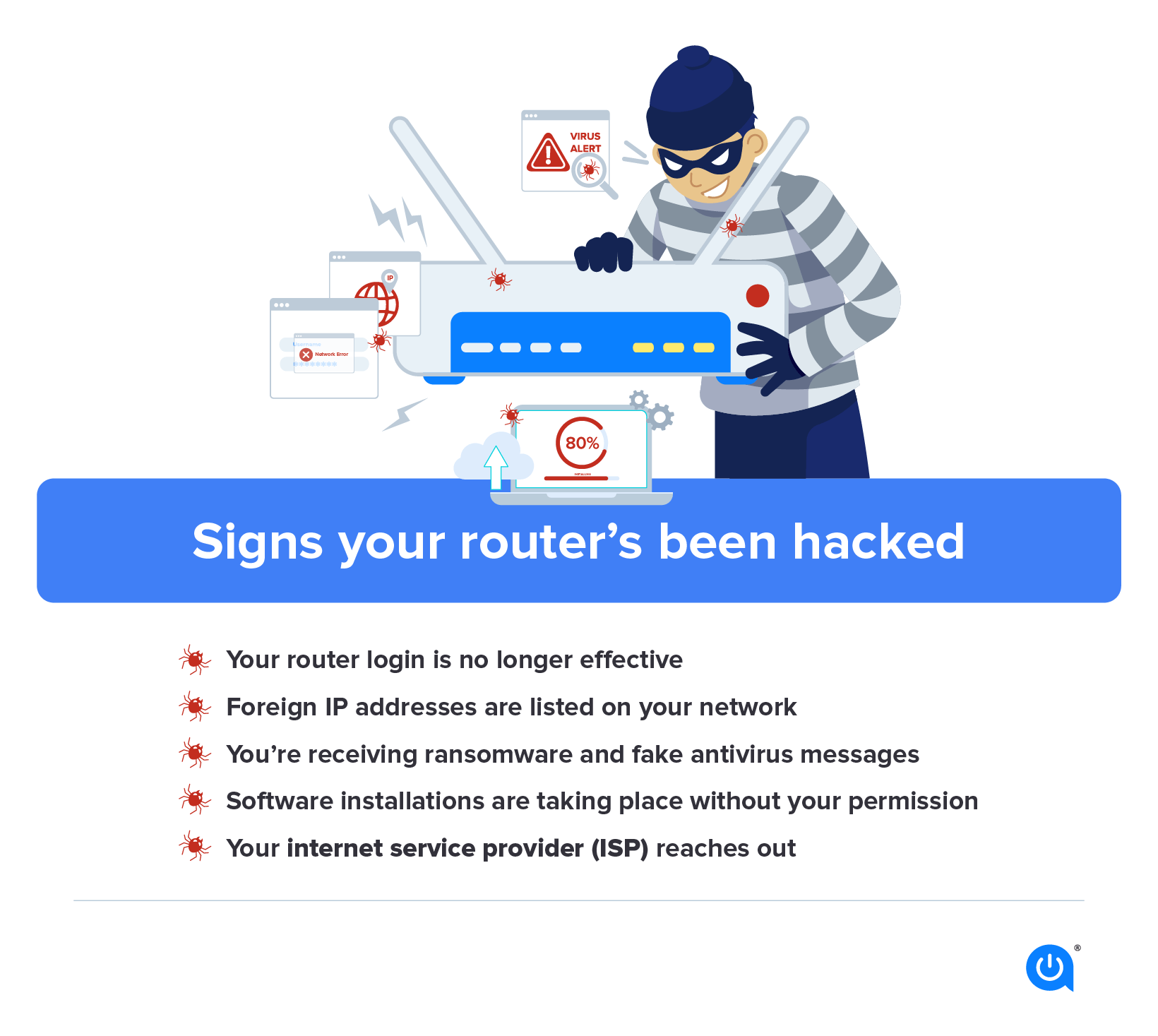
Your router is responsible for managing the connection between your internet-connected devices and your home Wi-Fi. Once your router has been successfully hacked, the third-party can carry out a number of malicious activities including identity theft, malware attacks and website reroutes.
Symptoms of a compromised router
- Your router login is no longer effective
- Foreign IP addresses are listed on your network
- You’re receiving ransomware and fake antivirus messages
- Software installations are taking place without your permission
- Your internet service provider (ISP) reaches out
Depending on the culprit behind your router’s hack, you may notice any one of several signs that your network has been compromised. If the hacker is simply looking to access a free Wi-Fi connection, your only sign may be a foreign IP address listed on your network and slower speeds than usual.
How to fix a hacked router
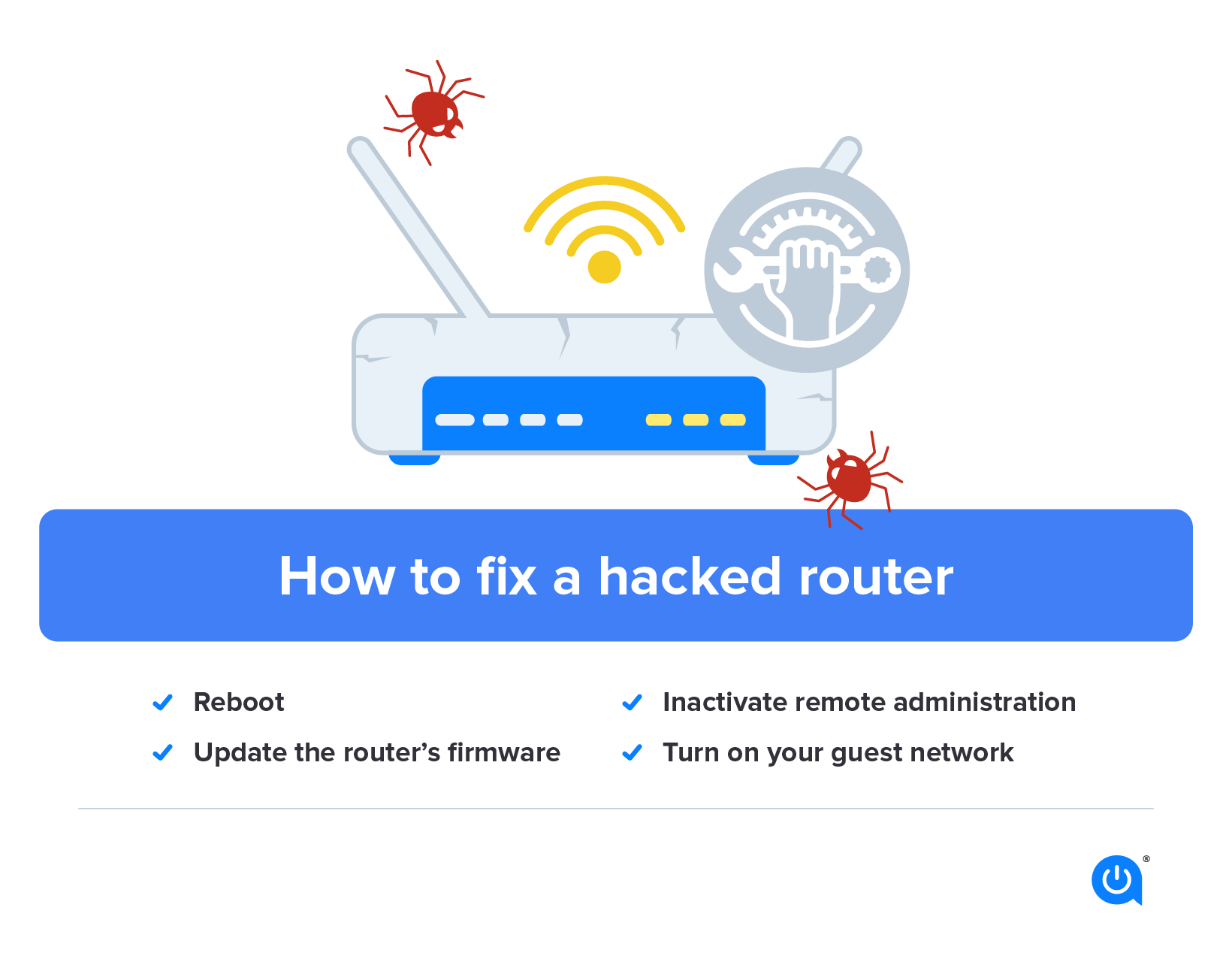
If the hacker’s intent is more malicious, you may notice more blatant symptoms like unexpected software installations and inaccessible router settings. These types of signs require more immediate action to secure your sensitive information before it’s too late. Here are a few tips on how to fix a hacked router and rid it of threats for good.
Reboot
Resetting your router could help disrupt any active malware on your network and help you identify other infected devices. When the VPNFilter malware became a major threat in 2018, the FBI’s number one recommendation was a router reboot. To start, hold down the router’s reset button until the device shuts down. When it’s back up and running, you’ll need to reconfigure all your network’s settings.
Update the router’s firmware
Most router models will not automatically update firmware on their own the way computer software does, so it’s a good idea to make sure you take care of this on your own. Upgrade to the latest version of available firmware every 90 days or whenever updates are available.
Inactivate remote administration
The “Remote administration” setting on your router gives users the ability to access your computer and internet connection from a different location. It can be a great feature for personal use and a real issue if a hacker gains access. If you’ve ever heard of someone watching their mouse move or a program installing on its own, the odds are that someone is manipulating your computer in real-time.
Turn on your guest network
Enable your router’s “Guest Network” option. This function is designed for visitors to your home and to essentially keep your devices on a separate network from theirs. This separation can help you protect not only your network connection but also the smart home devices that utilize the connection.
Your router is the key to your home Wi-Fi connection. Don’t leave your network and smart home devices unsecured and vulnerable to threats.
How to protect against a hack for your devices
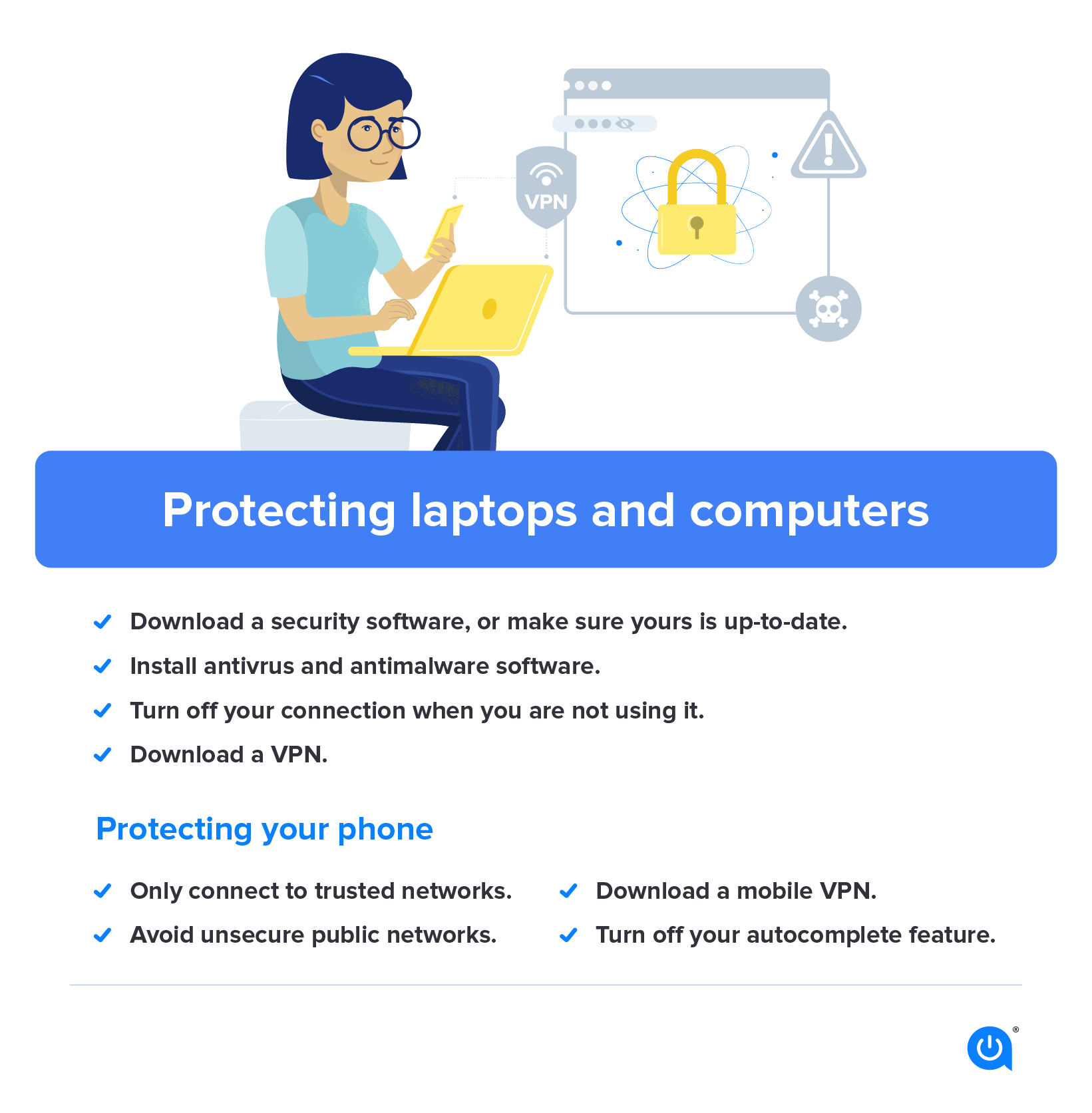
With today’s news of governments being hacked it may seem like no one is safe. If companies like Microsoft can be hacked, what’s stopping smaller hackers from getting your information? There are measures you can take to combat hackers and make sure you are secure with your smart home devices.
As long as we’re glued to our phones and computers we will be vulnerable to hackers, but there are steps you can take to protect yourself in a world of perpetual cyber conflict.
Protecting laptops and computers
- Download a security software, or make sure yours is up-to-date. This may seem like basic advice but adding an extra layer of protection is important.
- Install antivrus and antimalware software. Similar to security software sowing so will install a firewall and keep threats at bay. Beware of scams and attempts of phissing and having your personal information disclosed.
- Turn off your connection when you are not using it. In turning off your Wi-Fi or bluetooth connection, less people will even have the option to try to connect or know that it exists further protecting you and your home.
- Download a VPN. Downloading a trusted VPN like ExpressVPN will allow for you to have a layer of anonymity and will encrypt your online browser.
Protecting your phone
- Only connect to trusted networks. This way you know what you’re connecting to.
- Avoid unsecure public networks. When on a public or open Wi-Fi don’t log into any personal bank account or account with personal information.
- Download a mobile VPN. If you have one for your home devices chances are you can also download it on your phone.
- Turn off your autocomplete feature. This prevents critical data from being stored in the first place.
Written by:
Taylor GadsdenWriter, Broadband Content
Taylor is a veteran member of the Allconnect content team and has spearheaded a number of projects, including a data piece on the top fiber cities in the U.S. and a troubleshooting guide on how to connect your p…
Read more
Edited by:
Robin LaytonEditor, Broadband Content
-
Featured
![Is it better to use a gateway or a separate modem and router?]() Is it better to use a gateway or a separate modem and router? Robin Layton — 2 min read
Is it better to use a gateway or a separate modem and router? Robin Layton — 2 min read -
Featured
![Where is the best place for your Wi-Fi router?]() Where is the best place for your Wi-Fi router? Camryn Smith — 5 min read
Where is the best place for your Wi-Fi router? Camryn Smith — 5 min read -
Featured
![18 tips to improve your internet connection and boost Wi-Fi signal]() 18 tips to improve your internet connection and boost Wi-Fi signal Camryn Smith — 9 min read
18 tips to improve your internet connection and boost Wi-Fi signal Camryn Smith — 9 min read
Latest
-
Monday, April 22, 2024
A guide to website error codesCamryn Smith — 4 min read
-
Friday, April 19, 2024
Can other Wi-Fi networks interfere with mine?Robin Layton — 4 min read
-
Thursday, April 18, 2024
Comcast introduces new pre-paid internet, mobile and streaming plansRobin Layton — 2 min read





