Accessing the internet involves a series of private and public connections between networks and devices.
And in a world with more than FOUR BILLION internet users, that’s a lot of connections.
How do the wires keep from getting crossed, so to speak? The secret to an organized global network is the IP address.
Changing yours can help you do everything from troubleshooting your home Wi-Fi to letting you stream your favorite shows while you’re on holiday.
What is an IP address?
Your IP address is the unique set of numbers that identifies your devices as they communicate across networks. IP addresses are essential for getting online and transmitting data.
You may want to change your IP address for several reasons, whether technical or personal. We’ll go over a few different ways you can manually or automatically change your IP address.
Reasons to change your IP address
There may be some instances where you’ll want to change your IP address. The reasons for this include:
- Access content online that is otherwise restricted in your physical location (for example, accessing Netflix’s U.S. library while on a trip abroad)
- You can’t connect to Wi-Fi and you don’t know why
- Prevent tracking and leave no digital footprint
- Avoid throttling from your internet service provider (ISP)
- Encrypt data for increased security and data protection
- Bypass firewalls
- Fix an incorrectly configured IP address
- Use a router that provides unusable IP addresses
- Two devices on your network share the same IP address
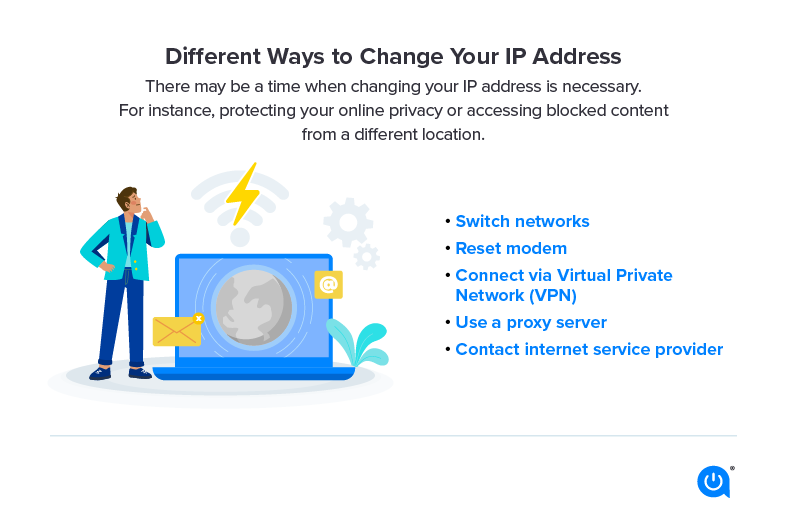
How to change your IP address automatically
These are some simple ways to change your IP address automatically:
Switch networks. The simplest way to change the IP address of your device is to switch to a different network. For example, if you’re browsing on your home Wi-Fi connection on your smartphone, you can turn the Wi-Fi setting off and use mobile data. This will change the IP address because a different one is assigned for each network connection.
Reset your modem/router. When you reset your modem/router, this will also reset the IP address. Simply unplug the modem/router for at least 30 seconds, plug it back in, and connect as you normally would.
Connect via Virtual Private Network (VPN). A VPN will keep your public IP address private and signal to the network that you’re connecting via a different location, thus changing your IP address. This happens through an encrypted tunnel, and your ISP won’t even be able to see your activity. Check out options like TunnelBear, ExpressVPN and NordVPN.
Use a proxy server. Change the proxy settings in your web browser settings so that it automatically configures. The Web Proxy (HTTP) setting is good for basic web browsing, though you might need more specific settings depending on your needs.
How to change your IP address manually
Resetting your IP address manually generally involves entering a chosen IP address into the settings on your device. Here are a few different ways you can navigate to your network IP settings on different devices:
Windows 10:
- Make sure you’re working from an administrator account and click start
- Navigate to the control panel
- Click network connection
- Scroll down to find IP settings and click edit
- Select manual
- Type in your new IP address
Mac:
- Navigate to system preferences
- Click network connection
- Click configure IPv4
- Select manually
- Type in your new IP address
iOS:
- Go to settings
- Select Wi-Fi
- Select network
- Select IPv4 address
- Click configure IP
- Type in your new IP address
Benefits of changing your IP address
Security: Changing your IP address can secure your online privacy by protecting you from website tracking and hackers.
Troubleshooting: Sometimes routers assign devices the wrong IP address, so changing it can help you solve this problem.
Access content while abroad: If you want to access certain content from a country while abroad, changing your IP address can help you navigate regional content blocks.
The bottom line
There are lots of reasons why you’d want to change your IP address. Before you do, understand the type of IP address you’re changing and the easiest way to do it.
And if you’re looking to change your IP address to fix a connectivity issue, learn how to properly set up your internet and fix a broken connection.
You can find your private IP address through your device’s system settings. For a Mac, click the Apple logo in the top left corner of your screen, then select system preferences > network. Choose your connection and you’ll see your IP below the status section.
For a Windows device, select Start > Settings > Network & Internet > Properties.
Finding your public IP address is even simpler. You can type “what is my IP address into your search engine,” and it will show you the result.
Yes, you are allowed to change your IP address.
Yes, to change your IP address through a VPN, open your VPN app, select the server location you want to connect to and you’re all set.
Written by:
Robin LaytonEditor, Broadband Content
Robin Layton is an editor for the broadband marketplace Allconnect. She built her internet industry expertise writing and editing for four years on the site, as well as on Allconnect’s sister site MYMOVE.com. …
Read more

Edited by:
Camryn Smith-
Featured
![What is my IP address and why does it matter?]() What is my IP address and why does it matter? Taylor Gadsden — 4 min read
What is my IP address and why does it matter? Taylor Gadsden — 4 min read -
Featured
![How to find your router IP address]() How to find your router IP address Allconnect — 5 min read
How to find your router IP address Allconnect — 5 min read -
Featured
![What does “IP address conflict” mean and how can you resolve it?]() What does “IP address conflict” mean and how can you resolve it? Virginia Brown — 4 min read
What does “IP address conflict” mean and how can you resolve it? Virginia Brown — 4 min read
Latest
-
Friday, April 19, 2024
Can other Wi-Fi networks interfere with mine?Robin Layton — 4 min read
-
Thursday, April 18, 2024
Comcast introduces new pre-paid internet, mobile and streaming plansRobin Layton — 2 min read
-
Thursday, April 18, 2024
T-Mobile imposes data cap of 1.2TB/mo.Robin Layton — 2 min read






