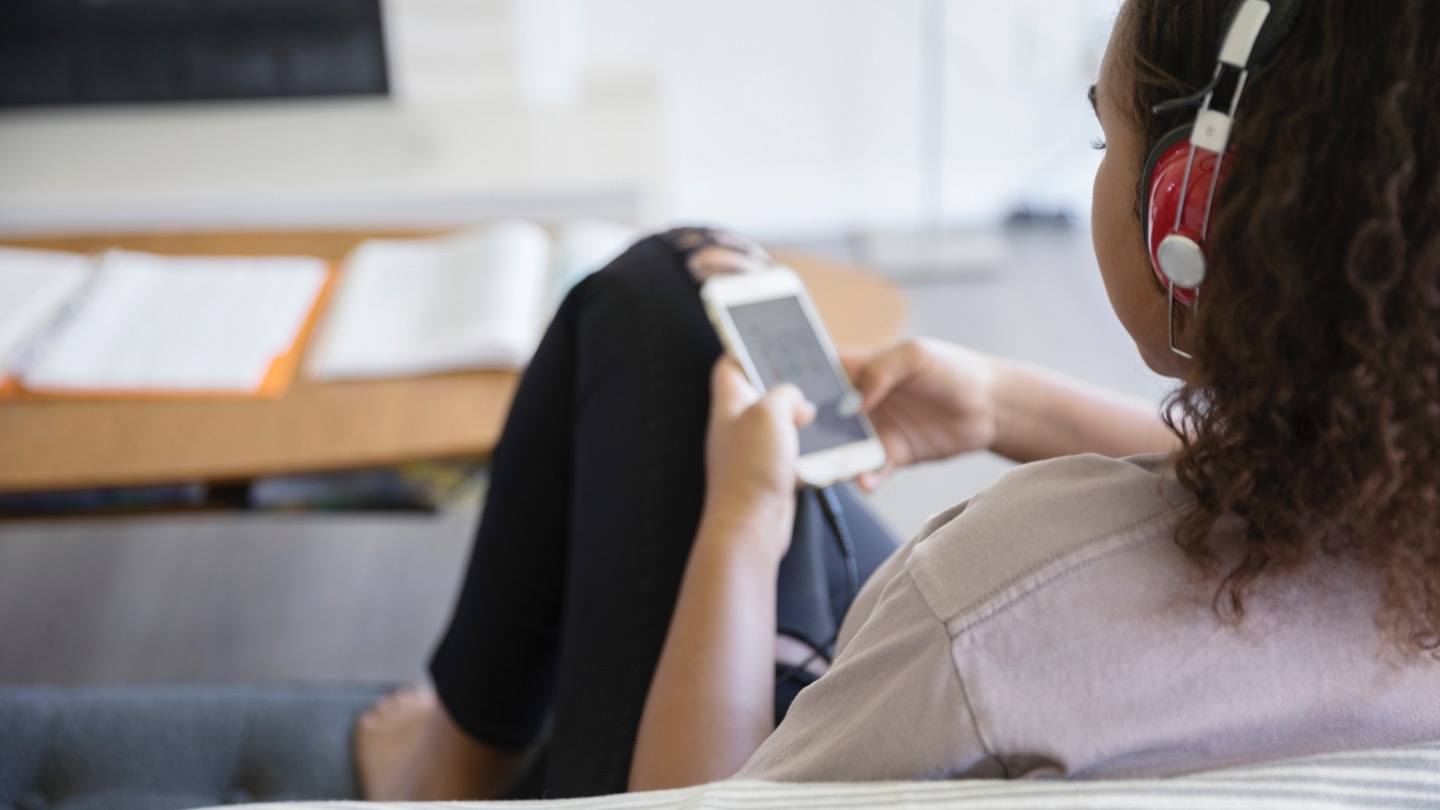Nearly 14 million have cut the cord in the U.S. since 2010, choosing the frugal freedom of streaming over traditional TV services. With over-the-top services like Netflix, Hulu and DIRECTV STREAM, streamers can watch their favorite shows, movies, original series and more at their convenience. One thing many streamers likely didn’t plan on watching, though, was their data usage.
Streaming all of your TV can use up a lot of data, and fast. Some internet providers limit monthly data usage to 1 TB or lower, and may throttle speeds or charge fees when you go over. Considering the fees and frustration of slow internet, it may be just as cost-effective to keep that TV subscription.
There are a few ways, however, to make sure data caps aren’t an issue after cutting the cord. The key is to know how much data you’re using and how to cut back if you’re using too much.
Does streaming use up a lot of data?
Streaming is technically a form of downloading, even though you aren’t saving a file to your hard drive. Just like when you download a song, streaming a song uses data, and the amount of data used to download vs. stream is about the same. So when you stream a large file, like a 30 minute TV show in HD, you could be using a sizeable chunk of data. Estimated data use for 1 hour of streaming:
- Music – 115 MB
- SD video – 1 GB
- HD video – 3 GB
- 4K Ultra-HD video – 7 GB
At first, 1 GB here and there might not seem like much, but when you consider how much you stream, plus all the other things you use the internet for — social media, homework, gaming, Wi-Fi cameras, etc. — data usage can add up quick.
If you have a data cap, find out how to monitor your data usage
Internet providers with data caps should have an easy way for you to keep up with how much data you’ve used for the month. HughesNet, for example, shows you how much data you’ve used and how much is left in your plan via their HughesNet Mobile app. Other providers, such as Cox and Xfinity have similar apps, and you can likely also monitor your data usage from your provider’s website.
Make it a habit to check your data usage at least once a week so there aren’t any surprises at the end of the month. Or instead of having to regularly check your data usage, see if your internet provider allows you to set alerts to notify you when you’ve approached or exceeded your data limit. Internet providers such as AT&T and Xfinity let you opt for data usage and alerts under account settings.
Another way to keep your data usage in check is to look up how much data you’ve used following a session of “binge-watching.” Long sessions of streaming TV will cause a hike in data usage, and having an idea of how much data binge-watching uses will help keep you conscious of your monthly data limit.
How to stream TV and keep your data usage in check
When checking your data usage, if you find you’re dangerously close to the limit, or you just want to stay well under the threshold, there are a few ways to cut the data you use when streaming.
Stream in SD when you can (and want to)
We get it, there’s nothing like watching a newly-released blockbuster in 4K, but do you really need to watch that Friends rerun in HD? Or how about when you have the TV on as background noise when doing chores or going to sleep? Probably not.
Being selective of what you watch in HD or 4K can save you a lot of data. Most streaming services like Netflix and Hulu let you choose the video quality under your account settings. With Netflix, you can set the streaming quality to Low (0.3 GB/hour per device), Medium (0.7 GB/hour per device) or High (3 – 7 GB/hour per device).
Explore the account settings with your streaming provider and set the video quality accordingly. Your TV might be disappointed with you cutting back on the HD, but your internet will thank you.
Make sure your streaming app or device is off
All streaming devices and services are a little different. While some feature an auto-shutoff or turn off with your TV, some may keep the stream alive long after you’ve stopped watching, eating up your data without you even knowing it.
Make sure the streaming device you use is off once you’re done streaming. In many cases, streaming devices run off your TV’s power, so simply turning off your TV will also cut power to the device. If streaming on your phone, tablet or computer, make sure the app you use to stream is closed, not just minimized and still open and possibly streaming.
Netflix, DIRECTV STREAM and other streaming services will eventually stop streaming if you leave them on (“Are you still watching?”), but usually only after a few hours have passed. That’s a few hours of lost data. The good news is the majority of these services allow you to turn the autoplay feature off. Go to the account settings for your streaming service and disable to autoplay setting if you think your TV might be watching without you.
Use an antenna for local live TV
Select streaming services like DIRECTV STREAM, Hulu Live and YouTube TV let you stream live local channels, but you don’t need a stream, and data, for that. Remember TV antennas? They can pick up lots of local networks for free.
You can get a quality antenna for around $20 and it’ll give you a reliable, data-free source for local programming. Newer antennas are even capable of HD display, so you can watch local news, sports broadcasts, primetime TV and more in HD quality, without burning through precious data.
Download videos you’ll watch over and over again
Pro tip for the parents here: download that show/movie that your child watches 24/7. That way you’ll essentially only use the data once, and they can watch as much as they want (or are allowed to) without using up more data each time they watch. You might have to pay for the download, but it beats going over your data limit because Frozen streamed non-stop for two weeks.
The same goes for music. If you pay for a music streaming service but find yourself listening to the same 12 songs, just download them. That way you can listen to them on repeat without using much data.
Choose an internet provider with no data caps
The simplest way to beat data caps is to not have one to begin with. Here are a few internet providers with no data caps:
- AT&T Fiber (AT&T 1000 plan only)
- Frontier
- Optimum
- Spectrum
- Suddenlink
- Verizon Fios
- Windstream
- Xfinity (extra fee may apply for unlimited data)
For the internet providers that do have a data cap, 1 TB per month is the most common, which is actually a lot of data. Satellite internet providers are an exception with monthly data caps starting at 10 to 40 GB per month, so you’ll want to keep a closer eye on your data usage if you have HughesNet or Viasat.
If you want to know more about internet providers in your area, including which ones have data caps, what they are and what the penalty is for going over, you can compare providers with Allconnect®.
Written by:
Robin LaytonEditor, Broadband Content
Robin Layton is an editor for the broadband marketplace Allconnect. She built her internet industry expertise writing and editing for four years on the site, as well as on Allconnect’s sister site MYMOVE.com. …
Read more

Edited by:
Camryn Smith-
Featured
![How much speed do you need for streaming?]() How much speed do you need for streaming? Taylor Gadsden — 6 min read
How much speed do you need for streaming? Taylor Gadsden — 6 min read -
Featured
![What you need to stream TV: A beginner’s guide]() What you need to stream TV: A beginner’s guide Joe Supan — 9 min read
What you need to stream TV: A beginner’s guide Joe Supan — 9 min read
Latest
-
Thursday, April 18, 2024
Comcast introduces new pre-paid internet, mobile and streaming plansRobin Layton — 2 min read
-
Thursday, April 18, 2024
T-Mobile imposes data cap of 1.2TB/mo.Robin Layton — 2 min read
-
Thursday, April 18, 2024
What is a portable Wi-Fi hotspot?Robin Layton — 6 min read