A DNS, or Domain Name Server, is what helps translate human-friendly URLs into computer-friendly IP addresses. This is what enables your devices to connect easily to the internet and access the content you want to see, but instead of remembering a site’s long DNS IP address like Google’s 8.8.8.8, for example, we can just type in “Google” to find it.
When people change their DNS, it’s usually to enhance performance, security or both. And while there are many paid options, we’re always fans of freebies. We’ll look at what to consider when switching your DNS and the best free DNS servers to do it with.
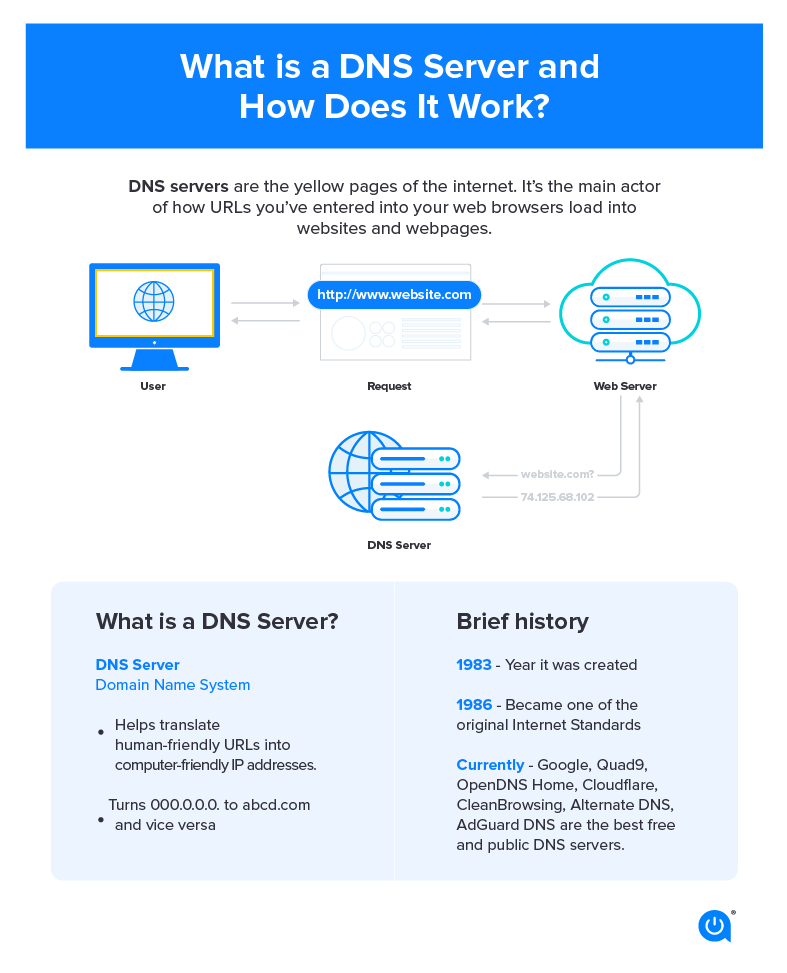
Best free DNS servers of 2023
Below, we’ve listed eight free public DNS servers that can speed up your browsing experience and improve your security. The main differences between the DNS servers listed below are the query times and security features. You can always upgrade your free DNS to a premium version for enhanced features.
Query time is the speed at which the DNS server receives the request from your IP address, processes it, and loads the browser ( e.g. how fast you can get to a website after typing it in). A server with the lowest query time will give you the fastest browsing experience. Cloudflare and Quad9 are great free DNS servers for gaming.
| DNS Server | Primary address | Secondary address | Query time* |
|---|---|---|---|
| Google Public DNS | 8.8.8.8 | 8.8.4.4 | 19 ms |
| Open DNS | 208.67.222.222 | 208.67.220.220 | 18 ms |
| Quad 9 | 9.9.9.9 | 149.112.112.112 | 22 ms |
| Cloudflare | 1.1.1.1 | 1.0.0.1 | 11 ms |
| NextDNS | 45.90.28.0 | 45.90.28.255 | 14 ms |
| Comodo Secure | 8.26.56.26 | 8.20.247.20 | 13 ms |
| OpenNIC | 192.95.54.3 | 192.95.54.1 | Varies |
| CleanBrowsing | 185.228.168.168 | 185.228.169.168 | 10 ms |
*Measured in milliseconds, query times are from testing by DNS Performance Analytics and are the time it takes a DNS to get a request for a domain name’s IP address, process it and return that address to the user’s browser. The lower the time, the better – and faster – it is for the user.
1. Google Public DNS
Google’s own DNS product is also a free DNS server. It focuses on “speed, security, and validity of results.” It only offers DNS resolution and caching — there is no site-blocking with Public DNS.
2. OpenDNS
Owned by Cisco, OpenDNS has two free options: Family Shield and Home. Family Shield is good for parents who want to ensure their kids can’t access inappropriate content. Home focuses on internet safety and performance.
3. Quad9
Quad9 emphasizes security, privacy and performance — the company was founded on the goal to make the internet safer for everyone. It blocks malicious domains, phishing and malware while maintaining your anonymity. Quad9 is constantly expanding to new regions.
4. Cloudflare
Cloudflare’s free DNS service has unmetered DDoS Protection for Layers 3-7, Global CDN, a shared SSL certificate, three-page rules and unlimited bandwidth. Currently, DNSPerf ranks Cloudflare’s 1.1.1.1 DNS the fastest DNS server in the world.
5. NextDNS
Specializing in malware and phishing attacks, cryptojacking and more, NextDNS offers one free plan that includes unlimited devices, unlimited configurations, access to all features and community support. There are also three paid plans to pick from.
6. Comodo Secure DNS
Comodo Secure DNS’s cloud-based Secure Internet Gateway Gold package is free (up to 300,000 monthly DNS requests). This gets you protection from advanced threats, phishing, malware and C&C callbacks, Web filtering for 80+ content categories, web access policy protection on and off-network and real-time visibility for all connected devices
7. OpenNIC
At its core, the nonprofit, volunteer-run OpenNIC is an attempt to combat censorship. This free DNS server provider makes the entire web accessible to everyone. They also prevent “DNS hijacking” which is when an ISP takes over commonly mistyped URLs.
8. CleanBrowsing
This DNS-based content filtering service has free and paid options. CleanBrowsing focuses on privacy, especially for households with children and can block adult content. Users of the free service are never tracked and paid users can opt to not be tracked.
How to set up DNS servers
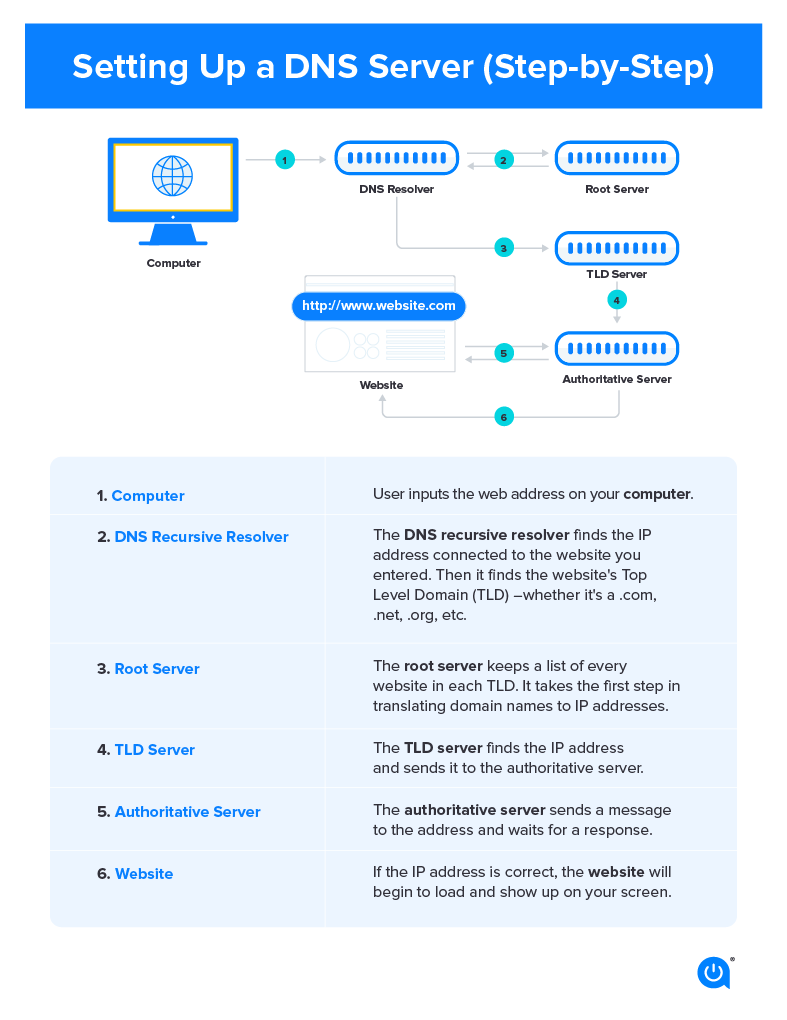
Features to look for in a good DNS server
The world of DNS servers can be confusing, but there are a few things to make sure you are checking before you sign up.
- Pricing: Go for free options whenever possible
- Privacy: Does the DNS provider collect your data and your ISP address?
- Speed: How-To Geek recommends “you run a DNS benchmark to find what’s best for your connection.”
- Safety: If you have children accessing your internet, check for adult-content blocking.
- Security: Does the DNS provider you’re considering block malware, offer web-content filtering and other security benefits?
Free vs. premium DNS servers
The main difference between free DNS servers and premium (paid) DNS servers is the level of security, performance, customization and resources you receive. Premium DNS servers essentially offer a more extensive scope of resources, more robust security, faster performance and are well-equipped to handle larger commercial websites.
Most DNS servers, like the ones we’ve listed above, have a free version with options to upgrade to a premium DNS with more features.
Free DNS servers
-
Free
-
Includes basic DNS requirements
-
Less security features
-
Slower performance
-
Not equipped to handle commercial sites
Premium DNS servers
-
Better performance
-
Premium security features
-
Larger pool of resources
-
Not free
FAQs
‘DNS’ stands for ‘Domain Name Server’.
How you change your DNS server depends on what type of computer system you have, but essentially involves going into your computer settings and entering in the new DNS server address.
For Apple devices, go to system preferences > Network, select a connection and click on ‘Advanced.’ Then, click the DNS tab and the ‘+’ sign, enter your new DNS server address and click ‘Apply.’
DNS cache is the temporary storage of information about DNS searches on your web browser. Think of it like your laptop’s search history where you can access all the websites you’ve been on since you last cleared your cache. It allows you to access a certain website by selecting it from the cache.
Yes, your DNS could stop working because of errors on either your network or the DNS server itself. If this happens, you won’t be able to access any web browser services. Usually, DNS failures are due to errors on the user’s end, like losing your internet connection or other problems with your network.
There are a few ways to find your DNS server depending on your device. For Macs, type scutil –dns | grep ‘nameserver\[[0-9]*\]’ and press Enter in your command terminal. For Windows, type ipconfig /all and press Enter.

Written by:
Camryn Smith
Cammy is a writer with Allconnect, growing her broadband industry knowledge for over a year on the internet marketplace. Her expertise lies in home internet and broadband service with a focus on providers, plans…
Read more
Edited by:
Robin LaytonEditor, Broadband Content
-
Featured
![What is a DNS server?]() What is a DNS server? Alex Sheehan — 4 min read
What is a DNS server? Alex Sheehan — 4 min read -
Featured
![The best Wi-Fi routers of 2024]() The best Wi-Fi routers of 2024 Camryn Smith — 7 min read
The best Wi-Fi routers of 2024 Camryn Smith — 7 min read -
Featured
![What a 404 ‘page not found’ error is and ways to fix it]() What a 404 ‘page not found’ error is and ways to fix it Alex Sheehan — 3 min read
What a 404 ‘page not found’ error is and ways to fix it Alex Sheehan — 3 min read
Latest
-
Thursday, April 18, 2024
Comcast introduces new pre-paid internet, mobile and streaming plansRobin Layton — 2 min read
-
Thursday, April 18, 2024
T-Mobile imposes data cap of 1.2TB/mo.Robin Layton — 2 min read
-
Thursday, April 18, 2024
What is a portable Wi-Fi hotspot?Robin Layton — 6 min read






