Whether it’s the latest season of Stranger Things or an out-of-control cable bill, there are plenty of reasons to add some streaming to your TV diet. Nowadays, streaming services can give you everything cable can – live TV, on-demand content and even DVR capabilities – for a cheaper monthly bill.
In fact, it’s getting harder and harder to watch TV without streaming. 2018 marked the first year that there were more scripted original TV shows on streaming services than broadcast and basic cable, and a recent Deloitte study found that more U.S. consumers now subscribe to a streaming service than a traditional TV subscription.
Video streaming services are the most popular subscription-based streaming services, with 78% of all U.S. households subscribing to at least one or more streaming platforms. This is a 52% increase from 2015.
If you haven’t already hopped on the streaming bandwagon, the options can feel a little overwhelming. (By some counts, there are more than 200 streaming services to choose from in the U.S.) In some cases, you may even be asking, what is streaming? Here’s what you need to know.
Everything you need to start streaming
While streaming TV can seem like a complicated endeavor, you probably already have everything you need right in your home. Even if you don’t, you shouldn’t need to spend more than $50 to get set up.
Fast internet
A happy streaming experience starts with your internet provider. In our guide to internet speeds, we recommend a few different minimums for various types of streaming:
- To stream videos in standard definition (SD), at least 3 Mbps is recommended.
- To stream videos in high definition (HD), at least 5 Mbps is recommended.
- To stream videos in HDR or 4K, at least 25 Mbps is recommended.
Not sure what type of streaming you’ll be doing? There’s a good chance it’s HD.
Standard-definition resolution is a dinosaur at this point. SD quality video is 480p video and uses about 0.7 GB of data per hour. The last time a TV show was broadcast in SD was 2014, and most TVs started being manufactured in HD instead of SD around 2009 when the FCC mandated that all TV signals be transmitted digitally.
Today, SD TVs are no longer produced, and Netflix is the only major streaming service to even offer an SD plan — mostly as a way to promote its lower starting price.
4K TVs exist at the opposite end of the spectrum. They produce the best picture money can buy, and as such, they put a lot more stress on your internet connection. This quality of video uses the most data at 7.2 GB per hour, but does provide the best quality available.
Most TVs still fall into the HD category between SD and Ultra HD, or 4K. It uses between 0.9 GB and 3 GB of data per hour You should aim for at least 5 Mbps of download speeds, but that number will need to go up even higher if more than one device is connected at a time. Use our speedtest below to see what you’re currently getting.
Need more for the price?
Try these helpful hacks to improve your internet speed. Or if you just want more bang for your buck, check out providers near you with more speed for the price. Either way, we’ll help you find what you need.
View providers near meRather chat? Give us a call: (844) 451-2720
Rather chat? Give us a call: (844) 451-2720Pro Tip: For best results, use an Ethernet cord to connect your router or modem directly to your device before you run the test.
Streaming device, smart TV or gaming console
Once you have a fast enough internet connection, you’ll need a way to access streaming on your TV. There are three common ways to do this:
- Streaming devices like Roku and Amazon Fire TV cost around $40, plug into your TV’s HDMI port and give you access to every streaming service imaginable. The breadth of streaming apps available is the main draw; while your smart TV might not have HBO Now built-in, for example, every major streaming device does. They also provide an easy-to-navigate interface and the ability to search for titles across every streaming service.
- Smart TVs are the most popular way for Americans to access streaming services, with 31% using this method. If you’ve bought a TV in the past 10 years, chances are it’s considered “smart” — that is, it connects to the internet and has streaming apps built-in. Unfortunately, it might not have every app you want and there’s often no way to add new ones.
- Gaming consoles are another popular method of streaming, but it’s really a secondary use. If you don’t already have one, it’s not worth spending the $300+ just to stream video.
Do I need a streaming device with a smart TV?
There are two major advantages to using a streaming device over the built-in options on your smart TV: You’ll get access to more streaming services and a more user-friendly interface and search system.
Most smart TVs come with a handful of pre-installed streaming apps, and you might not be able to add anything beyond that. If you want to watch Mulan, but Disney+ isn’t on your TV, you’d be out of luck.
Streaming devices also provide a better ecosystem for all of your streaming apps. They make it easier to navigate back and forth between services and allow you to search for titles across every app available on the device. This saves you a lot of time searching through individual apps and the money you might have spent to rent a movie that’s already included in one of your subscriptions.
How to stream without an HDMI port
You can still stream with the right equipment if you have an older SD TV without HDMI ports. Roku is the only streaming device manufacturer that makes a device (the Roku Express+) that works with the red, yellow and white composite jacks found on older TVs.
You can also purchase an HDMI to RCA adapter to convert your TV. This lets you use any streaming device you want, but there have been complaints about this not working very well with streaming services. We recommend going with the Roku if you have an older TV.
How to start streaming
1. Plug in your streaming device
If you use a smart TV, you can skip down to step two. Almost all streaming devices plug into your TV’s HDMI port — and usually a power outlet as well. The first thing you’ll need to do is plug the device in, switch your TV over to the HDMI input you’re using and start following the instructions that appear on the screen.
2. Connect to the internet
Once you’ve plugged in your streaming device, you’ll need to sign in to your home’s Wi-Fi network. Some devices — like Amazon’s Fire TV Stick 4K and Google’s Chromecast Ultra — can connect directly to your internet modem using an Ethernet cable. This generally provides a more reliable connection, so you’ll experience less buffering on your streams.
3. Sign in to streaming apps
Popular streaming services like Netflix and Hulu will come pre-downloaded onto your smart TV or streaming device, but if you want to watch a more niche service like Shudder or The Criterion Channel, you’ll probably have to download it yourself.
Find the right streaming service
When it comes to streaming TV, there are two main types of services available: live and on-demand. Live streaming is like a cable replacement. It airs the same channels, has the same commercials and you pay a premium compared to other services. On-demand streaming like Hulu and Netflix don’t have any live content — you can watch their shows and movies whenever you want.
On-demand streaming
These are the most popular category of streaming services by far. They generally cost around $10/mo., come with a seven-day free trial and give you access to thousands of TV shows and movies. Here are some of the most popular combinations:
| Streaming bundle | Price |
|---|---|
| Disney Plus + Hulu + ESPN+ bundle | $12.99/mo. |
| Netflix Standard + Hulu (with ads) | $23.48/mo. |
| Netflix Standard + Disney+ | $23.48/mo. |
| Netflix Standard + Prime Video + Hulu (with ads) | $32.47/mo. |
| Netflix Standard + Prime Video + Max | $34.47/mo. |
Pricing per month plus taxes for length of contract. Additional fees and terms may apply. Pricing varies by location and availability. All prices subject to change at any time. May or may not be available based on service address. Speeds may vary. As of 06/26/23.
Live TV streaming
Cable replacements are services that stream live TV through your internet connection. They cost around $50/mo., and are usually a cheaper alternative to cable. Another perk is that contracts are month-to-month, so you can cancel anytime if you’re unhappy with your service. YouTube TV and Hulu + Live TV are two of the most popular live TV streaming services. Read more about them in our YouTube TV vs. Hulu + Live TV review.
Free streaming services
While streaming services are usually positioned as a cheaper alternative to traditional TV, expenses can still get high fast. Fortunately, there are dozens of free streaming services available that have some surprisingly good selections. You’ll have to sit through some ads, but it’s still far less than you’d get on cable.
Some free streaming services include:
- Pluto TV – Includes live TV channels
- Tubi TV – Includes original content
- Peacock – Includes live TV and original content
- Roku Channel –
- Freevee – Includes live TV and original content
- Crackle – Includes original content
- Roku Channel – Includes live TV and original content
- Sling Freestream – Includes original content
Popular streaming services
Netflix – Netflix has four plans, Basic with ads, Basic, Standard and Premium and prices range from $6.99 – $19.99/mo. Netflix has an extensive library of original content with hits like Stranger Things, The Crown, Bridgerton, Black Mirror and Glass Onion.
Max – Max (previously HBO Max) is HBO’s streaming service and is one of the most popular choices available. Max has three plan options: With ads, Ad-free and Ultimate Ad-free with pricing ranging from $9.99 – $19.99/mo. Max has a massive library with over 35,000 hours of content. Max’s original content shines with TV shows like Game of Thrones, Euphoria and The Last of Us.
Hulu – Hulu has an ad-supported plan for $7.99/mo., and an add-free plan for $14.99/mo. You can also bundle Hulu, Live TV, Disney+ and ESPN+ for $69.99 – $82.99/mo. Amidst other services with strong content libraries, Hulu differentiates itself with its Live TV option. It has widespread channel coverage and great DVR capabilities. On the on-demand side, it has a robust lineup of original content and popular TV shows and movies like The Handmaid’s Tale, The Great and Only Murders in the Building.
Disney+ – Disney+ is Disney’s streaming hub with content from Pixar, Marvel, Star Wars and National Geographic. It has two plans: With ads for $7.99/mo. and ad-free for $10.99/mo. You can also subscribe to Disney bundles. The Duo basic bundle ($9.99/mo.) includes Hulu and Disney+ with ads; the Trio basic bundle ($12.99/mo.) includes Hulu, Disney and ESPN+ with ads and the Trio Premium bundle ($19.99/mo.) includes Hulu, Disney+ and ESPN+ with no ads.
Streaming platforms offer more flexibility than cable TV since you can watch it on any of your devices. Enjoy these apps on your smartphone or tablet and even on the go by downloading content to watch when you’re offline.
Family and kid-friendly streaming
If you’re looking for kid-friendly features, then there are options like parental controls, content filtering and individual kid profiles available with various streaming platforms. Netflix, Hulu, Prime Video, Disney+ and Max have parental control features, kid-friendly profiles and content libraries.
Solutions to common streaming issues
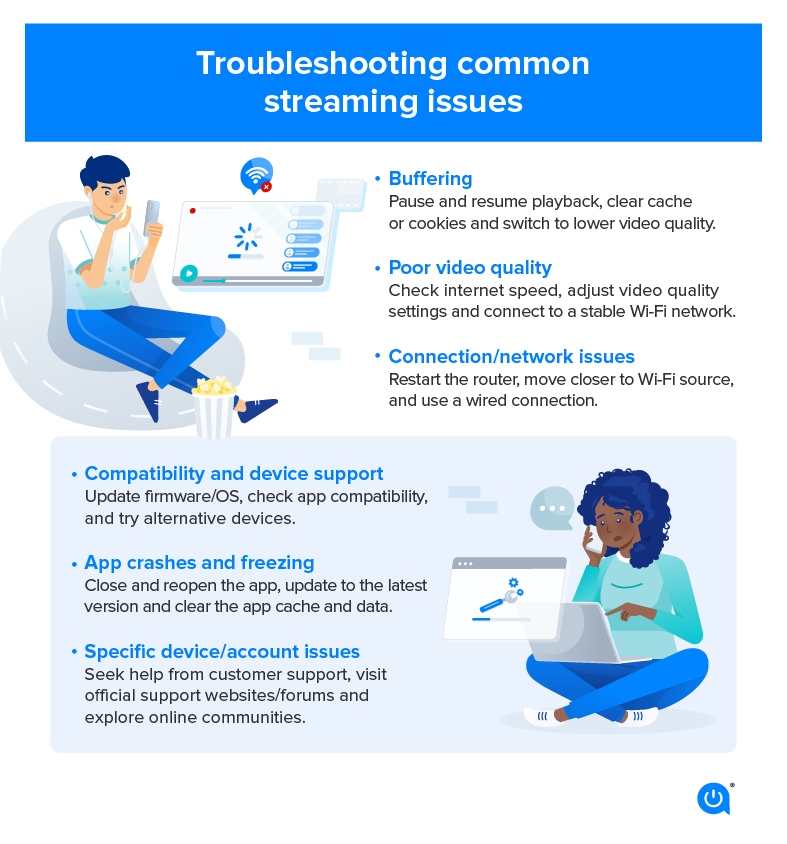
Common streaming problems:
Buffering – Buffering can be caused by a slow internet connection, network congestion or device limitations. It can be solved by pausing and resuming playback, clearing the cache or cookies or switching to a lower video quality.
Poor video quality – Insufficient bandwidth, streaming app settings or device capabilities and connectivity issues can cause poor video quality. You can solve this by checking internet speed, adjusting the video quality settings in the streaming app or connecting to a more stable Wi-Fi network.
Connection/network issues – Connectivity issues involve your Wi-Fi signal dropping, network interference or router configuration issues. Restarting your router, moving closer to the Wi-Fi source or using a wired connection for more stable streaming can solve connectivity issues.
Compatibility and device support – Compatibility issues between streaming apps and devices, especially when using older or less popular devices, can be solved with updating firmware or operating systems, checking app compatibility lists or using alternative streaming devices.
App crashes and freezing – When streaming apps crash, freeze, or become unresponsive during playback, close and reopen the app, update the app to the latest version or clear the app’s cache and data.
Specific devices or account issues – Some streaming issues may be specific to certain devices or operating systems, such as smart TVs, gaming consoles or mobile devices. You can contact customer support, visit customer support websites or forums and explore online communities for troubleshooting advice and tips.
Now that you know how to stream, dig in deeper on all things streaming by checking out our Resource Center and following us on Facebook and Twitter.
FAQs
Streaming is a way for you to watch your favorite TV shows or movies over an internet connection instead of through a cable or satellite connection. Streaming also allows you to watch your video content on different devices on the go, like your phone, tablet or laptop.
Yes, subscribing with a streaming service will cost you a monthly or yearly fee. Most streaming services have similar starting price points below $10/mo.
The main difference between on-demand content and live streaming is that on-demand content is available for you to watch whenever you want. It’s already filmed and edited, so you can’t “miss it.” Live streaming is just what it sounds like – live. The video content is streaming in real time so unlike on-demand, you have to watch it at the time that it’s streaming.
To get streaming on your TV you first need to subscribe to a streaming service in order to access video content. Once you’re subscribed, you can download the streaming app on your TV and will be able to access all the TV shows and movies offered with your subscription.

Written by:
Joe SupanPrincipal Writer, Broadband Content
Joe is a senior writer for CNET covering home technology and broadband. Prior to joining CNET, Joe led MYMOVE’s moving coverage and reported on broadband policy, the digital divide, and privacy issues for the br…
Read more
Edited by:
Trey PaulEditor, Broadband Content
-
Featured
![Americans already subscribe to three streaming services on average. Is there room for more?]() Americans already subscribe to three streaming services on average. Is there room for more? Joe Supan — 3 min read
Americans already subscribe to three streaming services on average. Is there room for more? Joe Supan — 3 min read -
Featured
![The best router for streaming on multiple devices]() The best router for streaming on multiple devices AJ Dellinger — 5 min read
The best router for streaming on multiple devices AJ Dellinger — 5 min read -
Featured
![How much speed do you need for streaming?]() How much speed do you need for streaming? Taylor Gadsden — 6 min read
How much speed do you need for streaming? Taylor Gadsden — 6 min read
Latest
-
Tuesday, April 16, 2024
Internet basics: A complete guide for older adultsRobin Layton — 20 min read
-
Tuesday, April 16, 2024
Report: Internet users are gobbling data by more than a half-terabyteRobin Layton — 4 min read
-
Monday, April 15, 2024
Moving? Find out how to switch internet providers and save moneyRobin Layton — 4 min read






